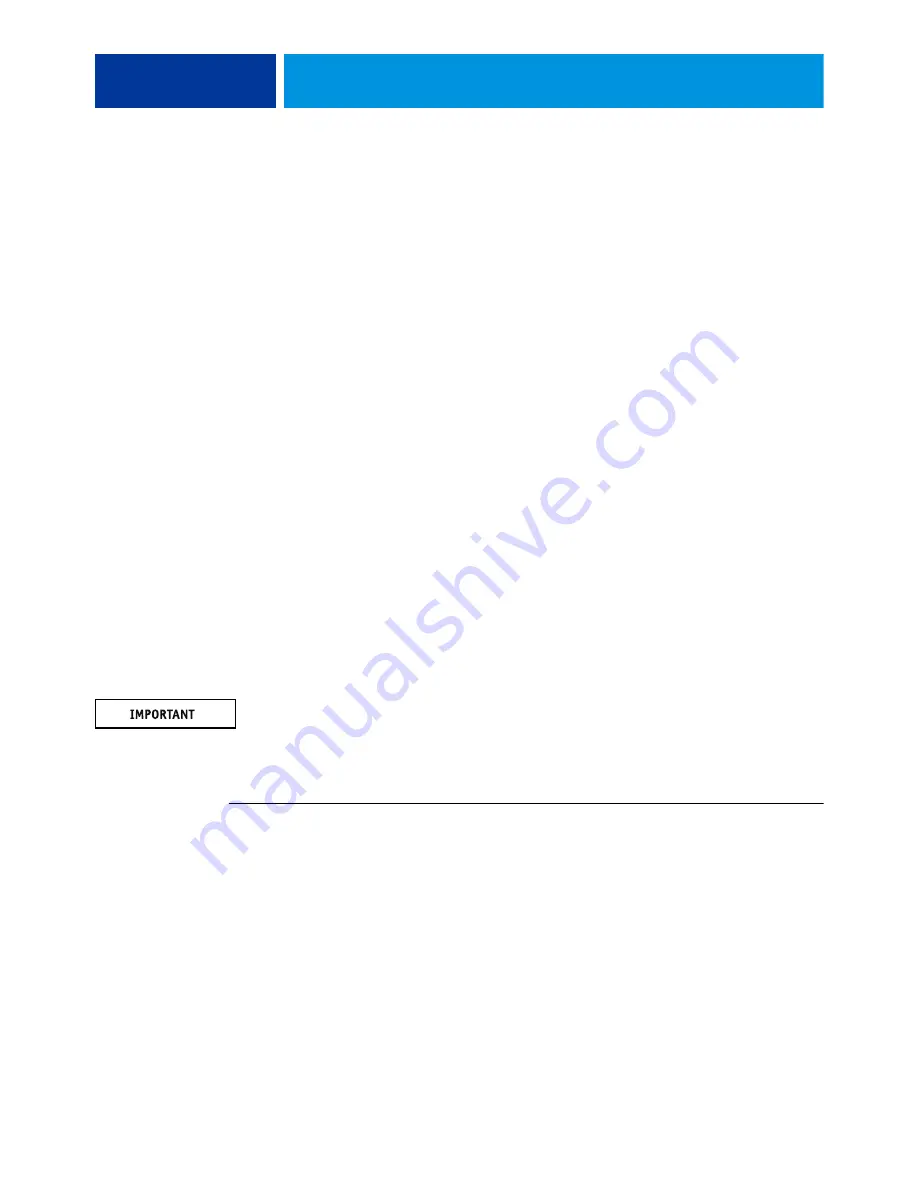
A
DMINISTRATION
41
A
DMINISTRATION
The EX/i Print Server includes many features to help you manage printing, performance, and
security.
Install and configure printer drivers
Before you can print from a client computer to the EX/i Print Server, you must first install a
printer driver on each client computer and then configure them to include EX/i Print Server
and printer installed options.
After you install and configure printer drivers, you can print from any application on a client
computer to the EX/i Print Server.
For more information about installing printer drivers, including installing printer drivers on
other operating systems, see
Printing
.
Operating system passwords (EX Print Server only)
Since the EX Print Server is a Windows-based system, a password for the Windows operating
system is also required, which is separate from the Administrator and Operator passwords.
There is no operating system password for the EXi Print Server because it is a Linux-based
system.
The default Windows operating system password is
Fiery.1
(case-sensitive). It is strongly
recommended that you change passwords periodically to protect the EX Print Server from
unauthorized changes.
For more information about passwords, see
T
O
CHANGE
THE
OPERATING
SYSTEM
PASSWORD
(EX P
RINT
S
ERVER
ONLY
)
1 Access the EX Print Server from the Fiery Advanced Controller Interface (FACI) or Remote
Desktop (see
) and log on with Administrator privileges.
2 Press Ctrl+Alt+Delete.
3 Click Change Password.
4 Enter the old and new password, and then confirm the new password.
5 Press Enter.






























