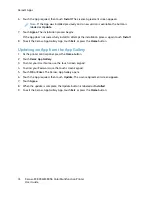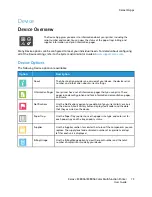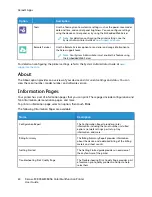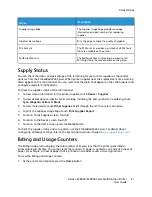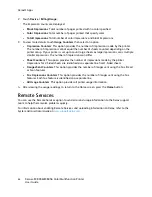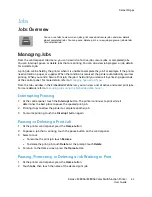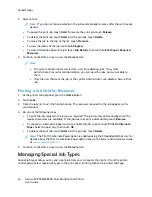Creating and Using 1–Touch Apps
You can use 1-Touch Apps to create individual apps for completing frequent jobs or tasks. After you
create a 1-Touch App, the app appears on the printer Home screen. To run the job, load the original
documents in the automatic document feeder or on the document glass, then touch the required 1-
Touch App.
System administrators can use the Fleet Orchestrator feature to clone and install 1–Touch Apps on
other devices. For information about Cloning and using the Fleet Orchestrator feature, refer to the
System Administrator Guide
at
C
Crreeaattiinngg aa 1
1––TToouucchh A
Apppp
To create a 1-Touch App:
Note:
To use this feature, log in as a system administrator. For details, refer to the
System
Administrator Guide
at
.
1. At the printer control panel, press the
Home
button.
2. Touch
Log In
. Type the User Name using the keypad, then touch
Next
. Type the Password using
the keypad, then touch
Done
.
3. Touch the app required.
4. Select the job settings.
5. Scroll to the bottom, then touch
Create 1–Touch App
.
6. Touch
Save as 1-Touch App
.
7. Touch the
Enter App Name
entry field, then use the keypad to enter a name. Touch
Next
.
8. Touch a color scheme option for your 1-Touch App, then touch
Next
.
9. Touch an icon that best suits the 1-Touch App that you are creating, then touch
Next
.
10. Touch the
Enter App Instructions
entry field, then use the keypad to enter instructions for users.
Touch
Next
.
When the 1-Touch App is selected, the instructions appear at the top of the screen.
11. Touch the app settings required.
•
Allows Editing Quantity
: Use this option to allow users to view and update the quantity.
•
Show Feature Settings
: Use this option to display a summary of the features programmed
for the 1- Touch App.
12. Touch
Done
.
The 1–Touch App appears on the Home screen.
D
Deelleettiinngg oorr H
Hiiddiinngg aa 11––TToouucchh A
Apppp
To delete or hide a 1-Touch App from the Home screen:
Note:
To use this feature, log in as a system administrator. For details, refer to the
System
Administrator Guide
at
.
Xerox
®
EC8036/EC8056 Color Multifunction Printer
User Guide
71
Summary of Contents for EC8036
Page 1: ...Version 1 0 July 2021 702P08641 Xerox EC8036 EC8056 Color Multifunction Printer User Guide...
Page 10: ...10 Xerox EC8036 EC8056 Color Multifunction Printer User Guide Table of Contents...
Page 64: ...64 Xerox EC8036 EC8056 Color Multifunction Printer User Guide Getting Started...
Page 74: ...74 Xerox EC8036 EC8056 Color Multifunction Printer User Guide Customize and Personalize...
Page 248: ...248 Xerox EC8036 EC8056 Color Multifunction Printer User Guide Maintenance...
Page 332: ...332 Xerox EC8036 EC8056 Color Multifunction Printer User Guide Specifications...
Page 344: ...344 Xerox EC8036 EC8056 Color Multifunction Printer User Guide Regulatory Information...
Page 350: ...350 Xerox EC8036 EC8056 Color Multifunction Printer User Guide Recycling and Disposal...
Page 368: ...368 Xerox EC8036 EC8056 Color Multifunction Printer User Guide Apps Features...
Page 369: ......
Page 370: ......