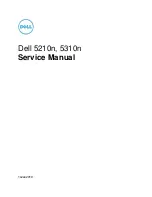Electrical Safety
Before you operate the printer, carefully read the following instructions. To ensure the continued safe
operation of the printer, refer to these instructions.
Xerox
®
printer and supplies are designed and tested to meet strict safety requirements. These include
safety agency evaluation and certification, and compliance with electromagnetic regulations and
established environmental standards.
The safety and environment testing and performance of this product have been verified using Xerox
®
materials only.
WARNING:
Unauthorized alterations, which can include the addition of new functions or
connection of external devices, can affect the product certification. For details, contact your
Xerox
®
representative.
G
Geenneerraall G
Guuiiddeelliinneess
WARNING:
• Do not push objects into slots or openings on the printer. Touching a voltage point or
shorting out a part could result in fire or electric shock.
• Do not remove the covers or guards that are fastened with screws unless you install
optional equipment and are instructed to do so. Power off the printer when you perform
these installations. Disconnect the power cord to remove the covers and guards to install
optional equipment. Except for user-installable options, there are no parts that you can
maintain or service behind these covers.
The following are hazards to your safety:
• The power cord is damaged or frayed.
• Liquid is spilled into the printer.
• The printer is exposed to water.
• The printer emits smoke, or the surface is unusually hot.
• The printer emits unusual noise or odors.
• The printer causes a circuit breaker, fuse, or other safety device to activate.
If any of these conditions occur, do the following:
1. Power off the printer immediately.
2. Disconnect the power cord from the electrical outlet.
3. Call an authorized service representative.
PPoow
weerr C
Coorrdd
Use the power cord supplied with your printer.
• Plug the power cord directly into a properly grounded electrical outlet. Ensure that each end of the
cord is connected securely. If you do not know if an outlet is grounded, ask an electrician to check
the outlet.
Xerox
®
EC70 Color Copier/Printer
User Guide
11
Summary of Contents for EC70
Page 1: ...Version 1 0 December 2020 702P08571 Xerox EC70 Color Copier Printer User Guide...
Page 8: ...8 Xerox EC70 Color Copier Printer User Guide Table of Contents...
Page 18: ...18 Xerox EC70 Color Copier Printer User Guide Safety...
Page 90: ...90 Xerox EC70 Color Copier Printer User Guide Services and Functions...
Page 118: ...118 Xerox EC70 Color Copier Printer User Guide Maintenance...
Page 180: ...180 Xerox EC70 Color Copier Printer User Guide Business Ready Finisher and Booklet Maker...
Page 181: ......
Page 182: ......