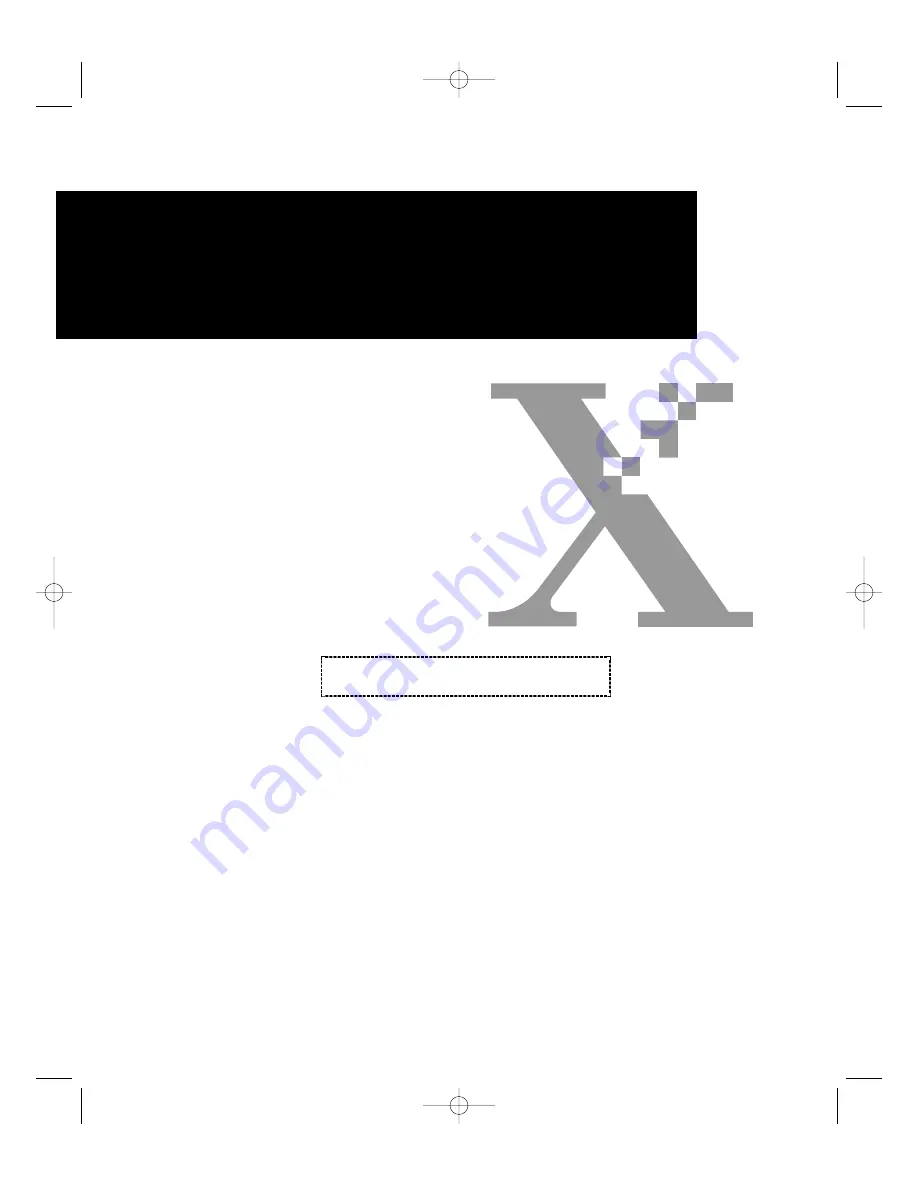
User Guide (EN)
Guide de l’Utilisateur (FR)
Guía del Usuario (ES)
Guia do Usuário (PT)
User Guide (ZH)
721P56290
LASER PRINTER (EN)
LASER PRINTER (FR)
LASER PRINTER (ES)
LASER PRINTER (PT)
LASER PRINTER (ZH)
DocuPrint P1210
P1210UG-8 6/30/00 3:59 PM Page 1