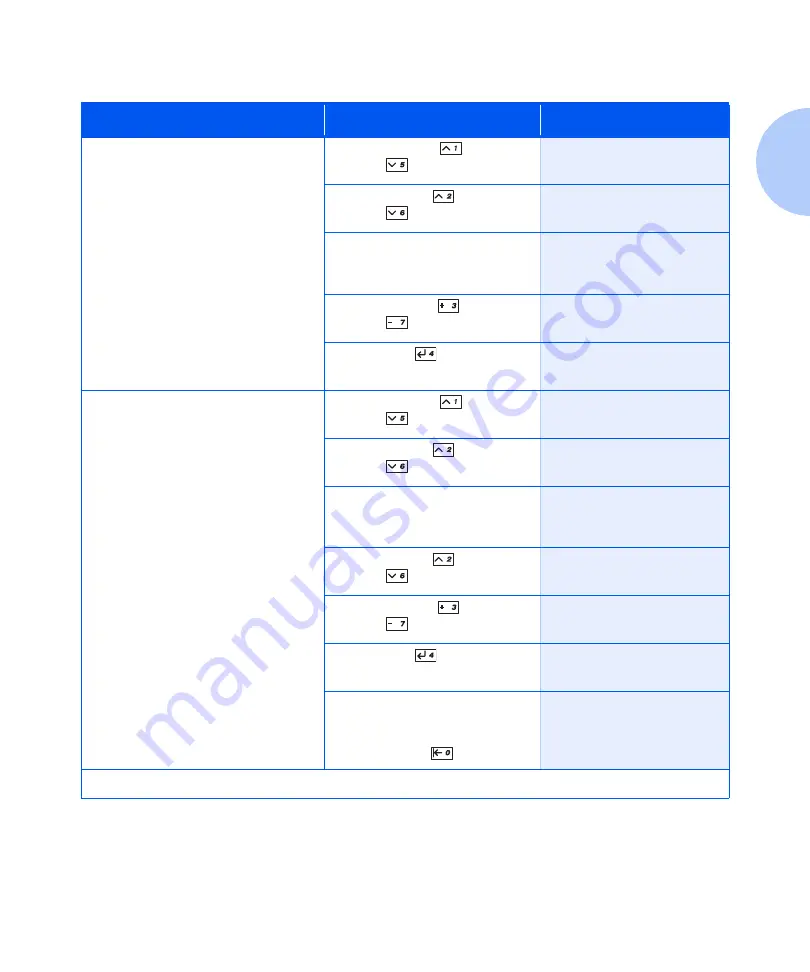
Using the Menu System
Chapter 1: Configuring the Printer
❖
1-19
All Jobs
Delete
Delete all jobs or one job sent with a
specific password.
1. Press
Menu Up
or
Menu
Down
until you see:
Menus
Password Menu
2. Press
Item Up
or
Item
Down
. You will see:
Enter Password
_xxx
3. Enter four-digit password using
the numbers on the Control
Panel keys. You will see:
All Jobs
4. Press
Value Up
or
Value
Down
until you see:
All Jobs
Delete
5. Press
Enter
. You will see:
Ready
Job
n
Delete
Delete one or more jobs out of several
sent with a specific password.
1. Press
Menu Up
or
Menu
Down
until you see:
Menus
Password Menu
2. Press
Item Up
or
Item
Down
. You will see:
Enter Password
_xxx
3. Enter four-digit password using
the numbers on the Control
Panel keys. You will see:
All Jobs
4. Press
Item Up
or
Item
Down
until you see:
Job
n
5. Press
Value Up
or
Value
Down
until you see:
Job
n
Delete
6. Press
Enter
. You will see:
All Jobs
7. Repeat Steps 4 to 6 until you
have deleted all the jobs you
wish to delete. When done,
press
On Line
. You will see:
Ready
Table 1.8
Password Menu functions
(continued)
Menu Item and Function
Keystrokes
Display
Table 1.8 Page 2 of 2
Summary of Contents for DocuPrint N3225
Page 1: ...The Xerox DocuPrint N3225 and N4025 Network Laser Printers System Administrator Guide ...
Page 8: ...System Administrator Guide ...
Page 144: ...Using the Finisher 1 136 System Administrator Guide ...
Page 168: ...Using the Hard Disk Drive for Secure and Proof Jobs 3 14 System Administrator Guide ...
Page 192: ...Cleaning the Printer 4 24 System Administrator Guide ...
Page 304: ...Finisher 6 62 System Administrator Guide ...
Page 305: ...Appendix A Printer Specifications A 1 Printer Specifications A p p e n d i x A ...
















































