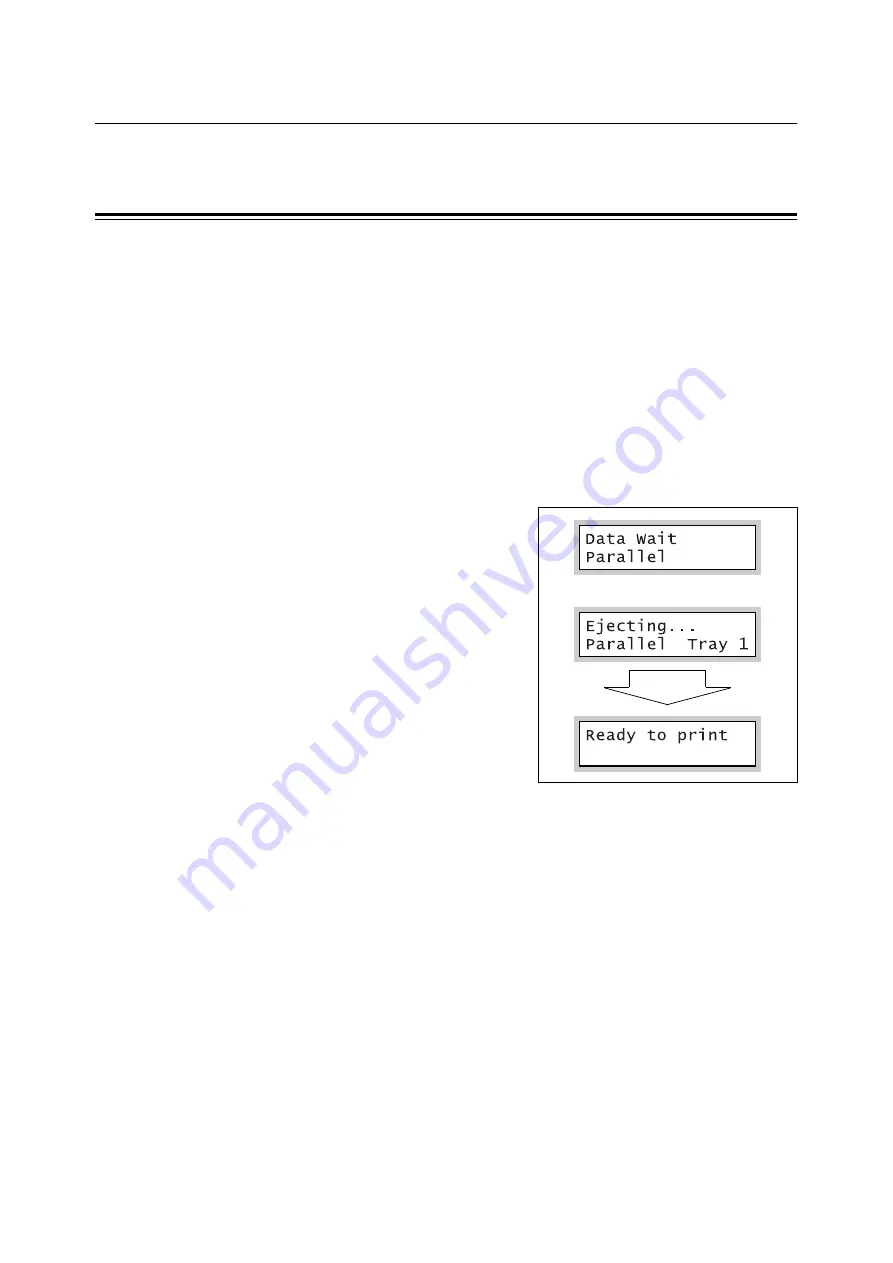
1.3 Paper Eject Function
11
1.3
Paper Eject Function
The section explains the paper eject function of the printer.
Forcibly Ejecting the Remaining Data
In the PCL emulation mode, the printer does not eject a job unless it receives a full page
worth of data. When the host interface is Parallel or USB, and if only a portion of a page is
received, the printer does not eject the page. The printer waits for the data and shows [Data
Wait] on the display until the time set under [Time-out] elapses.
In such situation, you can forcibly print the page without waiting for the time-out period to
elapse.
Use the following steps when forcibly ejecting the data remained in the printer.
Note
• If you send a job to the printer while the display says [Data Wait], the job may not be printed successfully.
Send a job to the printer after forcibly ejecting the current job or after the time-out period has elapsed.
Refer to
• For information about the [Time-out] feature, refer to the ‘User Guide’.
1.
Press the <Eject/Set> button when the
display is in the state shown on the right.
The printing starts.
When the printing is finished, the display
reads [Ready to print].
Important
• When [Print Mode] (common menu) is set to [Auto],
you cannot force-eject a job since the display does not
show [Data Wait].
<Eject/Set> button




















