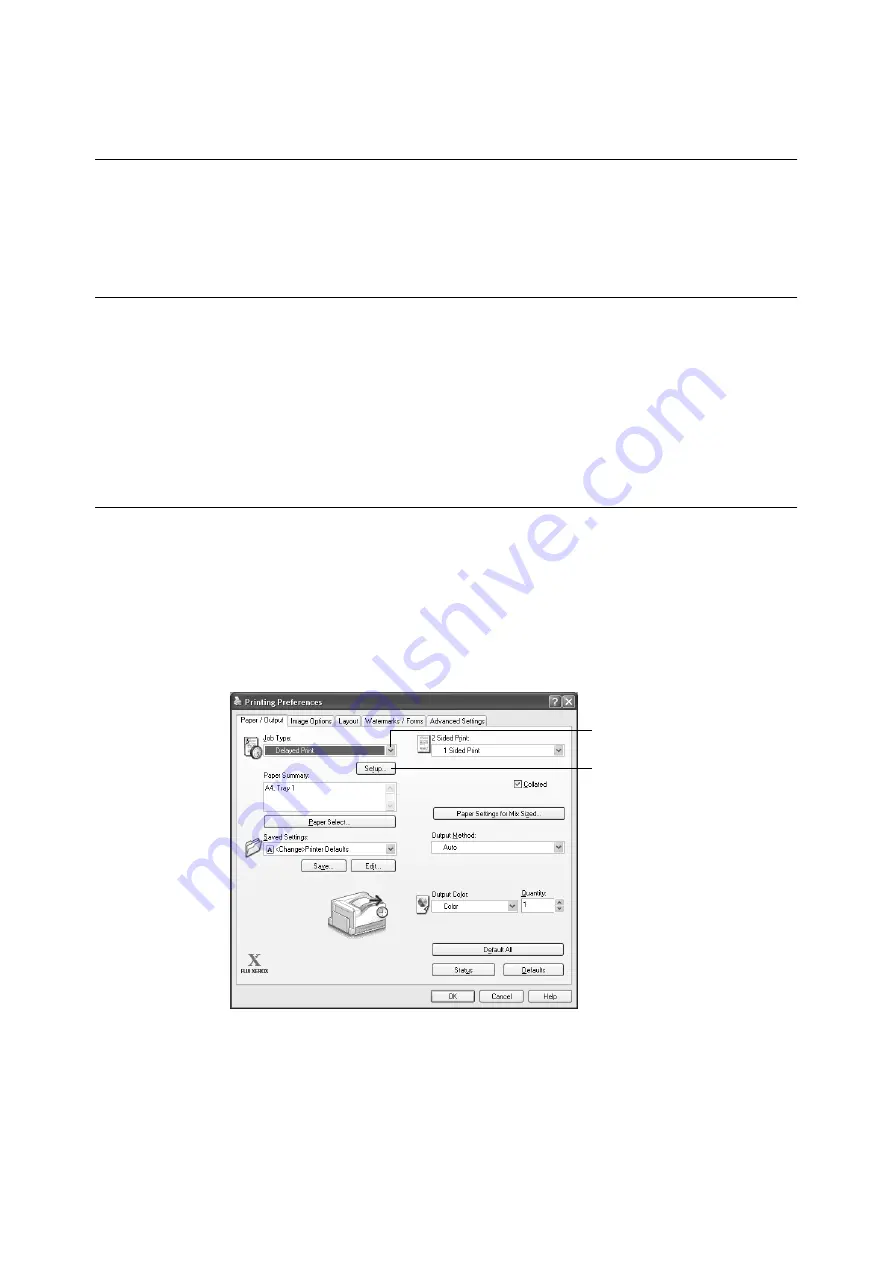
3.7 Printing at a Specified Time - Delayed Print -
77
3.7
Printing at a Specified Time
- Delayed Print -
Delayed Print is available if the printer has an optional hard disk installed.
Important
• In case the hard disk fails, we recommend you to back up the hard disk data on your computer.
Delayed Print
Delayed Print stores print data on the hard disk and prints it automatically at a preset time.
Important
• Do not turn off the printer power while a Delayed Print job is pending. Turning off the power before the
specified time cancels the time specification and causes printing to start as soon as the power is turned
back on.
Note
• The time setting for Delayed Print must be within 24 hours after the print job is requested.
Registering a Delayed Print Job
This procedure explains how to print a job with Delayed Print.
It uses Windows XP WordPad as an example.
1.
On the [File] menu, select [Print].
2.
Select the printer from the [Select Printer] list, and then click [Preferences].
3.
For [Job Type] on the [Paper/ Output] tab, select [Delayed Print].
4.
Click [Setup].
The [Delayed Print] dialog box appears.
4
3
Summary of Contents for DocuPrint C2255
Page 1: ...DocuPrint C2255 User Guide ...
Page 176: ...176 6 Troubleshooting 2 Remove the jammed paper 3 Gently close cover C ...
Page 210: ...210 7 Maintenance 12 Close the front cover ...
Page 266: ...266 7 Maintenance 7 Rotate the lever to the right to lock it 8 Close the front cover ...
Page 313: ...Index 313 WSD 26 129 X XeroxStdAccounting 147 XPS 113 XPS file 309 ...






























