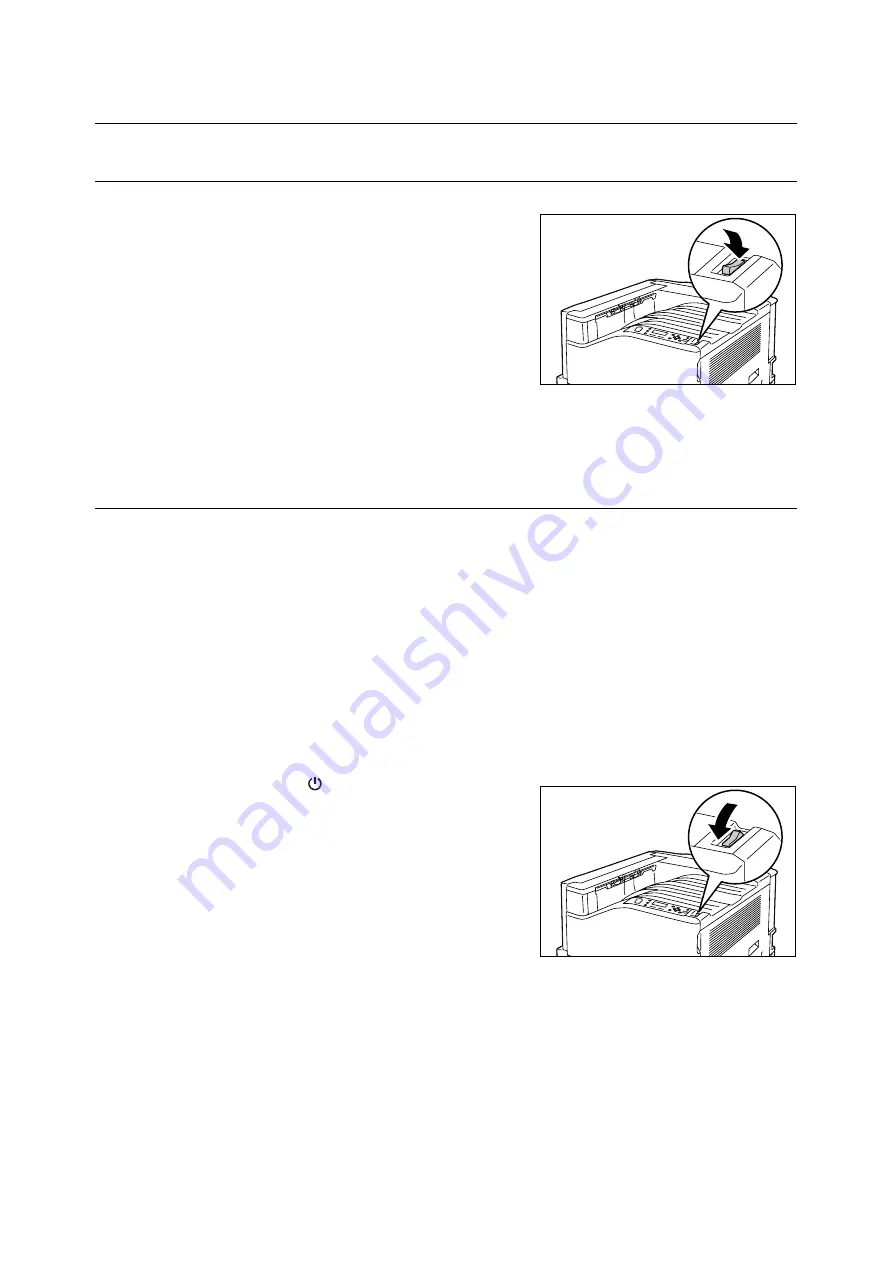
46
2 Basic Operation
2.2
Switching On/Off the Power
Switching On the Power
1.
Press the <|> side of the printer’s power
switch to turn on the power.
2.
This will cause [Please Wait...] to appear on
the control panel display. Wait until the
display message changes to [Ready to
print].
Note
• The [Please Wait...] message indicates the printer is
warming up. Printing cannot be done while this
message is displayed.
• If an error message is displayed, refer to “Error
Messages (in Alphabetical Order)” (P. 185) to remedy
the error.
Switching Off the Power
Important
• Do not switch the power off when the <Energy Saver> lamp is blinking. The <Energy Saver> lamp
flashes if the hard disk (option) is being accessed while the printer is in the power saver mode.
• Do not switch the power off when the display reads [Please wait...].
• Do not switch the power off during printing. Doing so can cause paper jams.
• Turning off power causes any print data or other data in the printer to be deleted.
• After you turn off the power, the printer remains on for a short while as it performs an internal power off
procedure. Do not unplug the power cord immediately after turning off the power switch.
• After turning off the power, make sure the control panel display is blank before turning the printer back
on again.
1.
Make sure that the printer is not in
operation by checking the display or
indicator lamps.
2.
Press the < > side of the printer’s power
switch to turn off power.
Summary of Contents for DocuPrint C2255
Page 1: ...DocuPrint C2255 User Guide ...
Page 176: ...176 6 Troubleshooting 2 Remove the jammed paper 3 Gently close cover C ...
Page 210: ...210 7 Maintenance 12 Close the front cover ...
Page 266: ...266 7 Maintenance 7 Rotate the lever to the right to lock it 8 Close the front cover ...
Page 313: ...Index 313 WSD 26 129 X XeroxStdAccounting 147 XPS 113 XPS file 309 ...






























