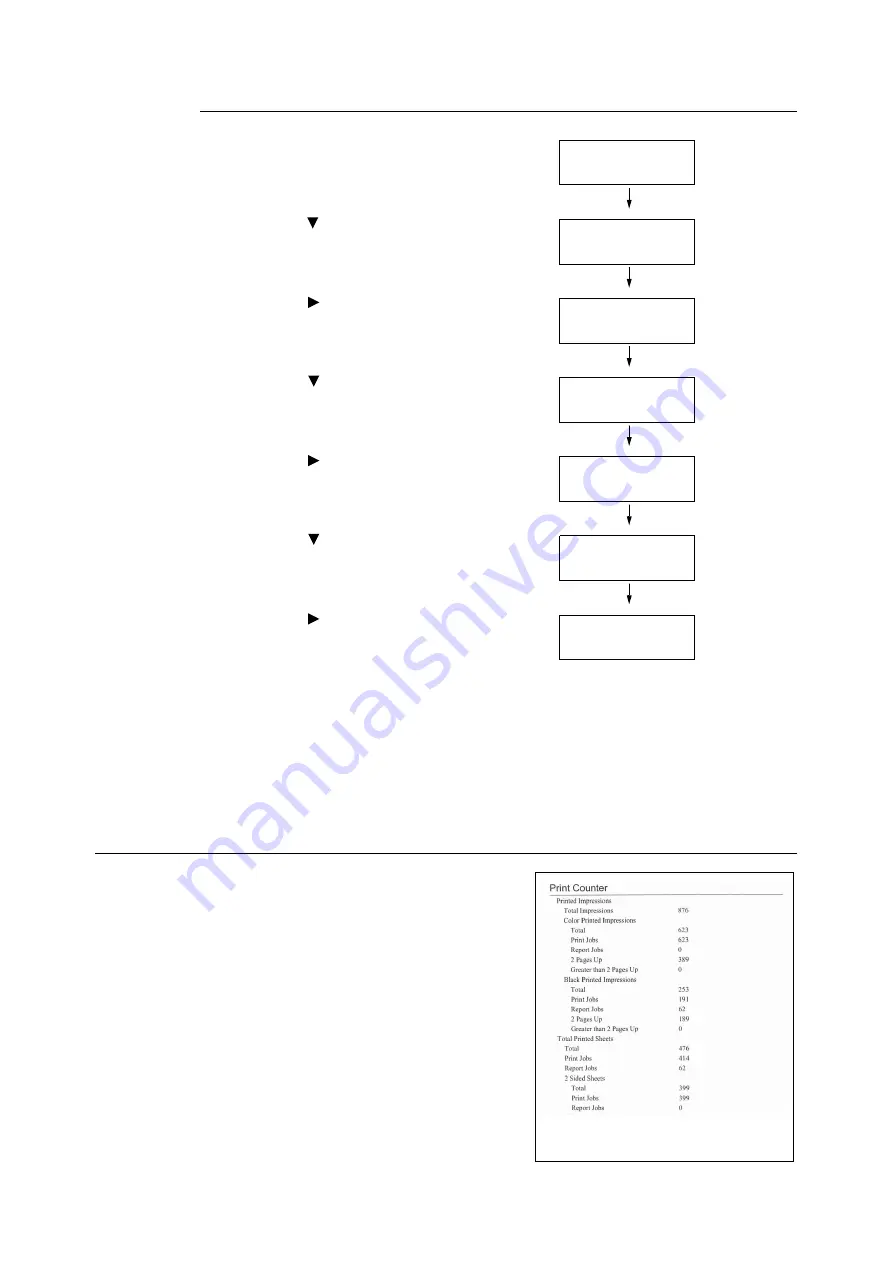
7.3 Checking the Meter Reading
225
Initializing [Meter Report (Print Jobs)] Data
1.
Press the <Menu> button on the control
panel to display the menu screen.
2.
Press the < > button until [Admin Menu] is
displayed.
3.
Press the < > or <OK> button to select.
[Network/Port] is displayed.
4.
Press the < > button until [Init/Delete
Data] is displayed.
5.
Press the < > or <OK> button to select.
[NVM] is displayed.
6.
Press the < > button until [Print Meter] is
displayed.
7.
Press the < > or <OK> button to select.
A process start confirmation screen is
displayed.
8.
Press the <OK> button.
Data is initialized.
9.
After the process is finished, press the
<Menu> button to return to the [Ready to
print] screen.
Checking the Meter Reading by Function ([Job Counter Report])
This report provides the number of print pages
and sheets for jobs that use the 2 pages up and
2-Sided print features.
Refer to
• Printing procedure: “Printing a Report/List” (P. 222)
Menu
LanguageEmulation
Menu
Admin Menu
Admin Menu
Network/Port
Admin Menu
Init/Delete Data
Init/Delete Data
NVM
Init/Delete Data
Print Meter
Print Meter
Use OK to init
Summary of Contents for DocuPrint C2255
Page 1: ...DocuPrint C2255 User Guide ...
Page 176: ...176 6 Troubleshooting 2 Remove the jammed paper 3 Gently close cover C ...
Page 210: ...210 7 Maintenance 12 Close the front cover ...
Page 266: ...266 7 Maintenance 7 Rotate the lever to the right to lock it 8 Close the front cover ...
Page 313: ...Index 313 WSD 26 129 X XeroxStdAccounting 147 XPS 113 XPS file 309 ...






























