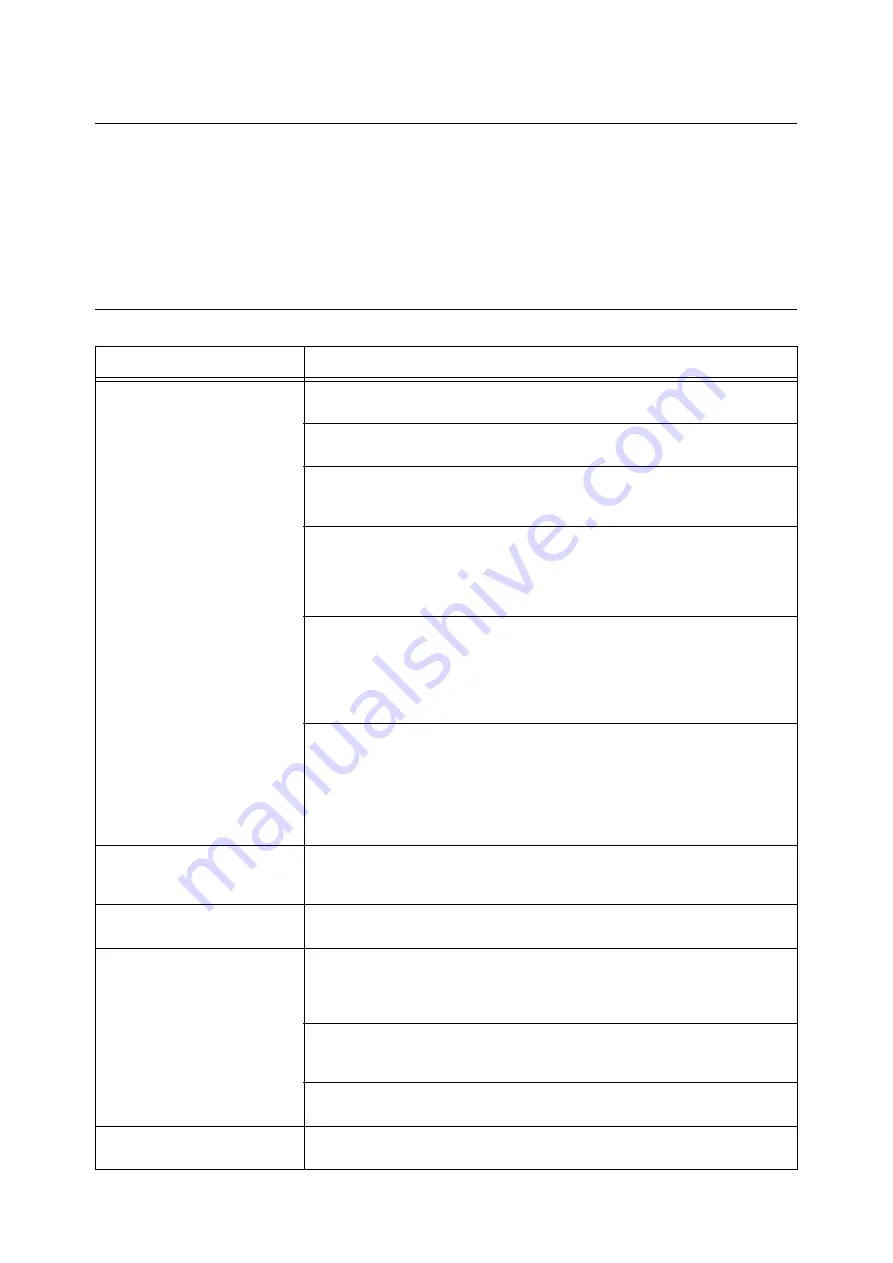
198
6 Troubleshooting
6.7
Network-related Problems
For information on how to resolve network-related printing problems, refer to the “CD-ROM
Documentation (HTML)” on the Driver CD Kit CD-ROM.
The following are the problems you may encounter when using CentreWare Internet
Services, E-mail Print, or E-mail Notification Service, or when connected to IPv6. When an
error message or error code is displayed, refer to “6.6 Error Messages and Error Codes”
(P. 185) to remedy the error.
CentreWare Internet Services Problems
Symptom
Cause/Remedy
Cannot access CentreWare
Internet Services.
Is the printer running normally?
Check if the printer is switched on.
Is Internet Services activated?
Print out the [Configuration Report] to see if Internet Services is activated.
Is the URL entered correctly?
Check the URL. If you still cannot access the service, enter the printer's IP address
instead of the URL.
Is the HTTP port number correct?
Check the HTTP port number again. If you changed the port number, you must enter
a “:” (colon) and then the port number after the address when accessing CentreWare
Internet Services.
Example) http://printer1.example.com:80/
If SSL/TLS server communication is enabled, did you enter the address correctly in
the address field?
If SSL/TLS server communication is enabled, start the address with “https” instead of
“http”. Also, if you changed the SSL/TLS port number, enter a “:” (colon) before the
port number.
Example) https://printer1.example.com:80/
Is your web browser using a proxy server?
CentreWare Internet Services cannot be accessed depending on the proxy server
being used.
Trying accessing the service without using a proxy server.
Refer to
• Online help for your web browser
The “Please wait...” message is
displayed on the web browser
and does not disappear.
Wait for a while as instructed.
If nothing happens, refresh the web browser. If this does not help, check if the printer
is running normally.
The latest information is not
displayed.
Click [Refresh].
The [Refresh] button does not
work.
The contents in the right frame do
not change even when a different
topic is selected in the left frame.
The service is slow.
Is your operating system or web browser supported by CentreWare Internet
Services?
Refer to “1.6 Configuring the Printer Using CentreWare Internet Services” (P. 35) to
see if your operating system or web browser is supported by the service.
If your browser is using a proxy server, the window may not refresh properly or may
become slow.
Trying accessing the service without using a proxy server.
Old information may be cached on your web browser.
Clear all the information cached on the web browser.
The contents projected on the
screen are distorted.
Change the window or font size setting on the web browser.
Summary of Contents for DocuPrint C2255
Page 1: ...DocuPrint C2255 User Guide ...
Page 176: ...176 6 Troubleshooting 2 Remove the jammed paper 3 Gently close cover C ...
Page 210: ...210 7 Maintenance 12 Close the front cover ...
Page 266: ...266 7 Maintenance 7 Rotate the lever to the right to lock it 8 Close the front cover ...
Page 313: ...Index 313 WSD 26 129 X XeroxStdAccounting 147 XPS 113 XPS file 309 ...
















































