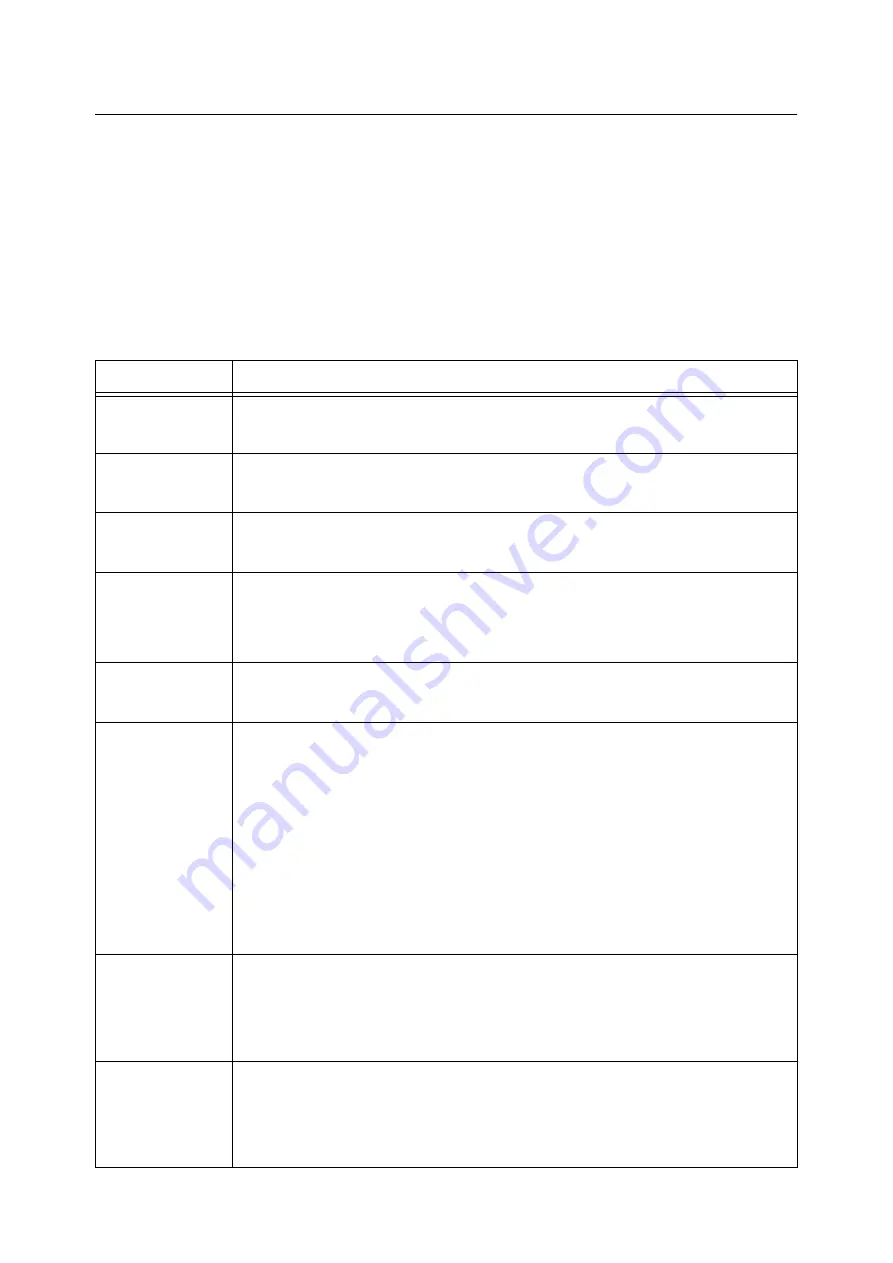
190
6 Troubleshooting
Error Codes
Error codes are six-digit numbers that appear on the control panel when errors occur. Such
errors include abnormal print jobs and printer malfunctions.
Error codes provide important information that identifies the causes of errors. Please have
the applicable error codes on hand when calling our Customer Support Center or your
dealer.
The following table lists the error codes that can be resolved by users. When an error code
is displayed, see if it is listed in the following table.
The following error codes are listed in ascending order.
Note
• XPS stands for XML Paper Specification.
Error Code
Cause/Remedy
016-400
The 802.1x user name and password are wrong.
Check the user name and password and enter them correctly. If this does not solve the problem,
check for problems with your network environment.
016-401
802.1x authentication protocol cannot be processed.
Reconfigure the printer's authentication protocol so it matches that of the authentication protocol
of the authentication server.
016-402
The authentication connection timed out.
Check the switch setting of the authentication device connecting the printer and physical network,
and/or the network connection.
016-403
The root certificate does not match.
Check the authentication server and store the root certificate of the authentication server's
certificate on the printer.
If you are unable to obtain the root certificate of the server certificate, Set [Verify SrvrCert] under
[IEEE 802.1x] to [Disabled].
016-404
An internal error occurred.
Re-try the same operation. If this does not correct the situation, it could indicate a mechanical
problem. Contact our Customer Support Center or your dealer.
016-461
When [High] is set for the [Assurance Level] under the [Image Log Transfer] on the control panel,
a new job may not be able to be created due to a restriction on new job creation because of the
congestion of un-transferred image logs.
Check the status of the server that manages the image log and the network status, and eliminate
whatever is obstructing image log transfer to the image log server.
Perform either of the two following steps.
• Check that [At power On] or [End of selections] is set to [Enabled] under [Transfer Timing] and
transfer all non-transferred logs. However, if only [At power On] is [Enabled] under [Transfer
Timing], you must turn the power on/off to transfer non-transferred logs.
• On the control panel change the [Assurance Level] setting to [Low].
In this case, image logs may be deleted sequentially without being transferred.
When turning the power OFF/ON or automatically rebooting with PostScript, turn the printer OFF/
ON again.
016-503
The SMTP server name could not be resolved when sending e-mail.
Check the [Properties] of CentreWare Internet Services to see if the SMTP server settings are
configured correctly. Also check the DNS server settings.
Refer to
• CentreWare Internet Services online help
016-504
The POP3 server name could not be resolved when sending e-mail.
Check the [Properties] of CentreWare Internet Services to see if the POP server settings are
configured correctly. Also check the DNS server settings.
Refer to
• CentreWare Internet Services online help
Summary of Contents for DocuPrint C2255
Page 1: ...DocuPrint C2255 User Guide ...
Page 176: ...176 6 Troubleshooting 2 Remove the jammed paper 3 Gently close cover C ...
Page 210: ...210 7 Maintenance 12 Close the front cover ...
Page 266: ...266 7 Maintenance 7 Rotate the lever to the right to lock it 8 Close the front cover ...
Page 313: ...Index 313 WSD 26 129 X XeroxStdAccounting 147 XPS 113 XPS file 309 ...
















































