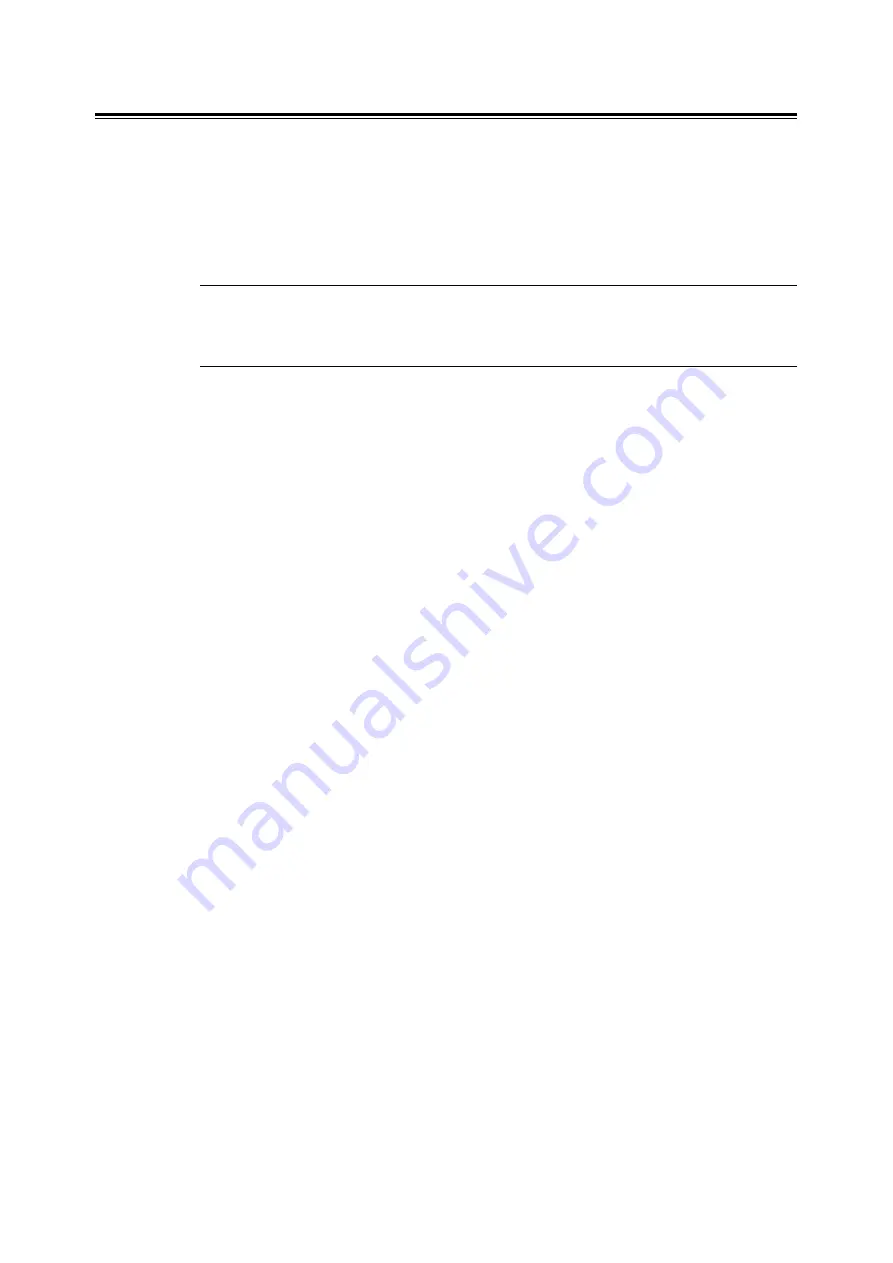
36
2 Printing
Setting the E-mail Print Feature
To use the E-mail Print feature, you must configure the servers on your network (such as
SMTP server and PO3 servers).
Note
• Please have your network administrator configure the e-mail settings. Defining wrong e-mail settings can
cause problems in the network.
Network Environment
Create an e-mail account.
E-mail Environment (Printer)
Set the following items under the [Properties] tab on CentreWare Internet Services.
Note
• After changing the settings on CentreWare Internet Services, make sure to click [Apply] and reboot the
printer.
• For information about each item, refer to the online help for CentreWare Internet Services.
Summary of Contents for DocuPrint C2100
Page 1: ...DocuPrint C3210 DX C2100 User Guide...
Page 142: ...142 A Appendix...






























