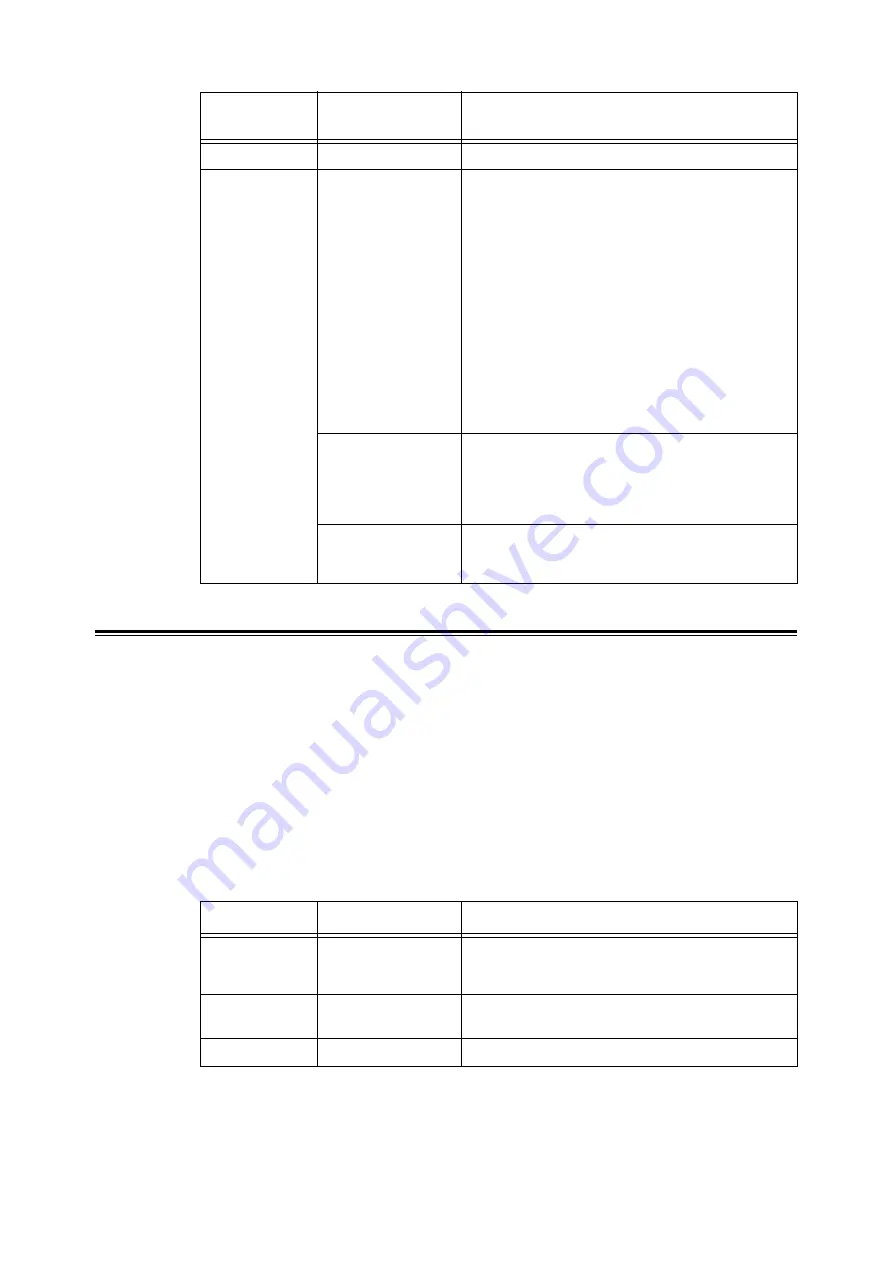
122
6 Daily Care
Checking the Printer Status via E-mail
This section describes cautions when sending e-mail from the computer to the printer to
check the printer status.
• Specify the printer’s e-mail address by using the e-mail program installed in the computer.
• You can specify any title for the e-mail when checking the printer status or changing the
printer settings.
• Use the commands described below to create the text of the e-mail.
Note
• The method for sending an e-mail differs depending on the e-mail program you use. For details, refer to
the manual for the e-mail program.
List of Commands That Can Be Used in E-mail Text
Port Status
StatusMessenger
Select [Enable].
Protocol Settings
> E-mail
Machine's E-mail
Address, SMTP Server
Address, SMTP Server
Port Number, E-mail
Send Authentication,
Login Name,
Password, SMTP
Server Connection
Status, POP3 Server
Address, POP3 Server
Port Number, Login
Name, Password,
POP3 Server Check
Interval, APOP
Settings, POP3 Server
Connection Status
Select appropriate settings for sending and receiving
e-mail.
Permitted E-mail
Address
When setting the permission for e-mail for checking
information and changing the settings, input the e-mail
address that is permitted to receive the e-mail. If no
address is input here, the printer receives e-mails from
all users.
Password
When setting the password for access to the printer,
check the [Use Password] check box to set the
password.
Command
Parameter
Description
#Password
Password
Use this command at the top of the e-mail when a
password for the read only or full access is set. You can
omit this command when the password is not set.
#NetworkInfo
-
Set this when you want to check information on the
network settings list.
#Status
-
Set this when you want to check the printer status.
Item
Item to be
configured
Description
Summary of Contents for DocuPrint C2100
Page 1: ...DocuPrint C3210 DX C2100 User Guide...
Page 142: ...142 A Appendix...






























