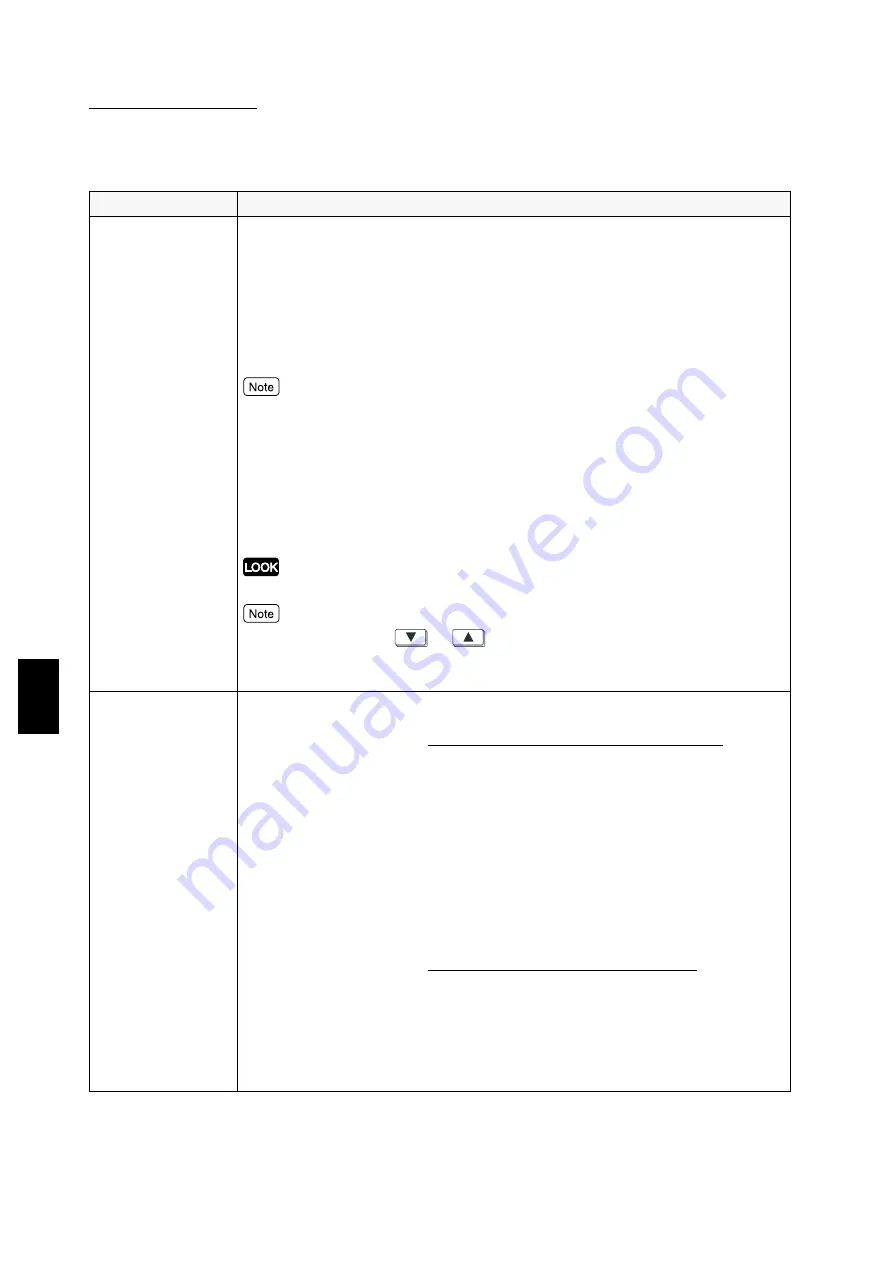
5.3 Common Menu Items
122
Mode
M
e
nu and Common Menu
5
WINS Server
Get DHCP Address
Sets whether to obtain automatically the IP Address for WINS server from the
DHCP server. This IP Address is needed in order to use WINS. The candidate
values are:
•
Off (default)
The address will be obtained manually. Check with your system
administrator for the address.
•
On
If you change the setting from On to Off, you will need to set the IP address manually
on the screen displayed for setting IP address.
Primary IP, Secondary IP
These items will be available whether you choose Off (manually) or On
(automatically) for Get DHCP Address. If you have chosen Off, enter the value
for these items in the XXX.XXX.XXX.XXX format where XXX is between 000-
255. If the Primary IP is not in effect, the Secondary IP will not be in effect too.
If a wrong IP Address is set, the whole network might be badly affected.
When you are pressing
or
to change the candidate value, press and hold
on to the button to run the displays continuously. When both of these buttons are
pressed together, the value will be reset to the factory setting.
IPX/SPX
FrameType
The following items are to be set when using IPX/SPX Frame Type.
The candidate values are (when the Token Ring board is not installed):
•
Auto (default)
Sets the frame type automatically.
•
Ethernet II
Uses the Ethernet specification frame type.
•
Ethernet 802.3
Uses the IEEE802.3 specification frame type.
•
Ethernet 802.2
Uses the IEEE802.2 specification frame type.
•
Ethernet SNAP
Uses the IEEE802.3/IEEE802.2/SNAP specification frame type.
The candidate values are (when the Token Ring board is installed):
•
Auto (default)
Sets the frame type automatically.
•
Token
Uses the IEEE802.5/IEEE802.2 specification frame type.
•
Token SNAP
Uses the IEEE802.3/IEEE802.2/SNAP specification frame type.
Menu item
Explanation
Summary of Contents for document centre285 series
Page 12: ...This page is intentionally left blank...
Page 37: ...2 3 Using Quick Setup Menu 25 Setting Up 2...
Page 42: ...2 5 Setting IP Address 30 Setting Up 2 Setting Subnet Mask and Gateway Address...
Page 43: ...2 5 Setting IP Address 31 Setting Up 2...
Page 47: ...2 6 Setting Port 35 Setting Up 2...
Page 52: ...This page is intentionally left blank...
Page 74: ...This page is intentionally left blank...
Page 108: ...This page is intentionally left blank...
Page 143: ...5 4 Outputting Reports Lists 131 Mode Menu and Common Menu 5...
Page 147: ...5 4 Outputting Reports Lists 135 Mode Menu and Common Menu 5...
Page 149: ...5 4 Outputting Reports Lists 137 Mode Menu and Common Menu 5...
Page 151: ...5 4 Outputting Reports Lists 139 Mode Menu and Common Menu 5...
Page 153: ...5 4 Outputting Reports Lists 141 Mode Menu and Common Menu 5...
Page 155: ...5 4 Outputting Reports Lists 143 Mode Menu and Common Menu 5...
Page 157: ...5 4 Outputting Reports Lists 145 Mode Menu and Common Menu 5...
Page 159: ...5 4 Outputting Reports Lists 147 Mode Menu and Common Menu 5...
Page 168: ...This page is intentionally left blank...
Page 169: ...6Precautions and Limitations 6 1 In General 158 6 2 On Using TCP IP 160...
Page 174: ...This page is intentionally left blank...
Page 194: ...This page is intentionally left blank...
















































