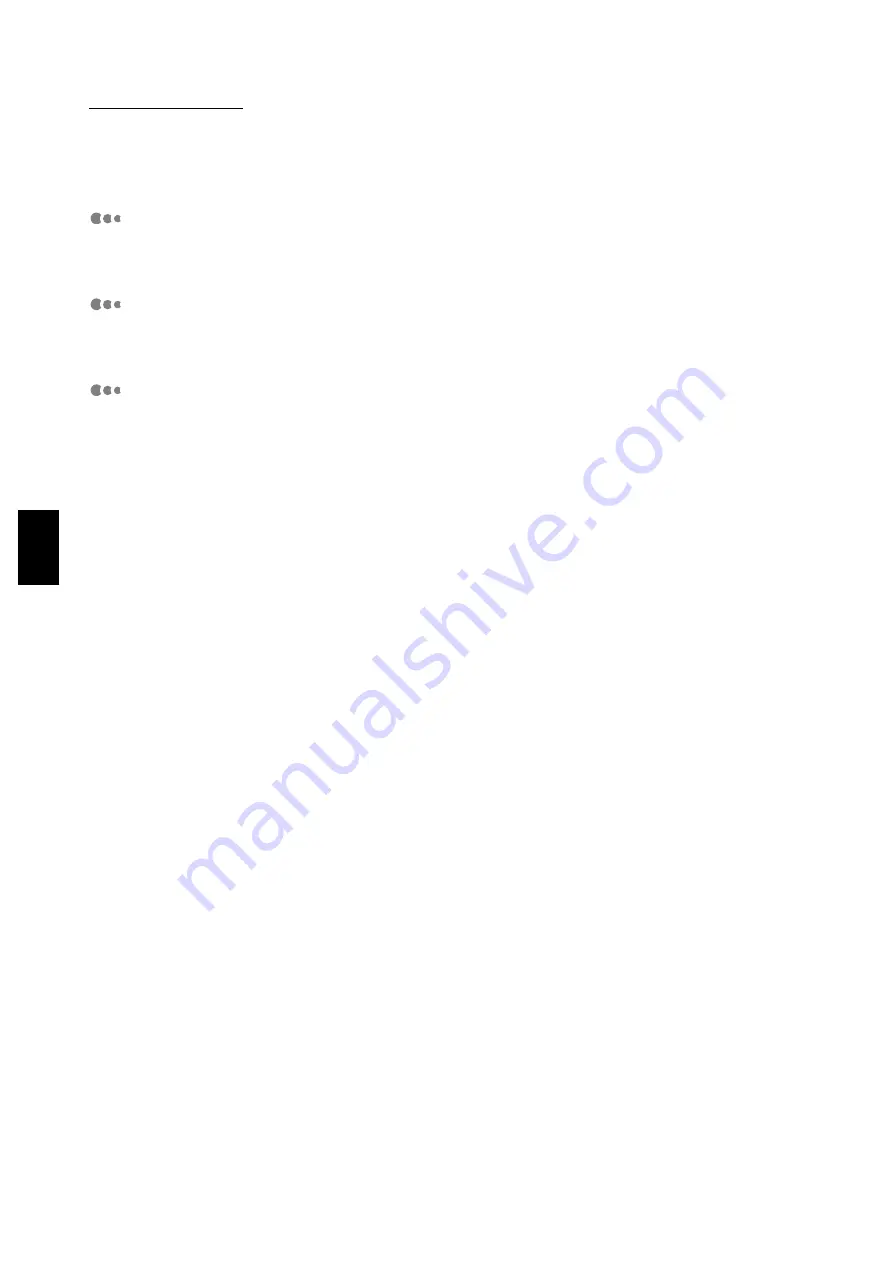
3.2 Printing vs Copying
44
Useful Operations
3
Paper Tray Priority
For printing, the trays are allocated priority as follows: tray 1, tray 2, tray 3 and tray 4 (with tray
1 having the highest priority). This feature is independent of the copying function setting.
Printing Priority
Printing of the following items will be prioritized according to the setting made on the control
panel if they are all in the Output Waiting Job list: print job, auto-output report.
Printing functions during copying functions
When the control panel is being used
●
Printing cannot be done when the control panel is being used. However, printing
instruction can be received from the computer.
●
Printing specified from the computer will be printed after a certain time* has passed
after using the control panel.
*: Setting of this time is done on the control panel. See the User Guide (Copier) for details.
When transmitting
Printing instruction specified from the computer will be printed according to the order received.
When copying and outputting originals for copying
●
Printing cannot be done during copying and outputting originals. However, printing
instructions can be received from the computer.
●
Printing specified from the computer will be printed after all the originals and copies that
are being copied and output have been output.
When in the Interrupt mode
Printing cannot be done during the Interrupt mode. However, printing instructions can be
received from the computer.
Press Interrupt to exit the Interrupt mode, and to begin the processing of printing. Even during
the Interrupt mode, the processing of printing will resume if no operations have been carried
out for a certain time*.
* : Setting of this time is done on the control panel. See the User Guide (Copier) for details.
Summary of Contents for document centre 235 series
Page 12: ...This page is intentionally left blank...
Page 37: ...2 3 Using Quick Setup Menu 25 Setting Up 2...
Page 42: ...2 5 Setting IP Address 30 Setting Up 2 Setting Subnet Mask and Gateway Address...
Page 43: ...2 5 Setting IP Address 31 Setting Up 2...
Page 47: ...2 6 Setting Port 35 Setting Up 2...
Page 52: ...This page is intentionally left blank...
Page 74: ...This page is intentionally left blank...
Page 108: ...This page is intentionally left blank...
Page 143: ...5 4 Outputting Reports Lists 131 Mode Menu and Common Menu 5...
Page 147: ...5 4 Outputting Reports Lists 135 Mode Menu and Common Menu 5...
Page 149: ...5 4 Outputting Reports Lists 137 Mode Menu and Common Menu 5...
Page 151: ...5 4 Outputting Reports Lists 139 Mode Menu and Common Menu 5...
Page 153: ...5 4 Outputting Reports Lists 141 Mode Menu and Common Menu 5...
Page 155: ...5 4 Outputting Reports Lists 143 Mode Menu and Common Menu 5...
Page 157: ...5 4 Outputting Reports Lists 145 Mode Menu and Common Menu 5...
Page 159: ...5 4 Outputting Reports Lists 147 Mode Menu and Common Menu 5...
Page 168: ...This page is intentionally left blank...
Page 169: ...6Precautions and Limitations 6 1 In General 158 6 2 On Using TCP IP 160...
Page 174: ...This page is intentionally left blank...
Page 194: ...This page is intentionally left blank...






























