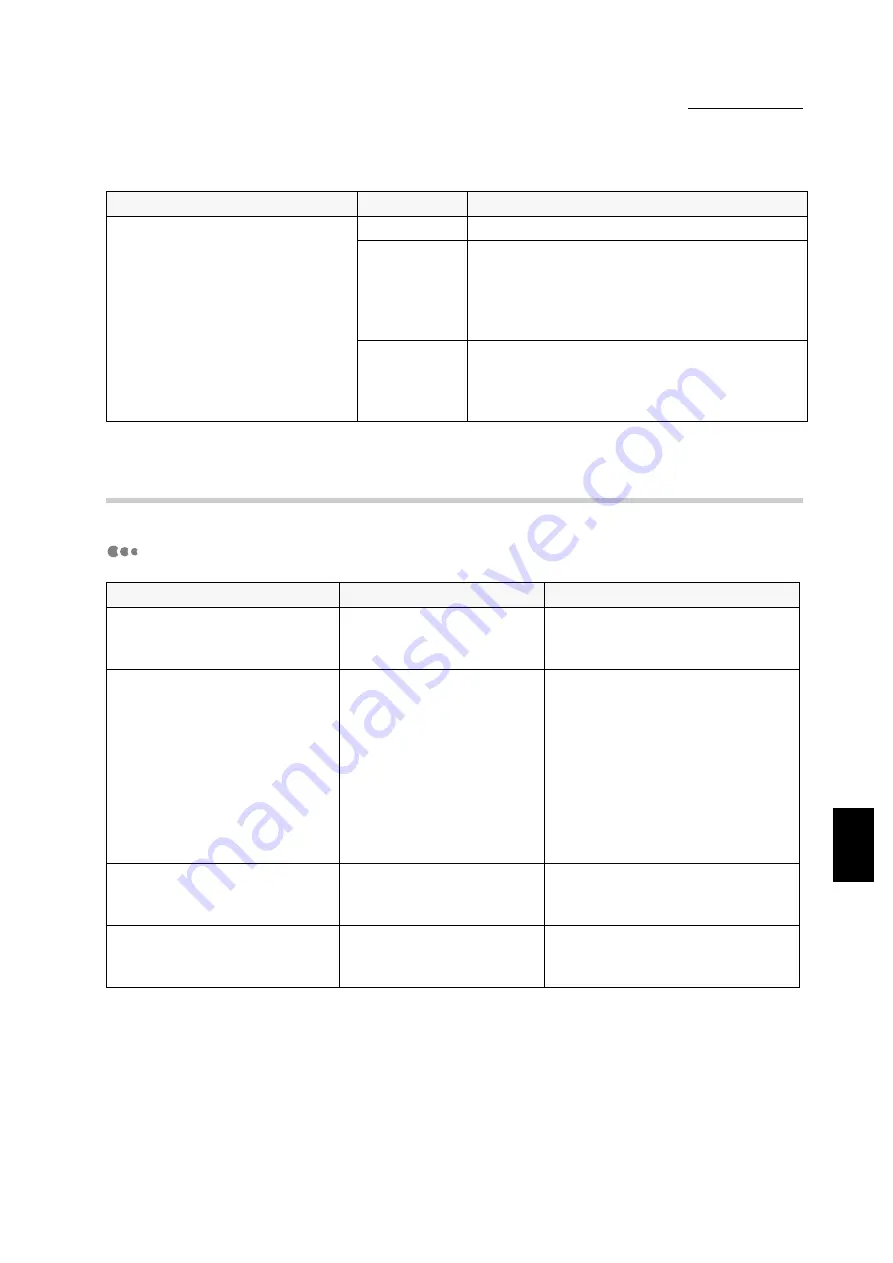
7.4 Using TCP/IP
179
Troubleshooting
7
7.4.2
When using Windows NT 4.0
When the printer is not printing
Printing files cannot be spooled
due to insufficient disk capacity of
the computer.
Status Display Unable to print (Spool Error)
Verification
Double-click My Computer and right-click the
disk installed with Windows 95/Windows 98/
Windows Me (e.g. C drive). Select Properties
from the menu displayed and then check the
free space available.
Action
After erasing unnecessary files to increase the
free space available, select Pause Printing from
the Document menu of the Printer window to
enable printing to restart.
Cause
Verification
Action
Incorrect IP address
Ask the network
administrator to check that
the IP address is correct.
Set up the correct IP address for
the printer.
If LPD spool is set to memory,
the print data sent by the user in
a single print instruction has
exceeded the upper limit of the
receiving capacity set up on the
printer control panel.
Check the upper limit of the
receiving capacity from the
touch panel display and
compare it with the print
data which was sent in the
single print instruction.
1. If a single file of print data has
exceeded the upper limit of the
receiving capacity, split the file
into smaller ones to keep them
below the upper limit of the
receiving capacity.
2. If multiple files have exceeded
the upper limit of the receiving
capacity, reduce the number of
files which can be sent at one go.
An irrecoverable error has
occurred during printing.
Check the display of "LPD
Error" from the printer
control panel.
Power off and on the printer.
The transport protocol is
different from that of the client.
Check the selected
transport protocol on the
touch panel display.
Select the same transport protocol
as that of the client.
Cause
Summary of Contents for document centre 235 series
Page 12: ...This page is intentionally left blank...
Page 37: ...2 3 Using Quick Setup Menu 25 Setting Up 2...
Page 42: ...2 5 Setting IP Address 30 Setting Up 2 Setting Subnet Mask and Gateway Address...
Page 43: ...2 5 Setting IP Address 31 Setting Up 2...
Page 47: ...2 6 Setting Port 35 Setting Up 2...
Page 52: ...This page is intentionally left blank...
Page 74: ...This page is intentionally left blank...
Page 108: ...This page is intentionally left blank...
Page 143: ...5 4 Outputting Reports Lists 131 Mode Menu and Common Menu 5...
Page 147: ...5 4 Outputting Reports Lists 135 Mode Menu and Common Menu 5...
Page 149: ...5 4 Outputting Reports Lists 137 Mode Menu and Common Menu 5...
Page 151: ...5 4 Outputting Reports Lists 139 Mode Menu and Common Menu 5...
Page 153: ...5 4 Outputting Reports Lists 141 Mode Menu and Common Menu 5...
Page 155: ...5 4 Outputting Reports Lists 143 Mode Menu and Common Menu 5...
Page 157: ...5 4 Outputting Reports Lists 145 Mode Menu and Common Menu 5...
Page 159: ...5 4 Outputting Reports Lists 147 Mode Menu and Common Menu 5...
Page 168: ...This page is intentionally left blank...
Page 169: ...6Precautions and Limitations 6 1 In General 158 6 2 On Using TCP IP 160...
Page 174: ...This page is intentionally left blank...
Page 194: ...This page is intentionally left blank...






























