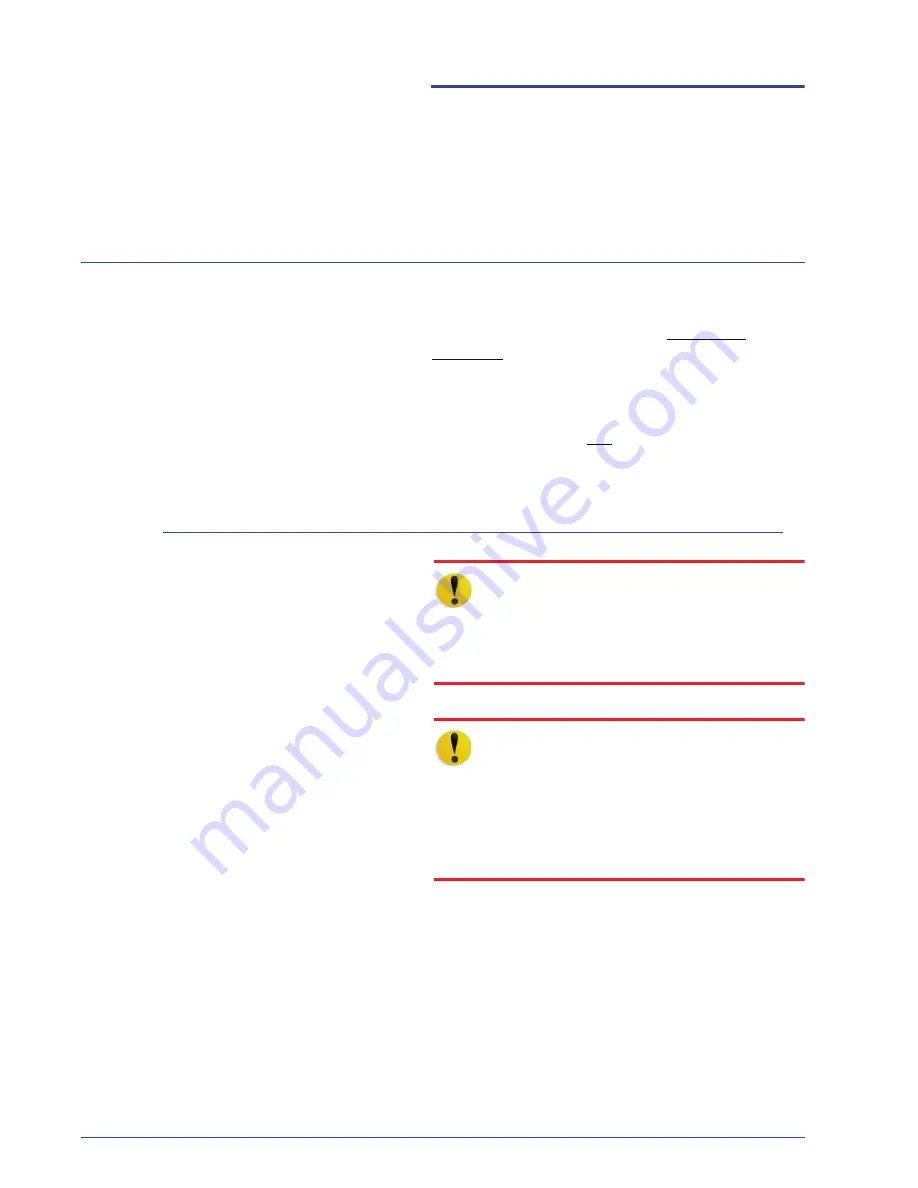
DocuColor 7000AP/8000AP User Guide
4-1
4. How to clear Jams
Printer jam clearance
If a jam occurs, the digital press stops printing and
a message is displayed on the User Interface (UI).
Follow all instructions displayed completely and in
sequence. Refer to this chapter for additional
information to resolve the problem.
If power is interrupted during the printing process, it
is imperative that you clear areas behind the Right
and Left Front Doors last. Clear all other jam areas
first.
Paper tray jams
CAUTION:
Be careful of the Feed Heads and the
Feed Rolls. They can be damaged with rough
treatment.
CAUTION:
If you hear paper tearing, stop opening
the tray. Open the door of the Transport Module or
the Second Feeder Module (SFM) Transport Area
and clear the paper from the Transport Module
before attempting to open the tray again.
1.
Open the tray with the jam.
2.
Carefully remove all jammed paper.
3.
Use the UI to determine if further jams exist
and clear those areas.
Summary of Contents for DocuColor 7000AP
Page 1: ...DocuColor7000AP 8000AP User Guide Version 2 0 September 2007...
Page 12: ...DocuColor 7000AP 8000AP User Guide 1 6 1 Machine Introduction...
Page 18: ...DocuColor 7000AP 8000AP User Guide 3 4 3 Loading Paper...
Page 40: ...DocuColor 7000AP 8000AP User Guide 8 10 8 Optional Accessories...
Page 54: ...DocuColor 7000AP 8000AP User Guide 9 14 9 Maintenance...
Page 62: ...DocuColor 7000AP 8000AP User Guide 10 8 10 Basic Troubleshooting...
Page 86: ...DocuColor 7000AP 8000AP User Guide 12 10 12 Appendix...
Page 87: ......
Page 88: ......






























