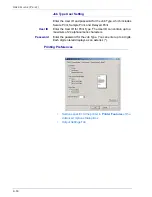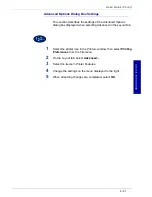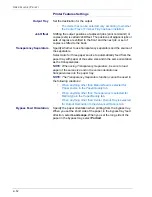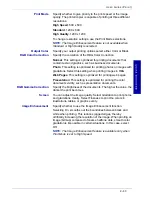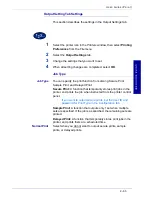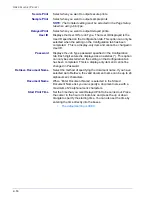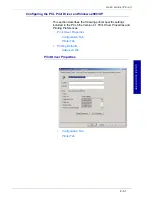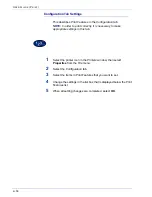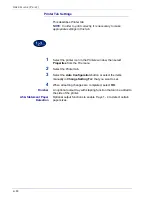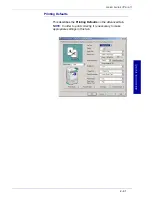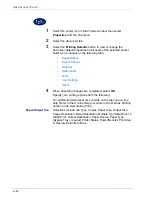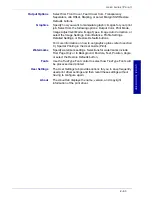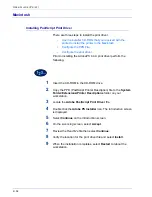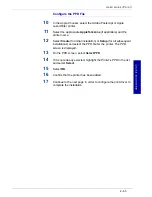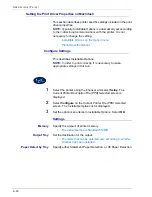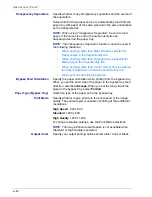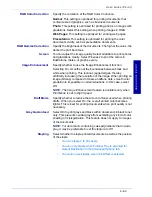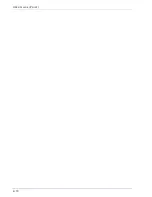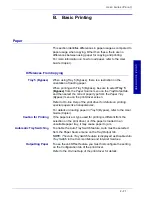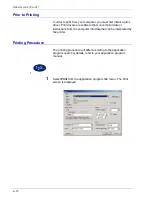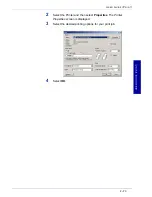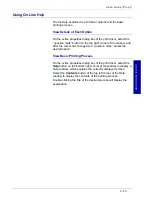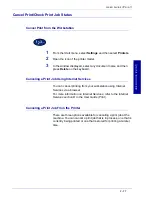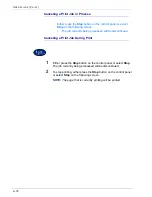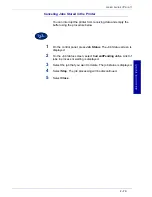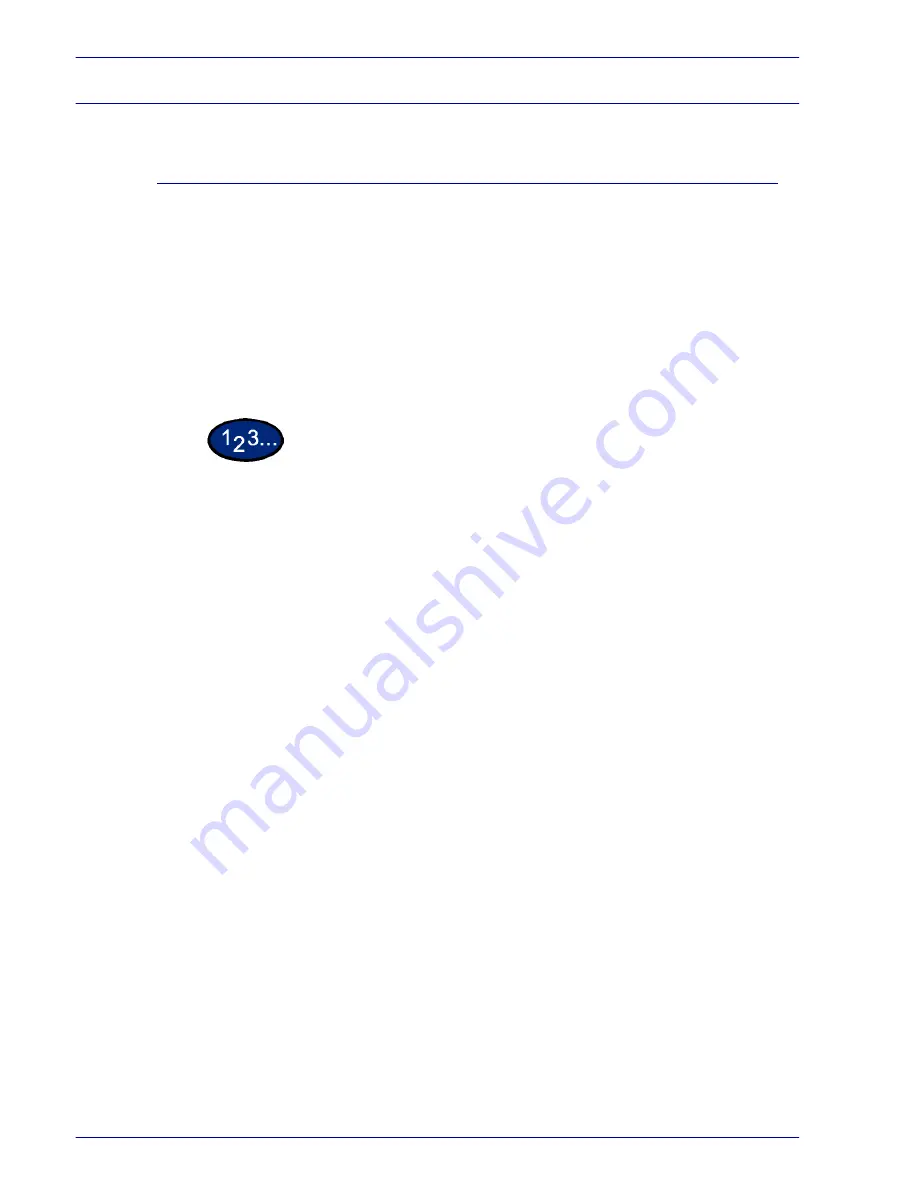
2–64
U
S E R
G
U I D E
(P
R I N T
)
Macintosh
Installing PostScript Print Driver
There are three steps to install the print driver:
•
Use the installer CD-ROM that you received with the
printer to install the printer to the Macintosh.
•
Configure the PPD File.
•
Configure the print driver.
Prior to installing the AdobePS 4.4.X print driver perform the
following.
1
Insert the CD-ROM in the CD-ROM drive.
2
Copy the PPD (PostScript Printer Description) file to the
System
Folder\Extensions\Printer Descriptions
folder on your
workstation.
3
Locate the
Adobe PostScript Print Driver
file.
4
Double click the
Adobe PS Installer
icon. The
Introduction
screen
is displayed.
5
Select
Continue
on the Introduction screen.
6
On the
Licensing
screen, select
Accept
.
7
Review the
Read Me
file then select
Continue
.
8
Verify the location for the print driver file and select
Install
.
9
When the installation completes, select
Restart
to reboot the
workstation.
Summary of Contents for DocuColor 1632
Page 1: ......
Page 2: ......
Page 12: ...2 6 USER GUIDE PRINT...
Page 76: ...2 70 USER GUIDE PRINT...