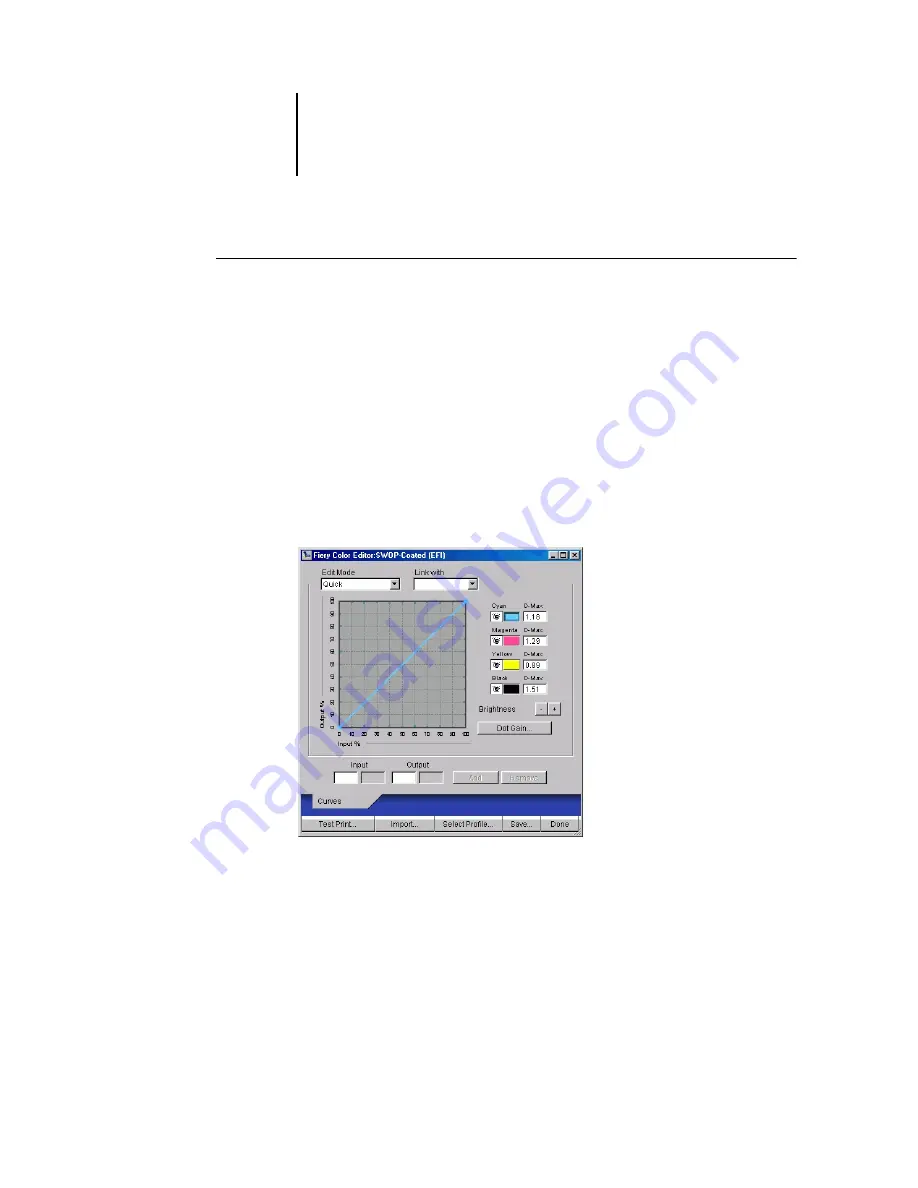
3
3-17
Color Editor
T
O
EDIT
A
SIMULATION
IN
Q
UICK
, F
ULL
(S
OURCE
GCR),
OR
F
ULL
(O
UTPUT
GCR)
MODE
1.
Start ColorWise Pro Tools and click Color Editor.
2.
Choose Simulation from the View menu, select the simulation profile to edit, and then
click Select.
N
OTE
:
You can also open the Profile Manager, select a simulation profile, and
click Edit.
3.
Choose Quick, Full (Source GCR), or Full (Output GCR) from the Edit Mode menu, and
choose an output profile with which your edited simulation will be linked from the
Link with menu.
The edited simulation will be linked with the output profile you choose from the
“Link with” menu.
N
OTE
:
When editing a simulation profile in Quick mode, clicking Import at the
bottom of the Color Editor window lets you import a custom Quick Simulation
created on another Fiery using the previous version of ColorWise. The current
version of ColorWise does not allow you to save custom Quick or Full Simulations
independently; rather, they are saved as components of the same profile.






























