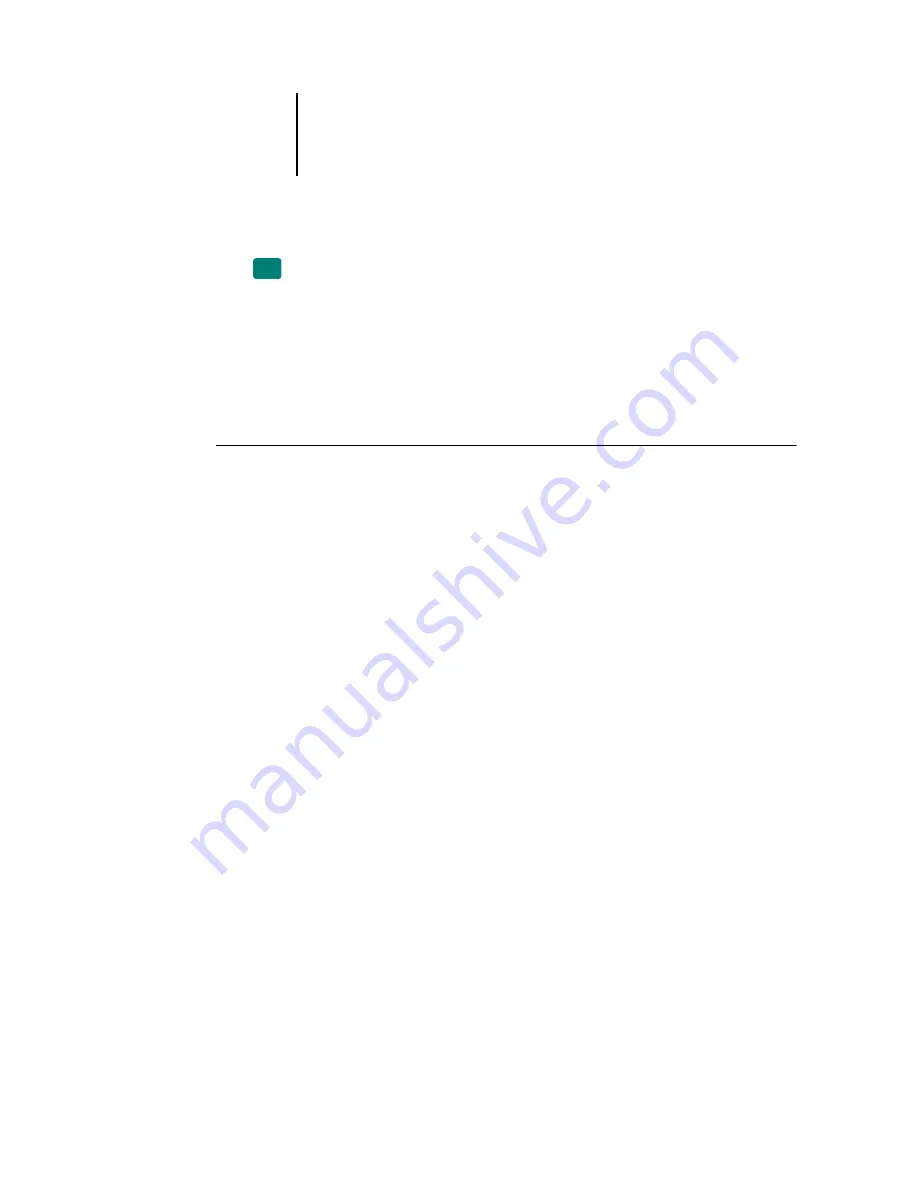
2
2-24
Color Calibration
Calibrating from the Control Panel with AutoCal or ColorCal
If an Administrator password has been set, you will need it to perform calibration
from the Control Panel. For instructions on using the Fiery Control Panel, see the
It is also possible to remove calibration measurements from the Fiery. In general, it is
not necessary, because any new calibration replaces the existing one if the same
calibration set is selected.
T
O
USE
A
UTO
C
AL
OR
C
OLOR
C
AL
FROM
THE
C
ONTROL
P
ANEL
1.
At the Idle screen, press Menu to enter the Functions menu.
2.
Using the Up and Down arrow buttons and the Line Selection buttons, choose
Calibration, and then choose Set Up Calibration.
If a password is set on the Fiery, enter it and press OK.
3.
For Calibration Mode, choose Standard or Expert.
Expert Mode adds the option to print a Comparison Page (see
4.
For Tray, choose the paper source for the patch page and press OK.
Choose LTR/A4 from the Fiery Control Panel.
N
OTE
:
If you print a measurement page from the Manual Feed tray, you must load the
appropriate paper in the tray and select the correct paper size from the copier/printer
touch panel display.
5.
Choose Calibrate.
6.
Select the Calibration Set.
You can choose from the list of all calibration sets on the Fiery. This screen appears
only if more than one calibration set is available.
7.
When prompted, choose Yes to print the measurement page.
This page is comprised of swatches of color that will be measured by the copier’s
scanner and then compared to the target color values. After the page is printed, the
Measure Page screen appears.
EX12






























