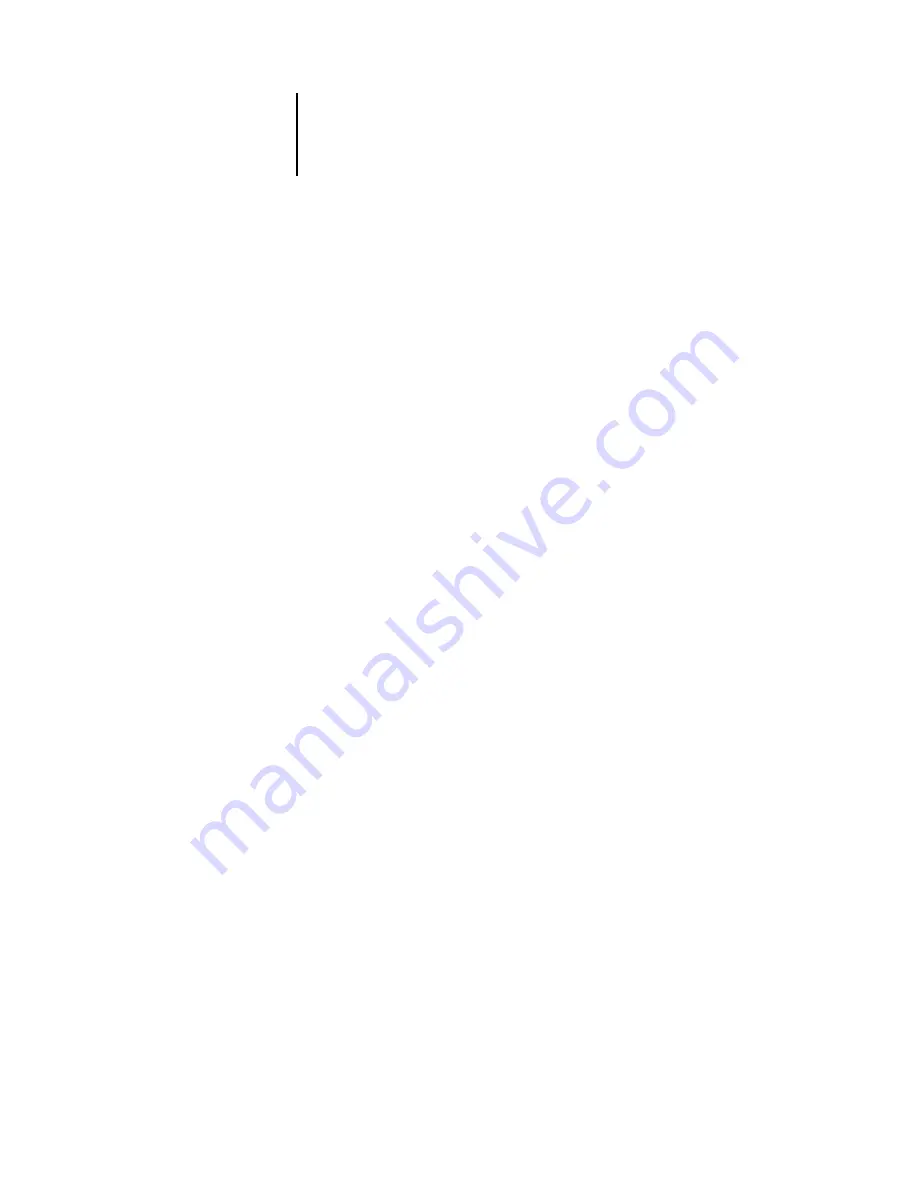
1
1-10
Fiery Color Management
CMYK Simulation Method
The CMYK Simulation Method setting specifies the quality of simulation to perform.
•
Quick
applies one-dimensional transfer curves that adjust output density in the cyan,
magenta, yellow, and black channels.
•
Full (Source GCR)
provides a more complete and accurate simulation by applying
colorimetric transformations that adjust the hue as well as output density of the
cyan, magenta, and yellow channels. This option preserves the black amount
determined by the simulation profile. Choose this option if you are printing a
color proof to simulate output from a device represented by the simulation profile.
•
Full (Output GCR)
applies the same simulation method as Full (Source GCR), but
preserves the black amount determined by the output profile. Choose this option if
you are printing final output on the Fiery.
You should choose one of the Full options if you are printing an image separated using
an optimized black generation (UCR/GCR) setting, either from a scan or from within
an application such as Photoshop.
Output profile
The output profile is applied to all data in the print job, so make sure the selected
profile is the right one for your job. The default output profile consists of both a profile
for your copier/printer, describing its color characteristics, and a calibration target that
describes the expected behavior of the copier/printer.
In certain cases, you may want to customize the default output profile using the
ColorWise Pro Tools Color Editor to achieve particular color effects (see
If you do so, the new customized output profile is applied to all data in the print job.
Changing the output profile only does not affect its associated calibration target
(since the target is based on a copier/printer model). You can edit D-Max values of the
calibration target separately (see
).






























