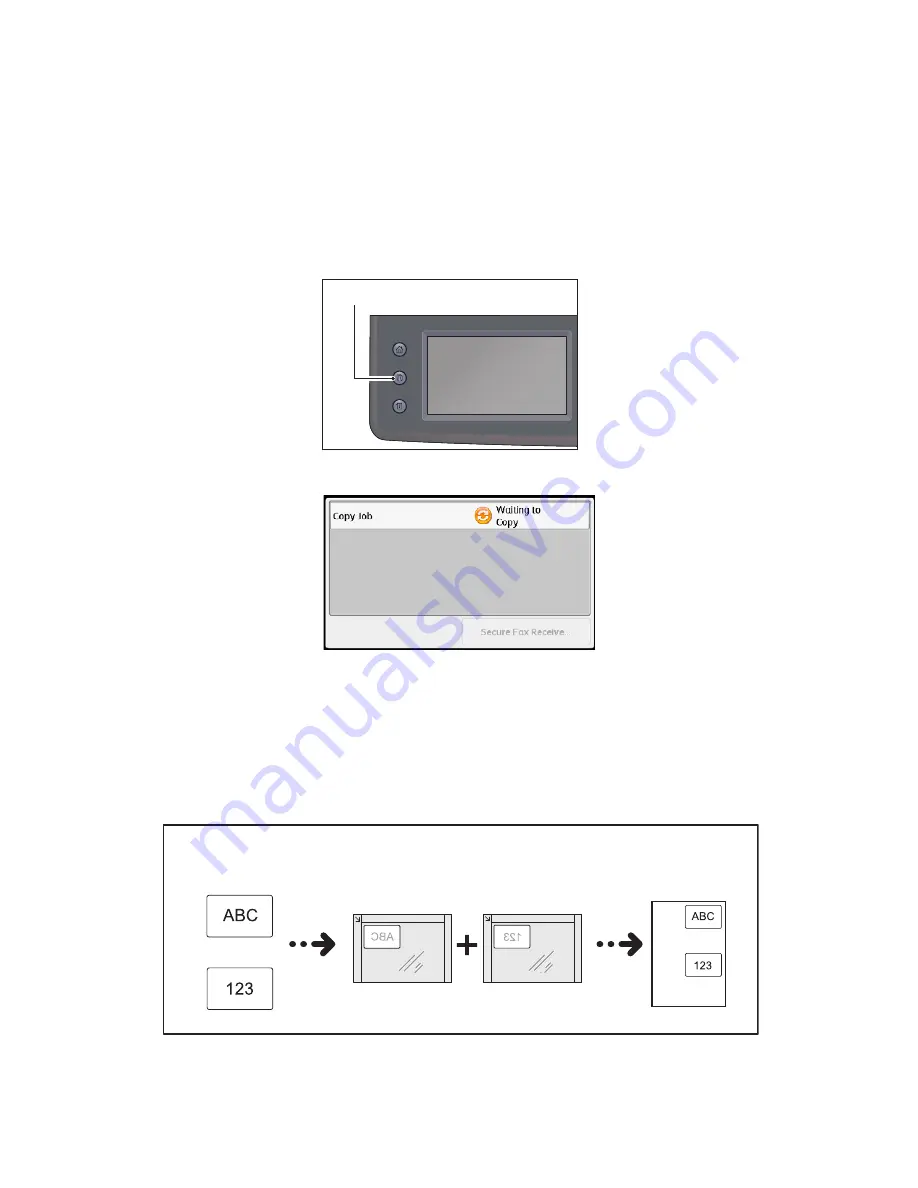
Copy
Xerox
®
DocuCentre
®
SC2020
User Guide
75
Checking Job Status
Follow the steps below to check the status of the copy job being executed, or the status of a copy job
waiting to start (a pending job).
Note:
You can cancel the currently executing copy job or a pending copy job.
For more information on operation in job screen, refer to
1.
Press the <Job Status> button.
2.
Check the job status.
ID Card Copy
You can copy both sides of an ID card (name card, employee card, etc.) on one side of paper.
Select [ID Card Copy] to use this feature.
Place an ID card in the upright position.
Services Home
Job Status
Machine Status
<Job Status> button
Original document
Front side
Back side
Front side
Original orientation
Copied output
Back side
Summary of Contents for DocuCentre SC2020
Page 1: ...Xerox DocuCentre SC2020 User Guide...
Page 3: ......
Page 28: ...Before Using the Device Xerox DocuCentre SC2020 User Guide 25...
Page 44: ...Environment Settings Xerox DocuCentre SC2020 User Guide 41...
Page 126: ...Fax Xerox DocuCentre SC2020 User Guide 123...
Page 154: ...Print Xerox DocuCentre SC2020 User Guide 151...
Page 258: ...Maintenance Xerox DocuCentre SC2020 User Guide 255...
Page 300: ...Problem Solving Xerox DocuCentre SC2020 User Guide 297...
Page 319: ...Xerox DocuCentre SC2020 User Guide 316...
Page 320: ...Xerox DocuCentre SC2020 User Guide 317...
Page 321: ......
Page 322: ......






























