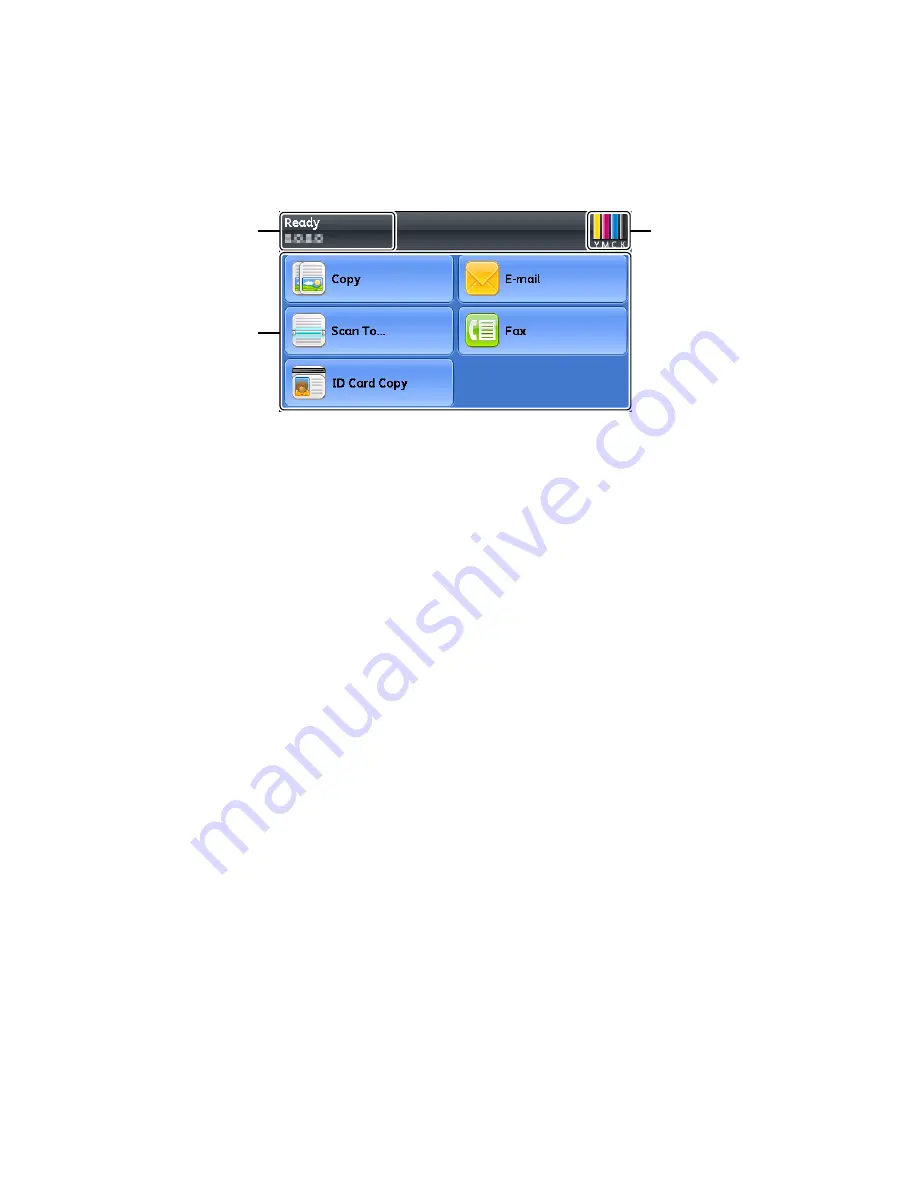
Product Overview
Xerox
®
DocuCentre
®
SC2020
User Guide
50
Touch Screen - Services Home Screen
This section describes the fields and buttons on the Services Home screen which is displayed by pressing
the <Services Home> button.
•
Message Field
Displays the printer status, error message, and IP address assigned to the printer.
•
Toner Status Icon
Displays the condition of toner in six levels (The toner level for each color: 100%, 80%, 60%, 40%,
20%, 0%). Selecting this icon displays the [Supplies] tab.
•
Function Buttons
•
Allows you to set the features for functions such as [Copy], [Email], [Scan To], [Fax], and [ID Card
Copy].
Note:
If the [Service Lock] setting for a function is set to [Enabled], the function is disabled and the
menu for the function does not appear on the screen. For more information, refer to
Auditron
Auditron contains an authentication function that can set limits on what processes can be used, as well as
an account management that can be used to control usage based on authentication.
The following illustration shows how the device works with Print Auditron.
You can also limit the copy function by using Copy Auditron.
Notes:
•
For more information on Copy Auditron, refer to
•
For more information on Print Auditron, refer to
Message Field
Function Buttons
Toner Status Icon
Summary of Contents for DocuCentre SC2020
Page 1: ...Xerox DocuCentre SC2020 User Guide...
Page 3: ......
Page 28: ...Before Using the Device Xerox DocuCentre SC2020 User Guide 25...
Page 44: ...Environment Settings Xerox DocuCentre SC2020 User Guide 41...
Page 126: ...Fax Xerox DocuCentre SC2020 User Guide 123...
Page 154: ...Print Xerox DocuCentre SC2020 User Guide 151...
Page 258: ...Maintenance Xerox DocuCentre SC2020 User Guide 255...
Page 300: ...Problem Solving Xerox DocuCentre SC2020 User Guide 297...
Page 319: ...Xerox DocuCentre SC2020 User Guide 316...
Page 320: ...Xerox DocuCentre SC2020 User Guide 317...
Page 321: ......
Page 322: ......






























