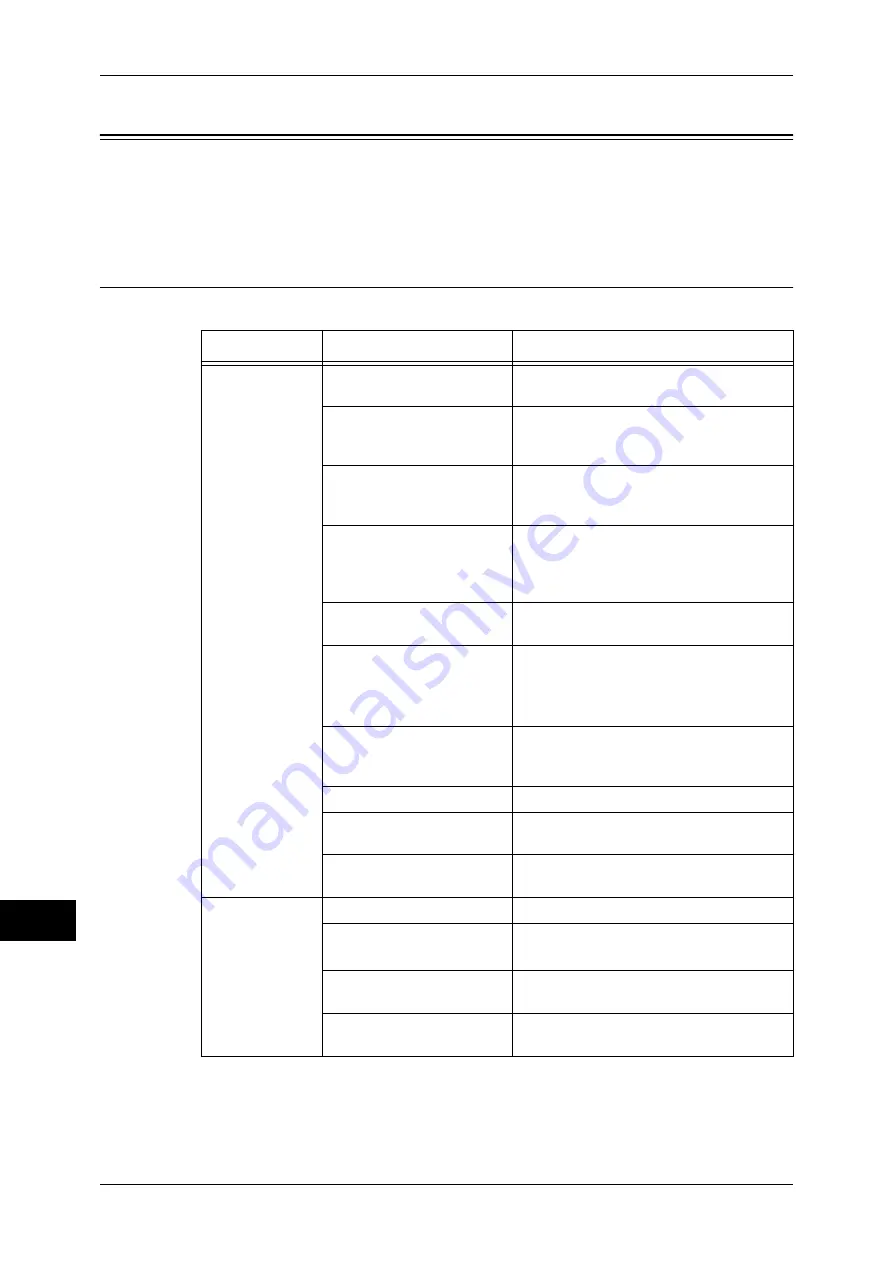
14 Problem Solving
334
P
rob
le
m Solving
14
Trouble during Printing
This section describes how to solve print problems.
Note
•
The print features are not available for some models. An optional package is necessary. For
more information, contact our Customer Support Center.
Unable to Print
Follow the procedure below if you cannot print a document.
Symptom
Cause
Remedy
Data remains in
the printer icon.
The machine is not powered
on.
Turn the machine's power switch on.
The network cable is
disconnected from the
computer.
Connect the network cable to the
computer.
The network cable is
disconnected from the
machine.
Connect the network cable to the machine.
Refer to "Interface Cables" (P.17).
The print mode is off on the
machine.
Press the <Machine Status> button to
check the [Print Mode] on the [Machine
Status] screen. If [Print Mode] is set to [Off-
line], select [On-line].
An error occurred with the
machine.
Check the error details.
The IP address or SMB
network path is not correctly
set.
Set the correct IP address or SMB network
path.
Refer to "Printer Environment Settings"
(P.223).
The network between the
computer and machine is
abnormal.
Check with your network administrator.
The port is not enabled.
Enable the port.
The hard disk space of the
machine is insufficient.
Delete unnecessary data to increase free
space.
The machine is connected
to multiple computers.
Wait for a while, and then try printing
again.
The data has
been sent to the
machine.
Out of paper.
Supply paper to the machine.
No paper for the specified
paper size.
Set the specified size paper.
Refer to "Loading Paper" (P.29).
Printing is interrupted by a
copy operation.
Cancel the interrupting operation.
An error occurred on the
machine.
Check the error details.






























