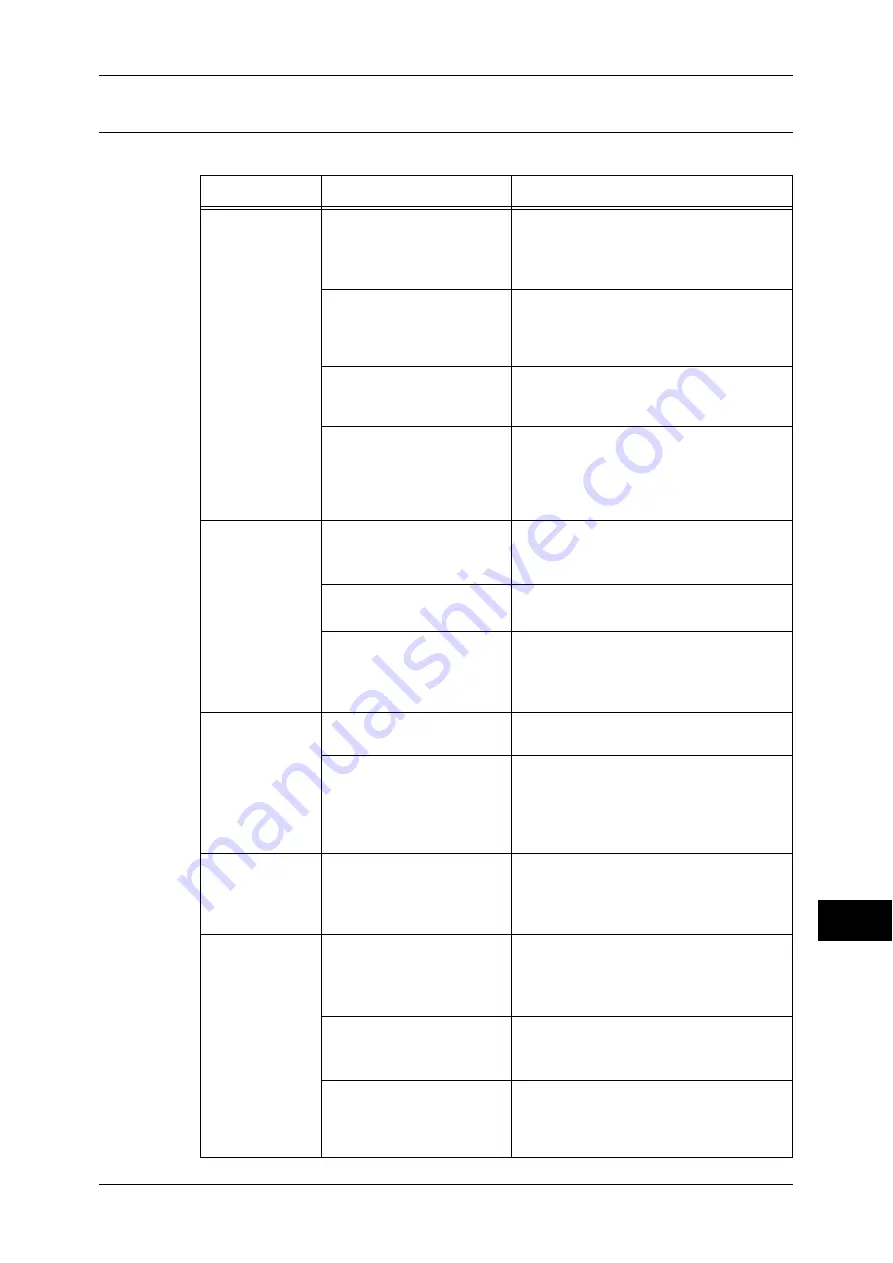
Trouble during Copying
331
P
rob
le
m Solving
14
The Copy Result is Not What was Expected
Follow the procedure below if the copy result is not what was expected.
Symptom
Cause
Remedy
The copy is dirty. The document glass or the
document cover is dirty.
Clean the document glass or the document
cover.
Refer to "Cleaning the Document Cover and
Document Glass" (P.62).
The document is a
transparent type such as a
transparency film.
If the document is transparent, dirt on the
document cover may be copied. Place a
white sheet of paper over the original
document when copying.
The document is colored,
rough, or a blueprint.
The paper's background color is copied.
Adjust the copy density or image quality, or
specify for [Background Suppression].
The document is glossy
printing paper.
Glossy printing paper easily sticks to the
document glass, and shadows are
sometimes copied and reproduced as dirt.
Place a transparency film under the
document when copying.
The copy is too
dark or light.
The copy density is set to
[Darken] or [Lighten].
Adjust the copy density.
Refer to "3 Copy" > "Image Quality" in the
User Guide.
The original document
density is too light.
Adjust the copy density.
Refer to "3 Copy" in the User Guide.
The setting for [Original
Type] is inappropriate for
the document.
Copy black text. If it is too light, select
[Text] for [Original Type].
Refer to "3 Copy"> "Image Quality" in the
User Guide.
The color of the
original and the
copy is different.
The color gradation is
shifted.
Adjust the gradation.
Refer to "Executing Calibration" (P.65).
The original type selected is
not suitable.
Set the suitable value for the [Original
Type].
Refer to "3 Copy"> "Image Quality" >
"Original Type (Selecting the Document
Type)" in the User Guide.
The copy is
slightly
misaligned.
Paper is misaligned in the
tray.
Align the paper edges, and adjust them
with the tray's front corners to reload the
paper.
Refer to "Loading Paper" (P.29).
Part of the image
is missing on the
copy.
The paper is damp.
If the paper is damp, the copy image may
be partially missing or unclear. Replace the
paper with new one.
Refer to "Loading Paper" (P.29).
Folded or wrinkled paper is
included in the paper tray.
Remove the improper paper or replace
whole paper with new one.
Refer to "Loading Paper" (P.29).
The document is pasted or
folded.
The folded or pasted part of the document
may not touch the document glass. Place a
stack of white sheets on the document to
remove a gap.






























