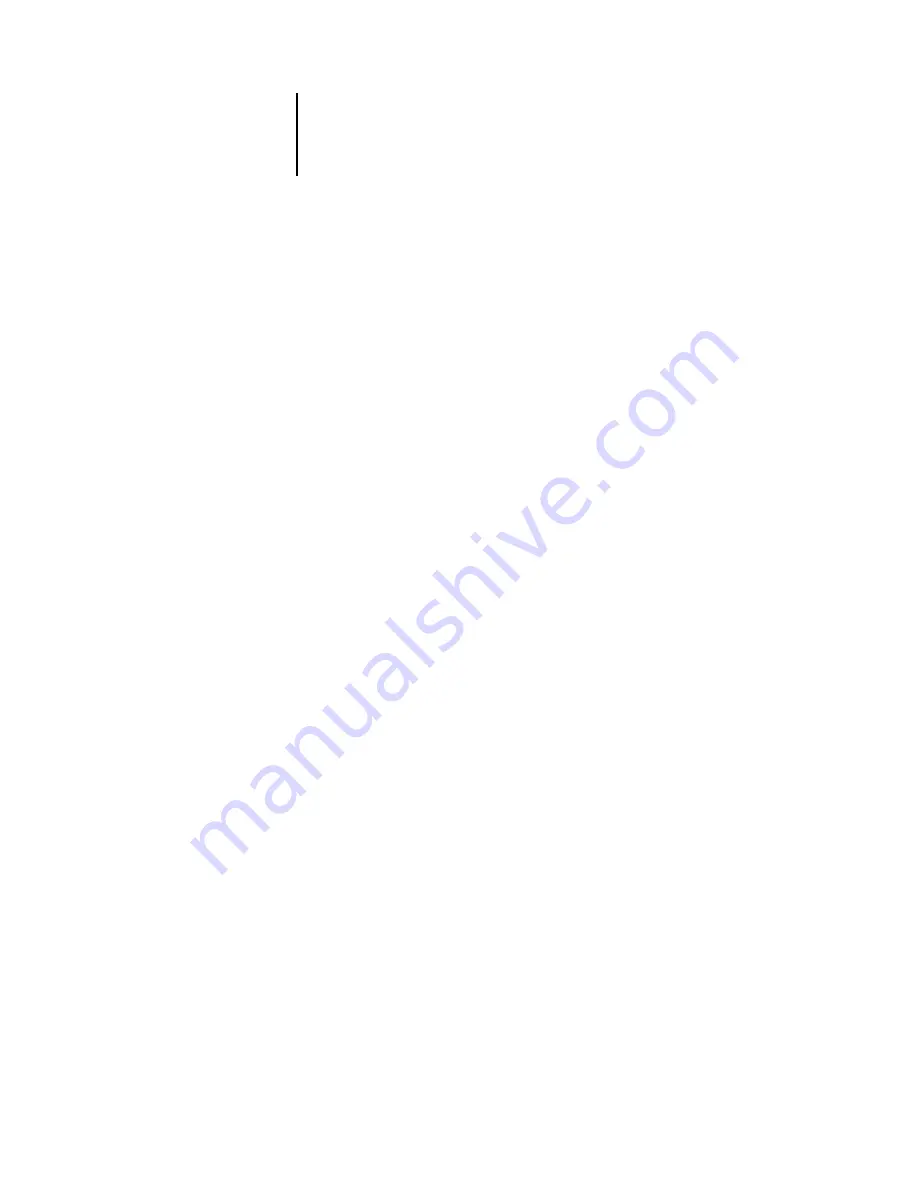
1
1-2
Operating the Fiery SI
Activity light
The activity light indicates the current Fiery SI activity. If the light is:
Buttons
Solid red
There is an error causing printing and scanning to be
disabled, and the Fiery SI is idle.
Flashing red
There is an error causing printing and scanning to be
disabled, but the Fiery SI is still processing. The light
changes to solid red when it is finished processing.
Solid green
The Fiery SI is idle.
Flashing green
The Fiery SI is processing or printing a job, or
communicating with a remote computer—for example,
through the Fiery XJ Spooler.
No light
The Fiery SI is off or starting up.
Line selection
buttons
There are four line selection buttons on the right side of the
Control Panel. Use these buttons to select the command
displayed on the corresponding line of the display window. A
special character (
>
) appears in the display window next to a
button when it is active.
Up/down
arrow buttons
Use these buttons to scroll to different screens in
multi-screen lists, to select Setup options from a list of
available options, and to select alphanumeric characters.
Menu button
Press this button to view other screens. Under normal
operation, the Control Panel displays the Info Status screen
with information about the status of the Fiery SI. If you press
the Menu button, the Functions menu is displayed and you
can perform additional operations. If a job is processing or
printing, press the Menu button to display the RIP Status
screen or Print Status screen.
Summary of Contents for Digital copier printers
Page 1: ...US ER G UI D E for Xerox digital copier printers Fiery SI Color Server...
Page 43: ...33 12 Printing with PC Compatible Computers 7 Click the Graphics tab...
Page 51: ...44 3 Scanning documents 6 Click Prescan The image appears on the left side of the window...
Page 104: ...66 26 Color Calibration The rest of the curve adjusts to match the endpoint...
















































