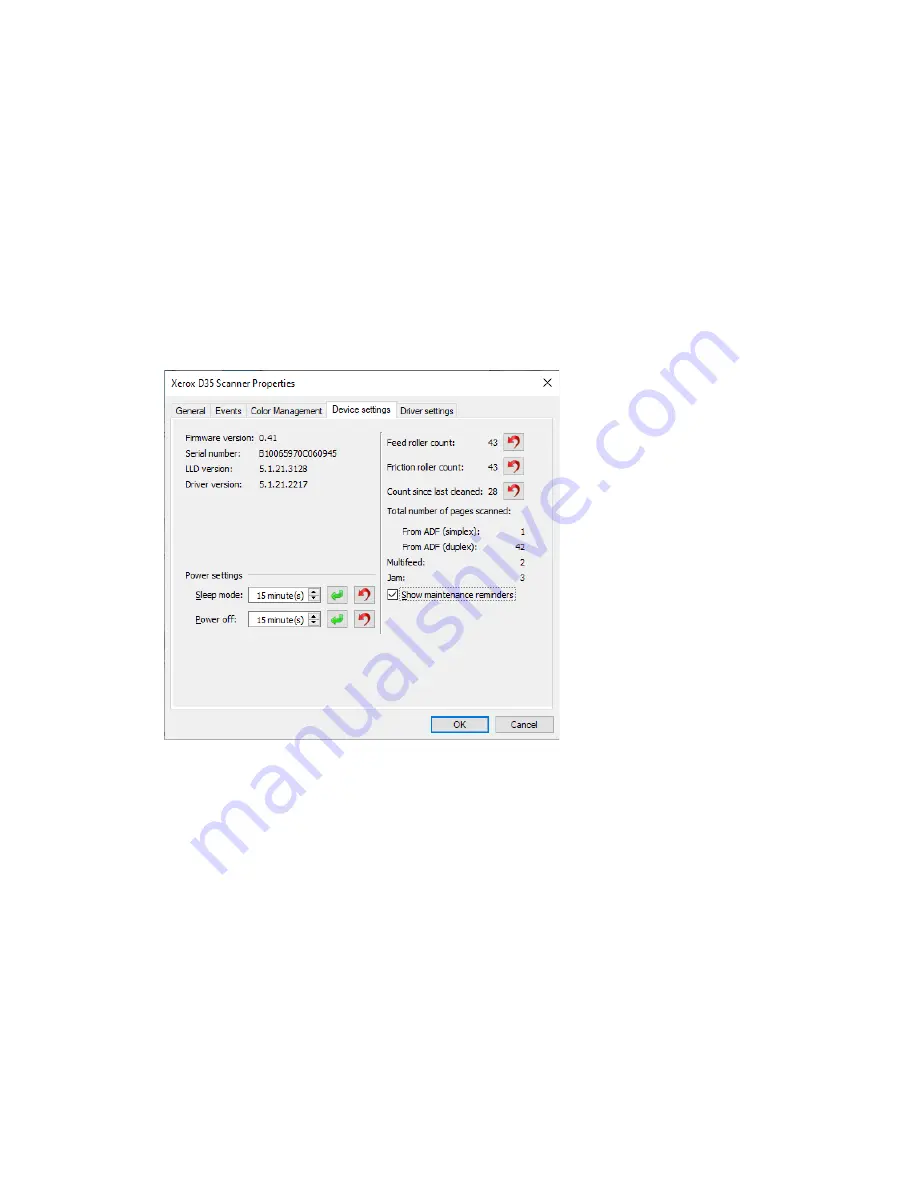
Xerox
®
D35
Scanner Options, Maintenance and Troubleshooting
6-2
User Guide
To open the scanner hardware properties page:
•
Windows 7
and later—from the Windows Control Panel, open
Hardware and Sound
and
then
Devices and Printers
.
Right-click on the scanner and then select
Scan properties
from the list. Click
Yes
if you are
prompted by the Windows User Account Control to confirm that you want make changes to
the system settings.
DEVICE SETTINGS
The Device Settings tab shows the hardware information for your scanner. The options on the
Device Settings tab will be available based on whether or not the scanner hardware supports the
feature. Some features described herein may not be available for the current scanner. Please
disregard any information about features that you do not see in the interface for your scanner.
Scanner Details
•
Firmware version
—this is the scanner’s hardware processor version number.
•
Serial number
—the scanner’s unique identification number.
•
LLD version
—the scanner’s base driver version. This is not the OneTouch software revision,
TWAIN or WIA driver versions.
•
Driver version
—this is the version of the scanner’s TWAIN driver.
Power Settings
Some features described herein may not be available for the current scanner.
•
Sleep mode
—sleep mode is the low-power state when the scanner is not in use. You can
adjust the amount of time you want the scanner to wait before it goes into low power.
Click the green enter button to save any changes in the Sleep mode field.
Click the red reset button to reset to the default timeout value.






























