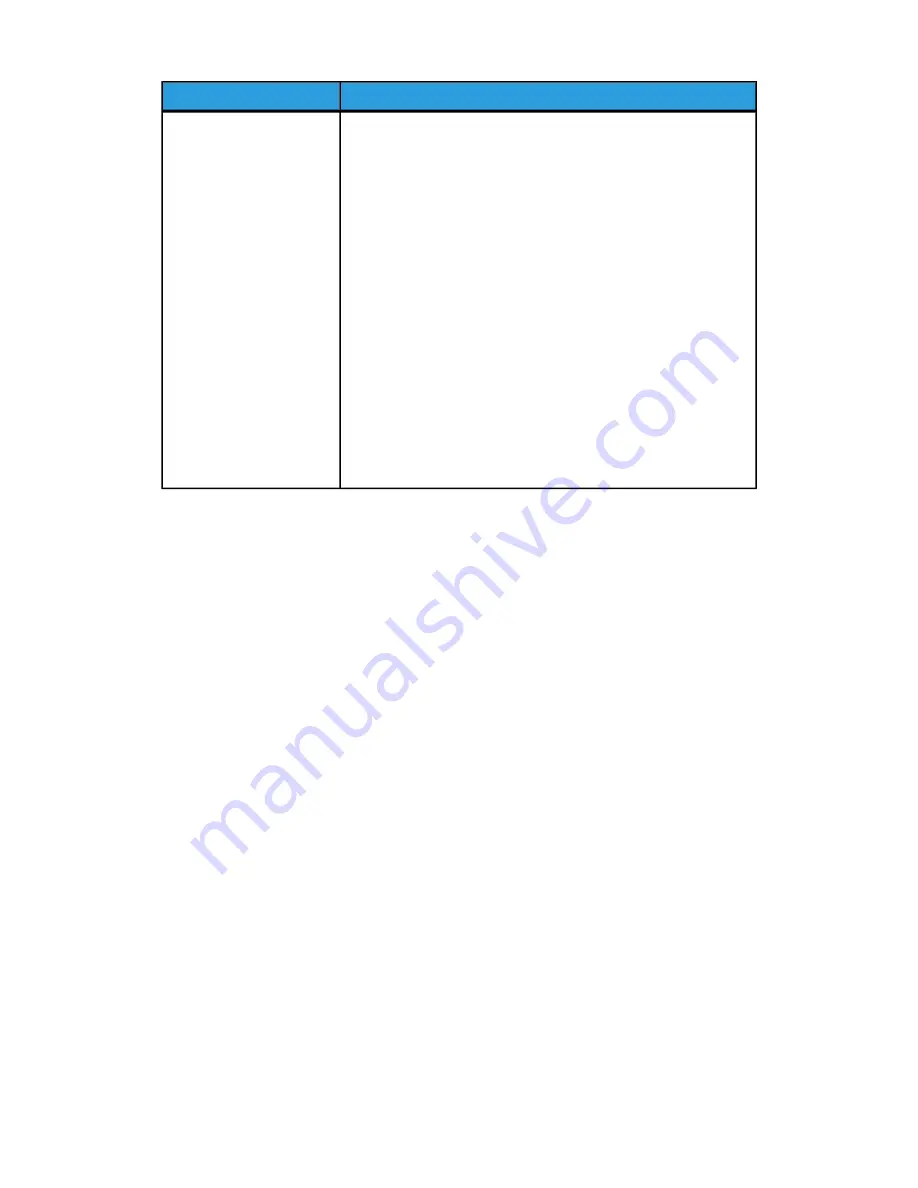
Description
Sub-tab
Pre-Printed Mark
• Allows you to specify the following TOF information:
-
Height
-
Width
-
Y Location
-
X Location
-
Mark Side on Upstream Printer (Front or Back)
• Allows you to specify the following ROF information:
-
Y Location
-
X Location
-
Mark Side on Upstream Printer (Front or Back)
Note
The Pre-Printed Mark sub-tab is only available if you select the
Pre-Printed Mark check box.
Creating a New Paper Definition
When you define a new paper and enter numerical values for the properties of dimensions
and weight, you have the option to set your values as inches or millimeters. You can also
fine-tune your numerical entries using the + and - buttons adjacent to each field.
Depending on the settings on the Properties sub-tab, you may need to define print marks
on the Pre-Printed Mark sub-tab.
Note
On both sub-tabs, the range of acceptable values for each parameter is shown below
the field title. The range values change in accordance with the selection of inches or
millimeters.
Defining Properties and Pre-printed Marks
1. In the Definitions view, select the Paper tab and then the Properties sub-tab.
2. Select the New icon.
The name on the Paper menu changes to [New] and any previous values are removed
from the dimension and weight fields.
Note
Since there are no default settings for any of the values, the fields become blank
when you select the New icon.
3. Select Inch or MM for the width measurement unit.
4. Select the Width field.
The number pad opens.
4-27
Xerox
®
CiPress™ 325 / 500 Production Inkjet System
Customer Help Information
Operating the CiPress™ User Interface
(continued)
Summary of Contents for CiPress 325
Page 16: ...Xerox CiPress 325 500 Production Inkjet System 1 8 Customer Help Information CiPress System...
Page 28: ...Xerox CiPress 325 500 Production Inkjet System 2 12 Customer Help Information Power Management...
Page 30: ...Xerox CiPress 325 500 Production Inkjet System 3 2 Customer Help Information Web Setup...
Page 191: ......
Page 192: ......






























