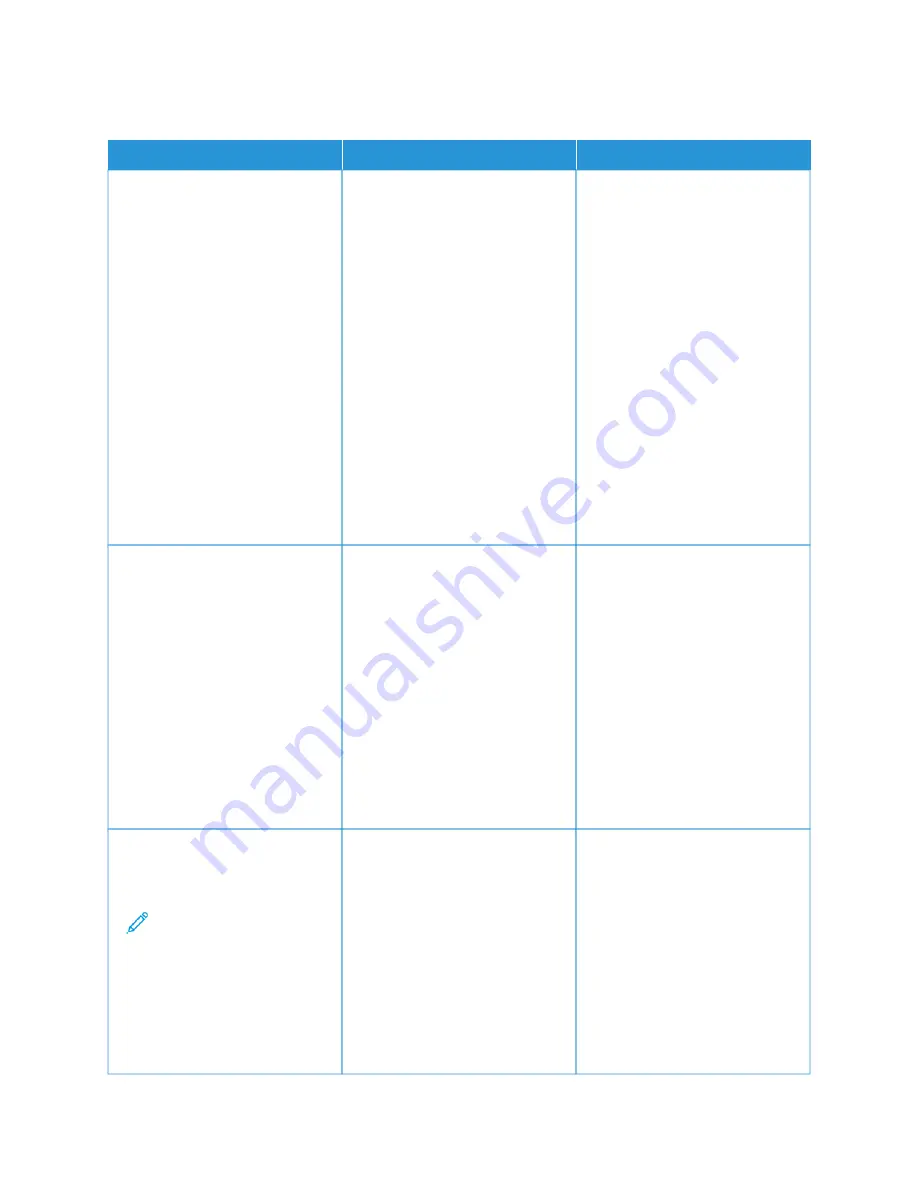
PA P E R F R E Q U E N T LY J A M S
A
AC
CTTIIO
ON
N
YYEESS
N
NO
O
SStteepp 11
a. Remove the tray.
b. Check if paper is loaded
correctly.
• Make sure that the paper
guides are positioned
correctly.
• Make sure that the stack
height is below the
maximum paper fill
indicator.
• Make sure to print on
recommended paper size
and type.
c. Insert the tray.
d. Print the document.
Do paper jams occur frequently?
Go to step 2.
The problem is solved.
SStteepp 22
a. From the control panel, navigate
to: SSeettttiinnggss >> PPaappeerr >> TTrraayy
C
Coonnffiigguurraattiioonn >> PPaappeerr SSiizzee//
TTyyppee.
For non-touch-screen printer
models, press O
OKK to navigate
through the settings.
b. Set the correct paper size and
type.
c. Print the document.
Do paper jams occur frequently?
Go to step 3.
The problem is solved.
SStteepp 33
a. Load paper from a fresh
package.
Note: Paper absorbs
moisture due to high
humidity. Store paper in
its original wrapper until
you are ready to use it.
b. Print the document.
Do paper jams occur frequently?
Refer to
.
The problem is solved.
Xerox
®
C410 Color Printer User Guide
239
Summary of Contents for C410
Page 1: ...VERSION 1 0 JUNE 2023 702P08979 Xerox C410 Color Printer User Guide...
Page 31: ...5 Close Door B Xerox C410 Color Printer User Guide 31 Learn About the Printer...
Page 42: ...42 Xerox C410 Color Printer User Guide Learn About the Printer...
Page 78: ...78 Xerox C410 Color Printer User Guide Set up Install and Configure...
Page 84: ...84 Xerox C410 Color Printer User Guide Secure the Printer...
Page 162: ...162 Xerox C410 Color Printer User Guide Use Printer Menus...
Page 180: ...180 Xerox C410 Color Printer User Guide Maintenance...
Page 260: ...260 Xerox C410 Color Printer User Guide Recycling and Disposal...
Page 261: ......
Page 262: ......
















































