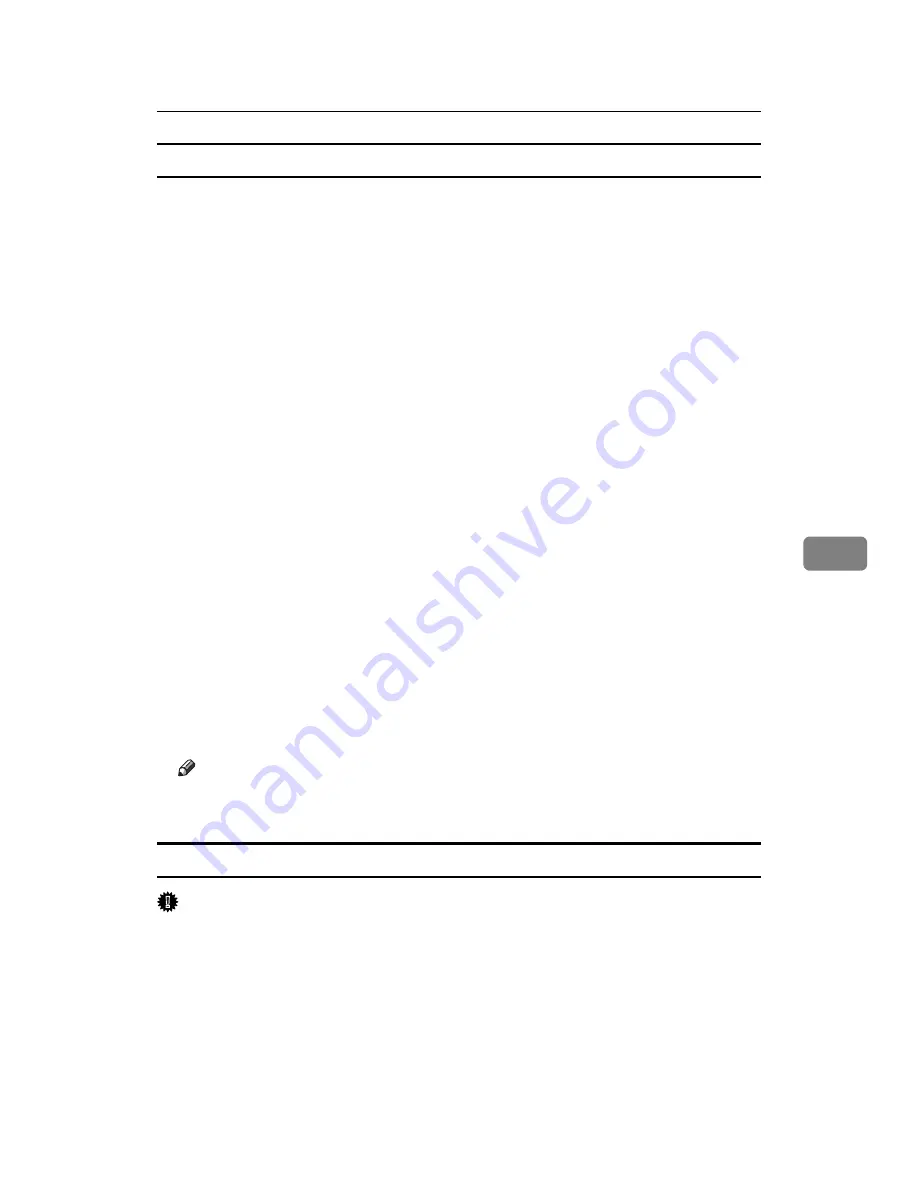
Sending Fax Documents from Computers
251
6
Saving as files
You can save the fax document in TIFF format (TIFF-F).
A
Click
[
Send Options
]
.
The
[
Send Options
]
tab appears.
B
Select the
[
Save as file
]
check box.
C
Click
[
Save to...
]
.
D
Select a folder on the folder tree.
E
Select a method of file naming.
To enter a file name manually, select the
[
Specify file name when saving
]
check
box. To have the file assigned a name and saved automatically, select the
[
Au-
tomatically create a new file
]
check box.
F
Click
[
OK
]
.
G
Click
[
Save
]
or
[
Save & Send
]
.
If you select
[
Automatically create a new file
]
, the image file is assigned a name
and saved under the specified folder.
The file name will be RicHHMMSS.tif (HH: hours, MM: minutes, SS: sec-
onds).
H
Enter a file name.
You can also change the folder in this step.
I
Click
[
Save
]
.
The image file is saved in the specified folder.
Note
❒
Single-page documents are saved as single TIFF files, and multiple-page
documents are saved as multiple TIFF files.
To store the fax document on the Document Server
Important
❒
If
[
Hard Disk Unit
]
is not selected in
[
Accessories
]
on the printer properties dia-
log box, you cannot select
[
Document Server
]
.
A
Click
[
Send Options
]
.
The
[
Send Options
]
tab appears.
B
Select the
[
Send to Document Server
]
check box, and then enter a user name,
file name, and password.
Summary of Contents for C3000
Page 22: ...12...
Page 156: ...Other Transmission Features 146 2...
Page 184: ...Reception 174 3...
Page 230: ...Changing Confirming Communication Information 220 4...
Page 296: ...286 EN USA B786 8510A...
Page 298: ...FAX Option Type C3000 Operating Instructions Facsimile Reference EN USA B786 8510A...






























