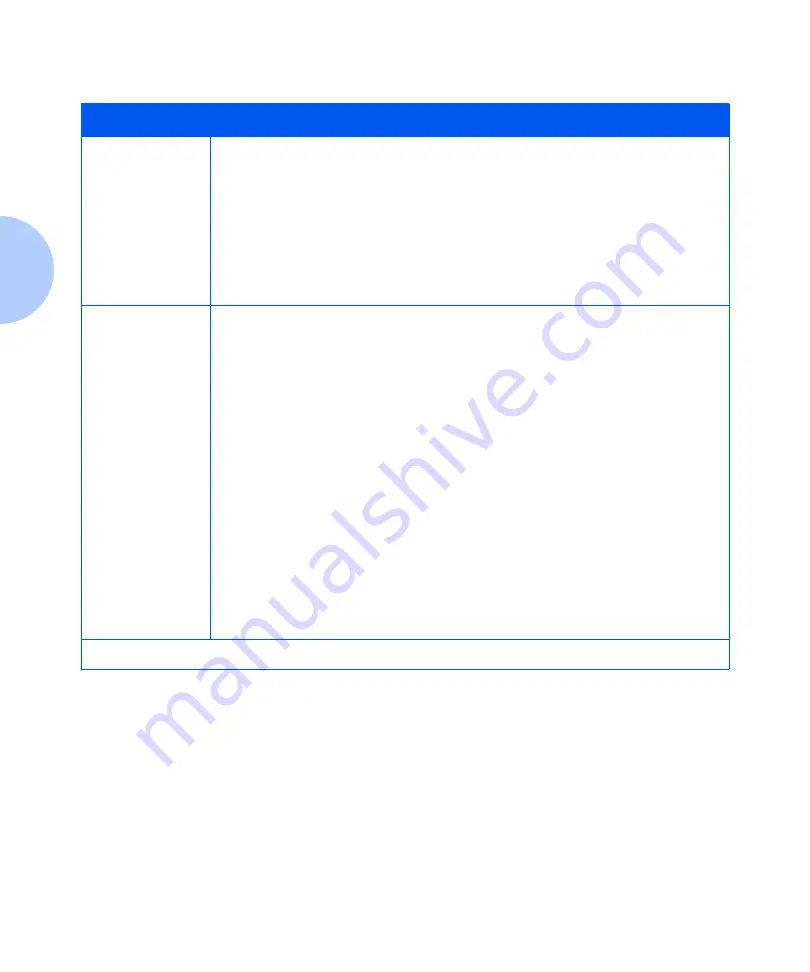
Printer Driver Settings
3-4
❖
DocuPrint C11 Color Inkjet Printer User Guide
Paper source
Displays a pull-down list for selecting the paper input source.
•
Auto Select
: Paper is fed automatically from the Manual Feeder Slot or Main Tray.
•
Manual
: Paper can only be fed from the Manual Feeder Slot. If paper is not
inserted in the slot, the Printer Monitor displays the message “The printer is out of
paper” and the Indicator Light blinks. You must then insert paper into the Manual
Feeder Slot and press the
RESUME
button to print the job.
•
Banner
: Paper will be fed either from the Main Tray or the Manual Feeder Slot. It is
recommended that you print banners from the Main Tray.
Printer Monitor
Shows the progress of the current job and identifies printer status. Print controls
include:
•
Cancel Job
: Lets you remove a job from the printer queue.
•
Pause
: Temporarily stops a job that is printing.
•
Restart
: Resumes printing a paused or stopped job.
Printer Care
functions are available on the Printer Monitor screen including:
• New print cartridge installation
• Changing a print cartridge
• Aligning print cartridges
• Cleaning nozzles
• Printing a demo page
• Printing a test page
• Troubleshooting and How Do I on-line help to guide you through maintenance
procedures.
Table 3.1
DocuPrint C11 Driver features
(continued)
Feature
Description and Values
Table 3.1 Page 3 of 3
Summary of Contents for C11 - DocuPrint Color Inkjet Printer
Page 1: ...The Xerox DocuPrint C11 Color Inkjet Printer User Guide Version 1 0 ...
Page 6: ...TOC 4 DocuPrint C11 Color Inkjet Printer User Guide ...
Page 71: ...Appendix A Printer Specifications A 1 Printer Specifications A p p e n d i x A ...
Page 75: ...Appendix B Notices and Certifications B 1 Notices and CertificationsA p p e n d i x B ...






























