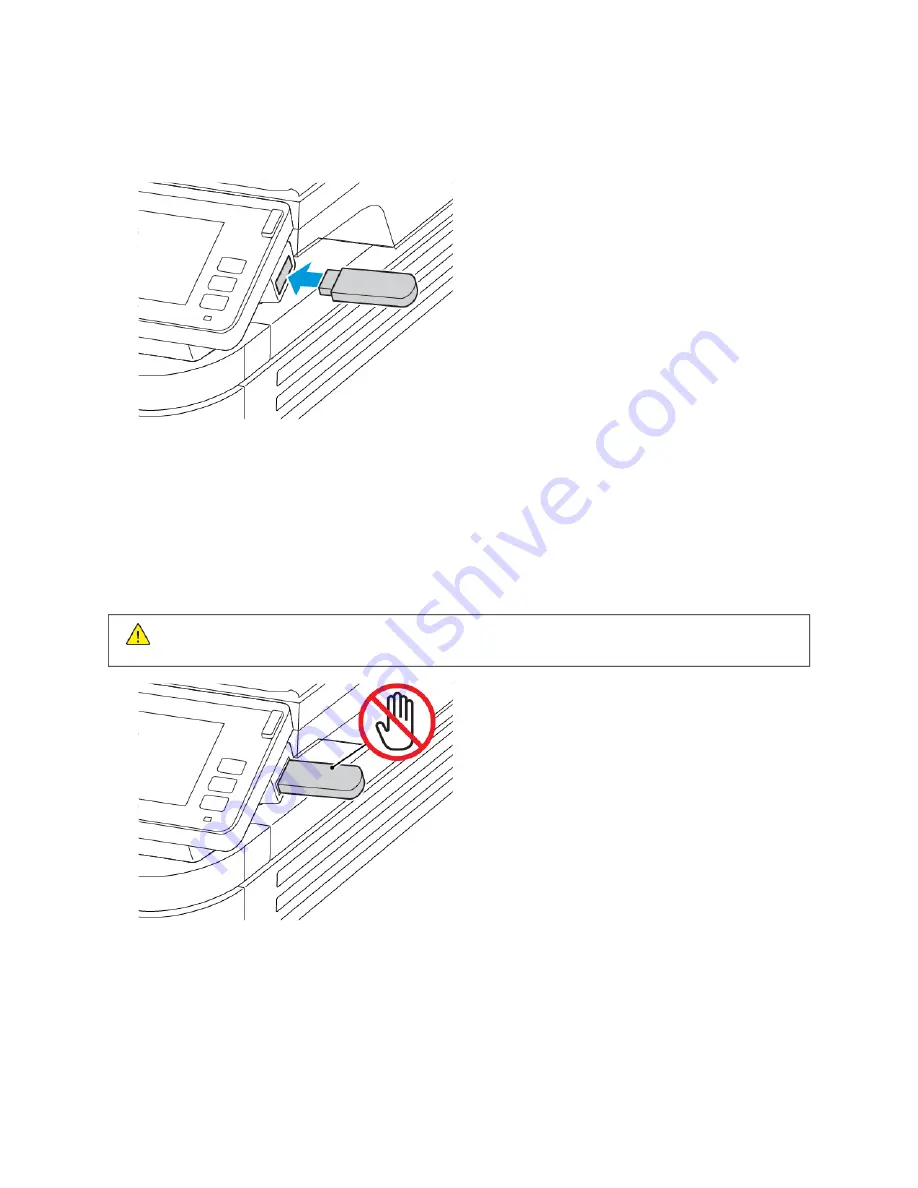
Printing from a flash drive
1.
Insert the flash drive.
• If you insert the flash drive when an error message appears, then the printer ignores the flash drive.
• If you insert the flash drive while the printer is processing other print jobs, then Busy appears on the display.
2.
From the display, touch the document that you want to print.
If necessary, configure other print settings.
3.
Send the print job.
To print another document, touch U
USSB
B D
Drriivvee.
W
Waarrnniinngg::
To avoid loss of data or printer malfunction, do not touch the flash drive or the printer in the
area shown while actively printing, reading, or writing from the memory device.
84
Xerox
®
B305/B315 Multifunction Printer User Guide
Summary of Contents for B305
Page 1: ...VERSION 1 0 FEBRUARY 2022 702P08657 Xerox B305 B315 Multifunction Printer User Guide...
Page 10: ...10 Xerox B305 B315 Multifunction Printer User Guide Contents...
Page 18: ...18 Xerox B305 B315 Multifunction Printer User Guide Safety information...
Page 34: ...34 Xerox B305 B315 Multifunction Printer User Guide Learn about the printer...
Page 80: ...80 Xerox B305 B315 Multifunction Printer User Guide Secure the printer...
Page 92: ...92 Xerox B305 B315 Multifunction Printer User Guide Print...
Page 104: ...104 Xerox B305 B315 Multifunction Printer User Guide Copy...
Page 120: ...120 Xerox B305 B315 Multifunction Printer User Guide Fax...
Page 128: ...128 Xerox B305 B315 Multifunction Printer User Guide Scan...
Page 306: ...306 Xerox B305 B315 Multifunction Printer User Guide Troubleshoot a problem...
Page 326: ...326 Xerox B305 B315 Multifunction Printer User Guide Recycling and Disposal...
Page 327: ......
Page 328: ......






























