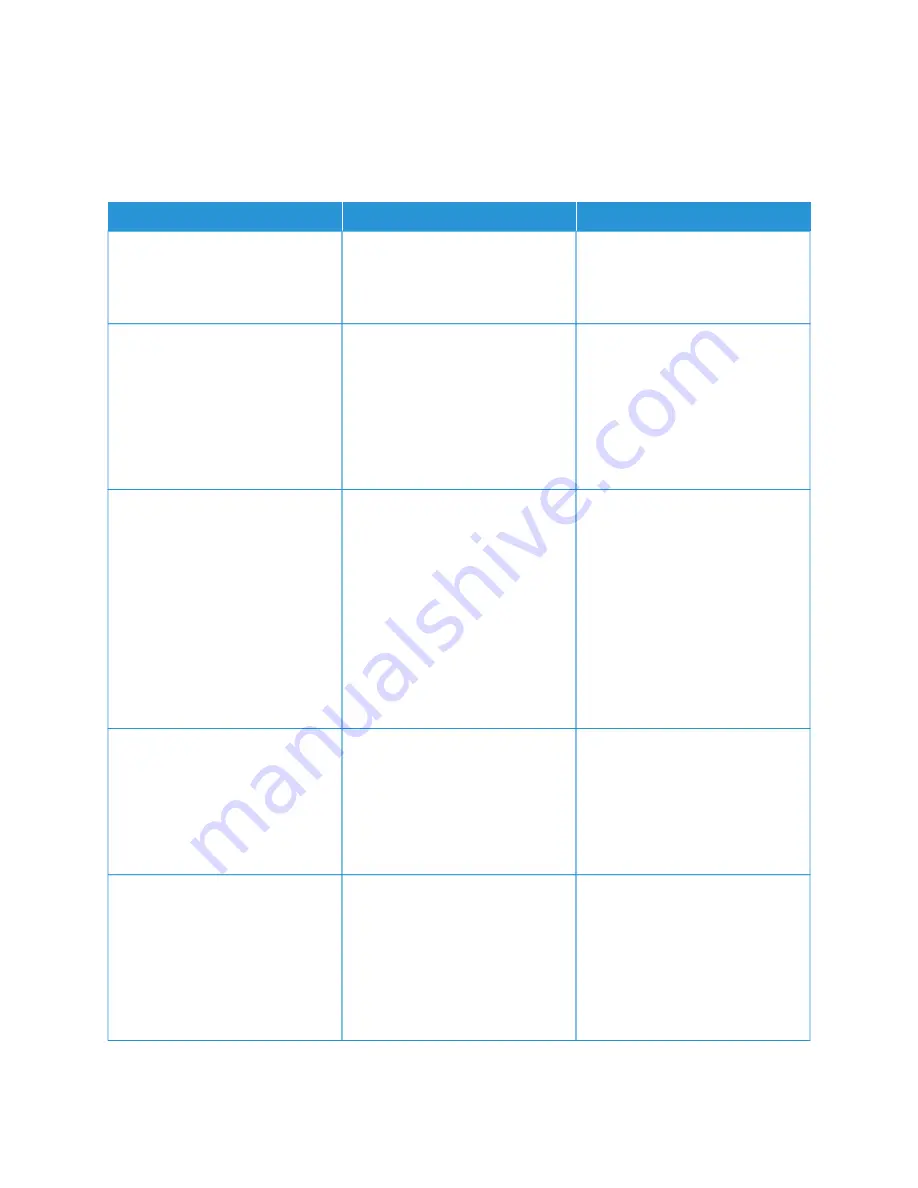
Scanning problems
C A N N O T S C A N TO A C O M P U T E R
A
AC
CTTIIO
ON
N
YYEESS
N
NO
O
SStteepp 11
Perform a copy job.
Is the copy job successful?
Go to step 3.
Go to step 2.
SStteepp 22
1 Turn off the printer, wait for
about 10 seconds, and then
turn it back on.
2 Scan the document.
Can you scan the document to a
computer?
The problem is solved.
Go to step 3.
SStteepp 33
Check the printer connectivity.
1 Print the Network Setup Page.
From the control panel, navigate
to: SSeettttiinnggss > RReeppoorrttss >
N
Neettw
woorrkk > N
Neettw
woorrkk SSeettuupp
PPaaggee
2 Check the network status.
Is the printer connected to the
network?
Go to step 5.
Go to step 4.
SStteepp 44
1 Connect the printer to the
network.
2 Scan the document.
Can you scan the document to a
computer?
The problem is solved.
Go to step 5.
SStteepp 55
1 Make sure that the printer and
the computer are connected to
the same network.
2 Scan the document.
Can you scan the document to a
computer?
The problem is solved.
Contact
296
Xerox
®
B305/B315 Multifunction Printer User Guide
Summary of Contents for B305
Page 1: ...VERSION 1 0 FEBRUARY 2022 702P08657 Xerox B305 B315 Multifunction Printer User Guide...
Page 10: ...10 Xerox B305 B315 Multifunction Printer User Guide Contents...
Page 18: ...18 Xerox B305 B315 Multifunction Printer User Guide Safety information...
Page 34: ...34 Xerox B305 B315 Multifunction Printer User Guide Learn about the printer...
Page 80: ...80 Xerox B305 B315 Multifunction Printer User Guide Secure the printer...
Page 92: ...92 Xerox B305 B315 Multifunction Printer User Guide Print...
Page 104: ...104 Xerox B305 B315 Multifunction Printer User Guide Copy...
Page 120: ...120 Xerox B305 B315 Multifunction Printer User Guide Fax...
Page 128: ...128 Xerox B305 B315 Multifunction Printer User Guide Scan...
Page 306: ...306 Xerox B305 B315 Multifunction Printer User Guide Troubleshoot a problem...
Page 326: ...326 Xerox B305 B315 Multifunction Printer User Guide Recycling and Disposal...
Page 327: ......
Page 328: ......






























