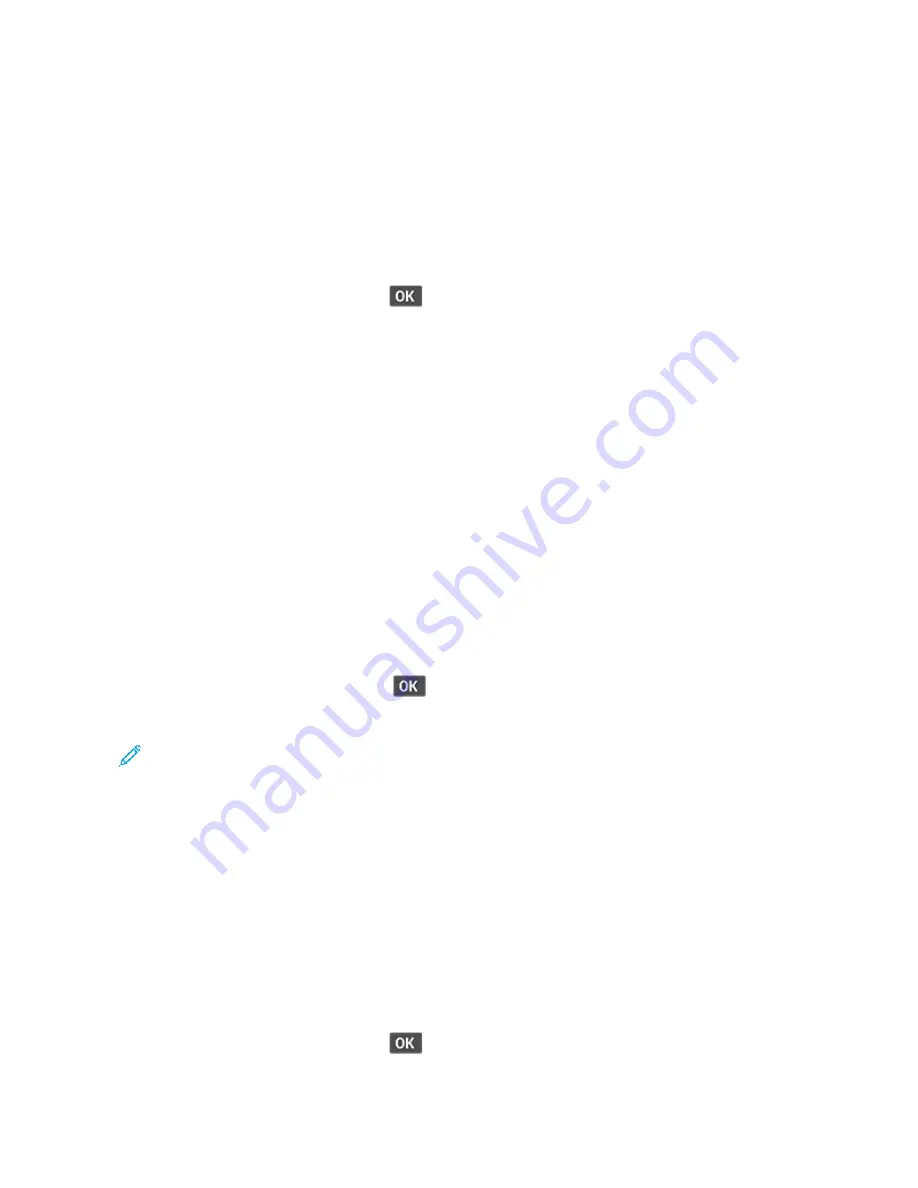
Networking
C O N N E C T I N G T H E P R I N T E R TO A W I - F I N E T W O R K
Before you begin, make sure that:
• Active Adapter is set to Auto. From the control panel, navigate to SSeettttiinnggss > N
Neettw
woorrkk//PPoorrttss > N
Neettw
woorrkk
O
Ovveerrvviieew
w > A
Accttiivvee A
Addaapptteerr.
For non-touch-screen printer models, press
to navigate through the settings.
• The Ethernet cable is not connected to the printer.
Using the Wireless Setup Wizard in the Printer
• These instructions apply only to some printer models.
• Before using the wizard, make sure that the printer firmware is updated. For more information, see
1.
From the home screen, touch W
Wii--FFii icon, then touch SSeett uupp nnoow
w.
2.
Select a Wi-Fi network, and then type the network password.
3.
Touch D
Doonnee.
Using the Settings Menu in the Printer
1.
From the control panel, navigate to:
SSeettttiinnggss >> N
Neettw
woorrkk//PPoorrttss >> W
Wiirreelleessss >> SSeettuupp O
Onn PPrriinntteerr PPaanneell
For non-touch-screen printer models, press
to navigate through the settings.
2.
Select a Wi-Fi network, and then type the network password.
Note: For Wi-Fi-network-ready printer models, a prompt to set up the Wi-Fi network appears during initial
setup.
C O N N E C T I N G T H E P R I N T E R TO A W I R E L E S S N E T W O R K U S I N G W I - F I P R O T E C T E D S E T U P ( W P S )
Before you begin, make sure that:
• The access point (wireless router) is WPS-certified or WPS-compatible. For more information, see the
documentation that came with your access point.
• A wireless network adapter is installed in your printer. For more information, see the instructions that came with
the adapter.
• Active Adapter is set to Auto. From the control panel, navigate to:
SSeettttiinnggss > N
Neettw
woorrkk//PPoorrttss > N
Neettw
woorrkk O
Ovveerrvviieew
w > A
Accttiivvee A
Addaapptteerr
For non-touch-screen printer models, press
to navigate through the settings.
Xerox
®
B225/B235 Multifunction Printer User Guide
67
Summary of Contents for B235
Page 1: ...VERSION 2 1 AUGUST 2022 702P08892 Xerox B225 B235 Multifunction Printer User Guide...
Page 10: ...10 Xerox B225 B235 Multifunction Printer User Guide Contents...
Page 18: ...18 Xerox B225 B235 Multifunction Printer User Guide Safety...
Page 32: ...32 Xerox B225 B235 Multifunction Printer User Guide Learn about the printer...
Page 72: ...72 Xerox B225 B235 Multifunction Printer User Guide Set up install and configure...
Page 100: ...100 Xerox B225 B235 Multifunction Printer User Guide Copy...
Page 104: ...104 Xerox B225 B235 Multifunction Printer User Guide Email...
Page 116: ...116 Xerox B225 B235 Multifunction Printer User Guide Fax...
Page 198: ...198 Xerox B225 B235 Multifunction Printer User Guide Use printer menus...
Page 294: ...294 Xerox B225 B235 Multifunction Printer User Guide Troubleshoot a problem...
Page 314: ...314 Xerox B225 B235 Multifunction Printer User Guide Recycling and Disposal...
Page 315: ......
Page 316: ......






























