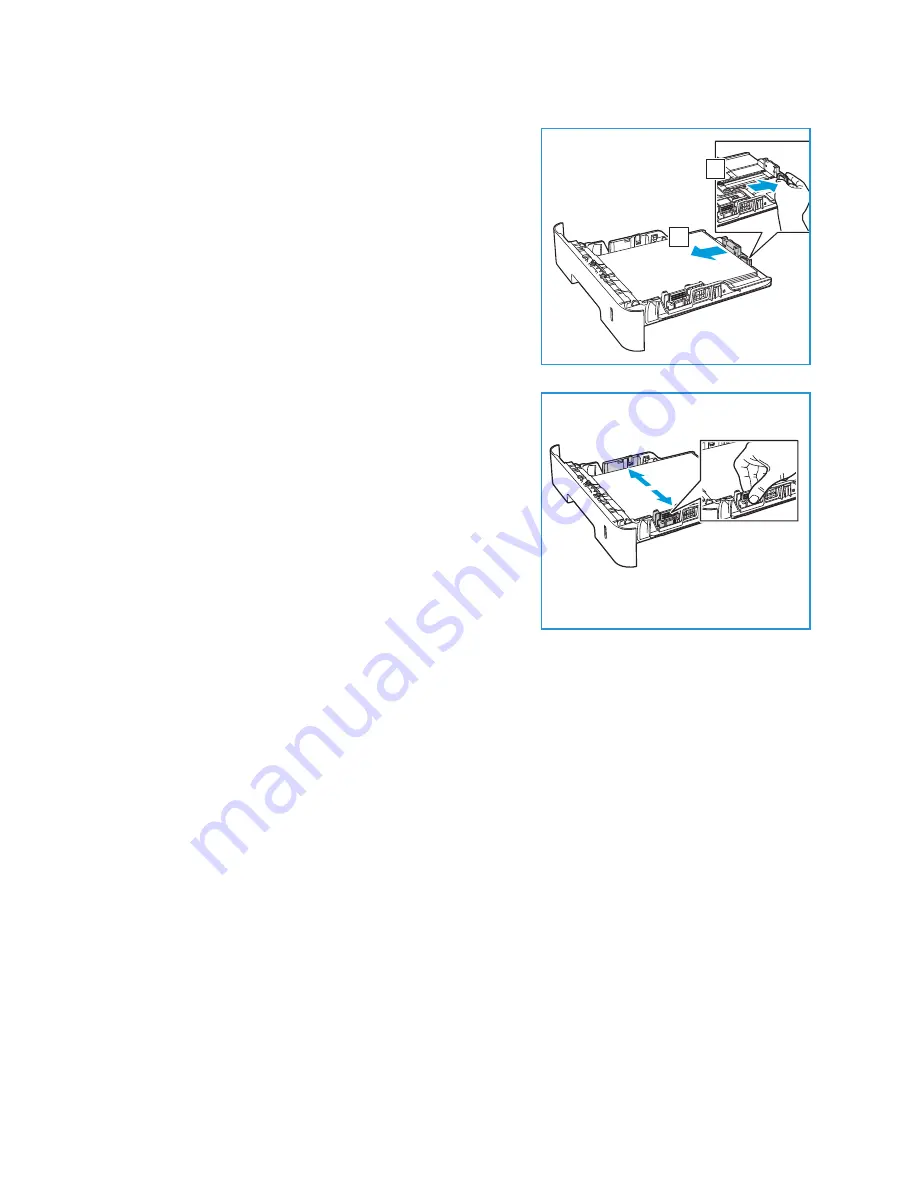
Loading Paper
Xerox
®
B210 Printer
User Guide
105
2.
To accommodate longer paper, press the paper tray
extender lever (1) and slide the lever to the desired
position. Press and slide the paper length guide (2) until
it lightly touches the end of the paper stack.
3.
Position the width guide by pressing the lever and sliding
it towards the stack of paper, until it gently touches the
side of the stack.
4.
Insert the paper tray into the printer.
5.
After loading paper in the paper tray, ensure you select
the
Paper
option in the print driver to specify the correct
paper size and type. Not confirming the paper details
may result in printing delays.
Using the Manual Feed Slot
The manual feed slot is located on the front of your printer. It can be closed when not in use, making
the product more compact. Use the manual feed slot to print transparencies, labels, envelopes or
postcards in addition to making quick runs of paper types or sizes that are not currently loaded in the
paper tray.
When using the manual feed slot for special media, it may be necessary to use the rear cover for the
output. For further information refer to
.
Acceptable print media is plain paper from 3.0 x 5.0 inches to 8.5 x 14 inches Legal (76 mm x 127 mm
to 216 mm x 356 mm) and weighing between 16 lb and 58 lb (60 g/m²
and 220 g/m²). For more media
specifications, refer to
1
2
Summary of Contents for B210DNI
Page 1: ...Version 1 1 december 2020 702P07620 Xerox B210 Printer User Guide...
Page 3: ...Xerox B210 Printer User Guide 3...
Page 22: ...Environmental Health and Safety Contact Information Xerox B210 Printer User Guide 22...
Page 37: ...More Information Xerox B210 Printer User Guide 37...
Page 112: ...Media Output Locations Xerox B210 Printer User Guide 112...
Page 129: ...Moving the Printer Xerox B210 Printer User Guide 129...
Page 162: ...Getting Help Xerox B210 Printer User Guide 162...
Page 188: ...Environmental Specifications Xerox B210 Printer User Guide 188...
Page 204: ...Other Countries Xerox B210 Printer User Guide 204...
Page 205: ......






























