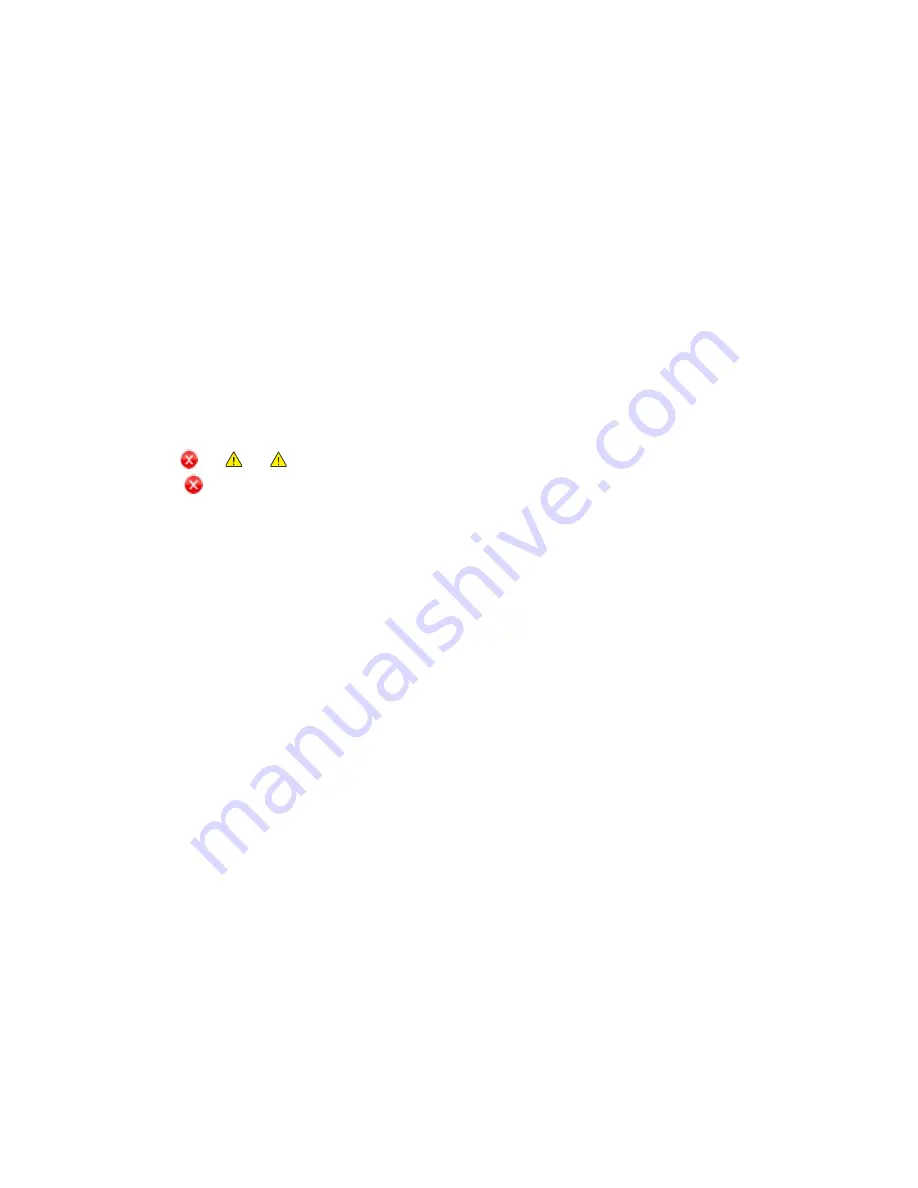
Printing Using Windows
Xerox
®
B210 Printer
User Guide
77
Printing Using Windows
The following provides an overview of the print procedure and features available when printing using
Windows.
Note:
•
Some options may be unavailable depending on your printer model and configuration.
•
Images are representative only.
Print Procedure
Documents can be printed from your computer using the print drivers supplied. The print driver must be
loaded on each PC which uses the device for printing.
Note:
When you select an option in Printing Properties or Preferences, you may see a warning
mark
or
. A
mark means you can select that certain option but it is not recommended,
and a
mark means you cannot select that option due to the device setting or environment.
1.
Select
in your application.
2.
From the
Printer
drop- down menu, select your printer.
3.
Select
Printer Properties
or
Preferences
to make your print selections on the individual tabs. For
more information refer to the following:
•
•
•
•
•
•
4.
Select
OK
to confirm your selections.
5.
Select
or
OK
to print your document.
Summary of Contents for B210
Page 1: ...Version 1 0 august 2019 702P07620 Xerox B210 Printer User Guide...
Page 3: ...Xerox B210 Printer User Guide 3...
Page 22: ...Environmental Health and Safety Contact Information Xerox B210 Printer User Guide 22...
Page 37: ...More Information Xerox B210 Printer User Guide 37...
Page 74: ...Setting Up the Printing Service Xerox B210 Printer User Guide 74...
Page 95: ...Printing Using Xerox CentreWare Internet Services Xerox B210 Printer User Guide 95...
Page 156: ...Getting Help Xerox B210 Printer User Guide 156...
Page 182: ...Environmental Specifications Xerox B210 Printer User Guide 182...
Page 198: ...Other Countries Xerox B210 Printer User Guide 198...
Page 199: ......






























