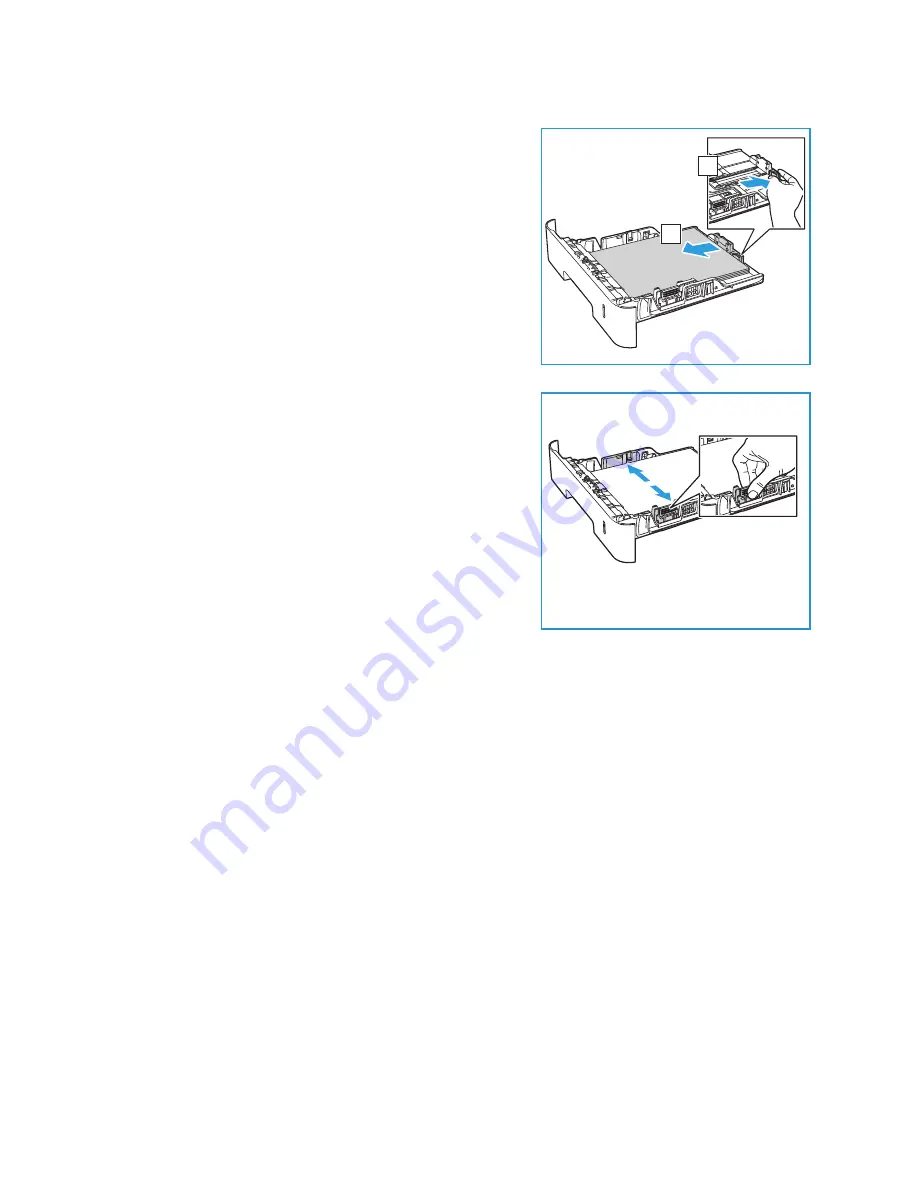
Loading Paper
Xerox
®
B205 Multifunction Printer
User Guide
157
2.
To accommodate longer paper, press the paper tray
extender lever (1) and slide the lever to the desired
position. Press and slide the paper length guide (2) until
it lightly touches the end of the paper stack.
3.
Position the width guide by pressing the lever and sliding
it towards the stack of paper, until it gently touches the
side of the stack.
4.
Insert the paper tray into the printer.
5.
After loading paper, if prompted, verify the paper size
and type settings on the screen. To keep the same
settings, press
OK
. To change the settings, press the
down arrow, then press
OK
and adjust the settings:
•
To select a paper size, press the up/down arrows to
select
Paper Size
, then press
OK
. Press the up/down
arrows to select the paper size you want, then press
OK
.
•
To select a paper type, press the up/down arrows to select
Paper Type
, then press
OK
. Press
the up/down arrows to select the paper type you want, then press
OK
.
6.
When printing from your computer, ensure you select the
Paper
option in the print driver to
specify the correct paper size and type. Not confirming the paper details may result in printing
delays. For information about setting the paper type and size on the control panel, refer to
.
Note:
The settings made from the print driver on your computer override the settings on the
control panel.
Using the Manual Feed Slot
The manual feed slot is located on the front of your printer. It can be closed when not in use, making
the product more compact. Use the manual feed slot to print transparencies, labels, envelopes, or
postcards in addition to making quick runs of paper types or sizes that are not currently loaded in the
paper tray.
When using the manual feed slot for special media it may be necessary to use the rear cover for the
output. For further information, refer to
1
2
Summary of Contents for B205
Page 1: ...Version 1 0 august 2019 702P07600 Xerox B205 Multifunction Printer User Guide...
Page 43: ...More Information Xerox B205 Multifunction Printer User Guide 41...
Page 100: ...Setting Up the Services Xerox B205 Multifunction Printer User Guide 98...
Page 240: ...Software Verification Test Xerox B205 Multifunction Printer User Guide 238...
Page 269: ...Other Countries Xerox B205 Multifunction Printer User Guide 267...
Page 270: ......






























