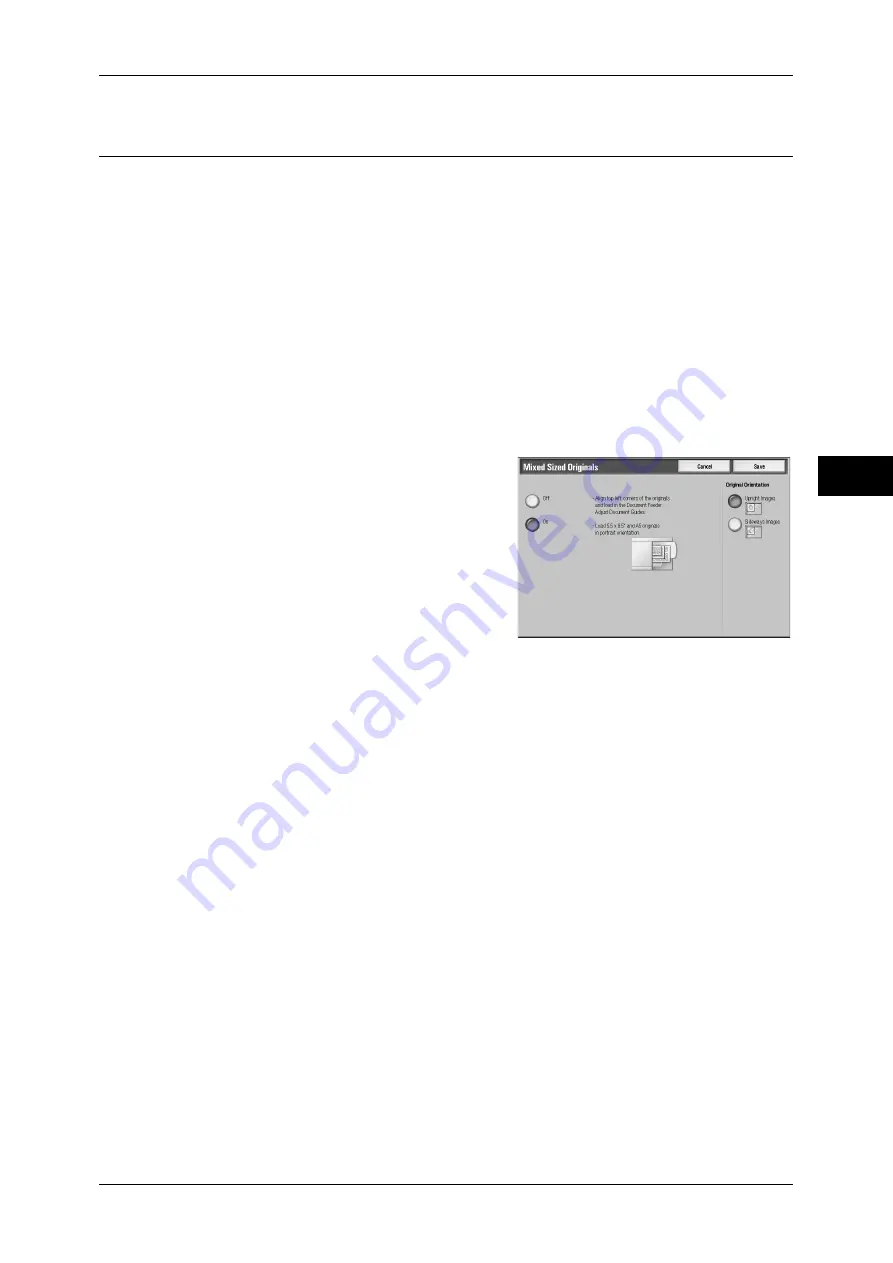
Layout Adjustment
89
Copy
3
Mixed Sized Originals (Scanning Different Size Documents
Simultaneously)
When using the document feeder, you can simultaneously scan different size
documents and make copies onto paper that matches the respective sizes of the
documents. You can also specify the size of the paper to make copies on, so that
copies are made on the same size of paper.
Important •
Ensure that the orientation of the first sheet of the document and the [Original Orientation]
setting are the same.
•
Always load A5 documents in portrait orientation.
•
When loading B5 documents together with A3 documents loaded in landscape orientation or
A4 documents loaded in portrait orientation, load B5 documents in portrait orientation.
•
To avoid paper jams, align the top-left corner of the document.
•
The recommended document size combinations are A4 portrait and A3 landscape, or B5
portrait and B4 landscape. If another combination of document sizes is used, the documents
can be fed at an angle and may not be copied properly.
Note
•
The [Original Orientation] setting is based on the orientation of the first page of a document.
Load the second and subsequent pages of the document in consideration of this setting.
1
Select [Mixed Sized Originals].
2
Select [On].
Off
Select this item when all documents are of the same size.
On
When documents of different sizes are copied, the machine automatically detects the
size of each document.
Original Orientation
Allows you to specify the orientation of the document to have the machine identify the
top of the document.
Note
•
If the [Original Orientation] differs from the actual document orientation, then the machine
may mistakenly detect the top of the document.
z
Upright Images
Select this item when placing the top edge of the document against the top side of
the document glass or document feeder.
z
Sideways Images
Select this item when placing the top edge of the document against the left side of
the document glass or document feeder.
Summary of Contents for ApeosPort-III C7600
Page 1: ...ApeosPort III C7600 C6500 C5500 DocuCentre III C7600 C6500 C5500 User Guide...
Page 12: ......
Page 28: ...1 Before Using the Machine 26 Before Using the Machine 1...
Page 38: ......
Page 58: ......
Page 138: ......
Page 208: ......
Page 282: ......
Page 298: ......
Page 314: ......
Page 334: ......
Page 355: ...13 Appendix This chapter contains a list of terms used in this guide z Glossary 354...
Page 362: ......






























