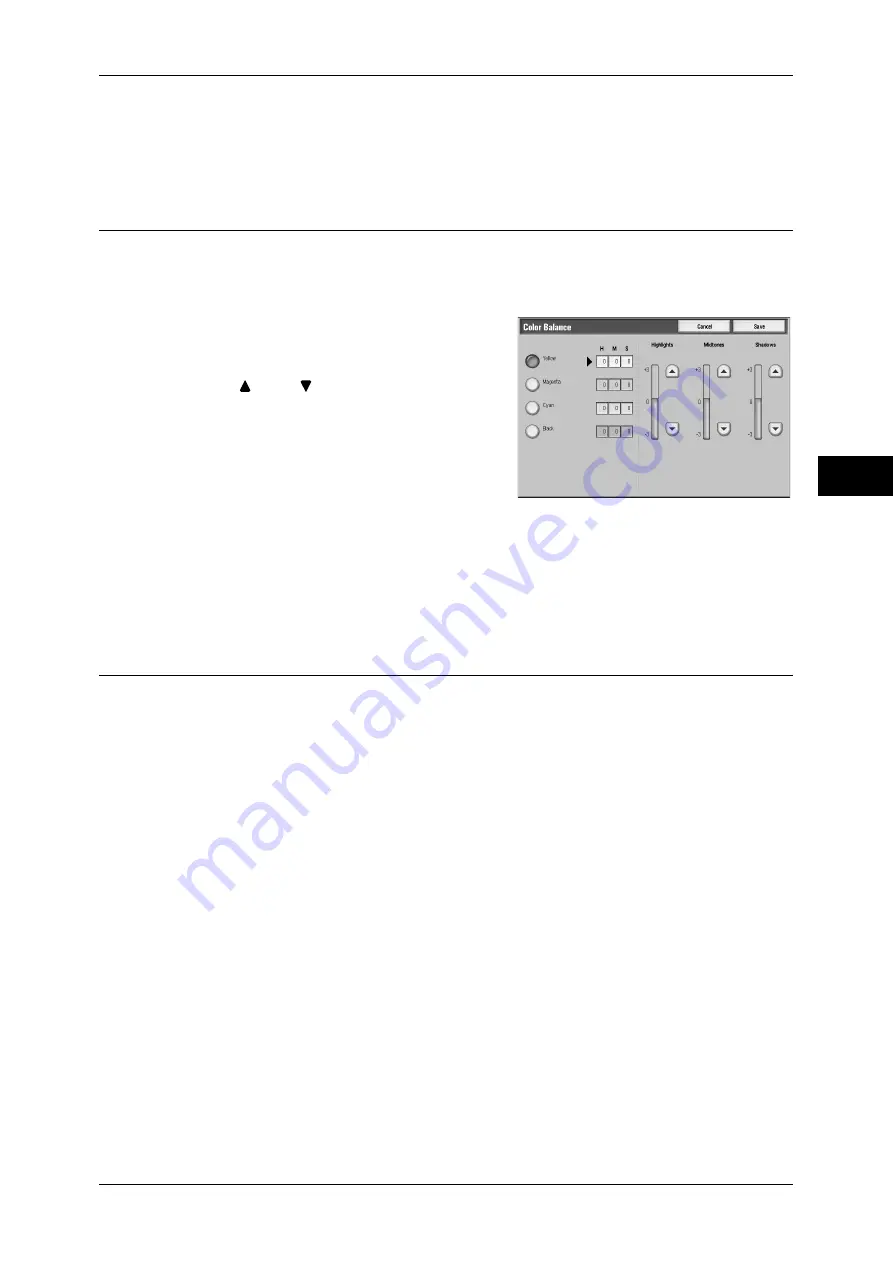
Image Quality
83
Copy
3
Shadow Suppression
Suppresses the colors on the reverse side of the original document from being
reproduced in the copy.
Color Balance (Adjusting Color Balance)
This feature allows you to adjust the Low, Medium, and High density levels of the four
CMYK toner colors (cyan, magenta, yellow and black).
Note
•
If [Color Balance] is set, the Color Effects setting will be cleared.
1
Select [Color Balance].
2
Select a color.
3
Use [
] and [
] to adjust the color balance
for each density.
Highlights
Allows you to adjust the color strength of low-
density areas.
Midtones
Allows you to adjust the color strength of medium-density areas.
Shadows
Allows you to adjust the color strength of high-density areas.
Color Shift (Adjusting the Color Tone)
This feature allows you to adjust the tone of the colors to be reproduced in copies, by
a maximum of two levels in two directions.
On the screen, the [Original Color] slider represents the color tone of the original
document, and the [Copy Color] slider represents the color tone of output copies.
Selecting a button on the screen moves the [Original Color] slider to adjust the tone of
the colors.
When the [Original Color] slider is moved to the left, the Y (yellow) cell on the [Original
Color] slider becomes closer to the R (red) cell on the [Copy Color] slider, and thus a
yellow fruit appears more reddish and riper-looking. At the same time, the tone of all
the other colors changes. The red color appears more magentish, and the green color
appears more yellowish.
Conversely, when the [Original Color] slider is moved to the right, the Y (yellow) cell on
the [Original Color] slider becomes closer to the G (green) cell on the [Copy Color]
slider, and thus a yellow fruit appears more greenish. At the same time, the tone of all
the other colors changes. The magenta color appears more reddish, and the red color
appears more yellowish.
Note
•
Ensure that [Color] has been selected in [Output Color] on the [Copy] screen. The Color
Shift feature is not available when [Output Color] is set to [Black & White].
•
If [Color Shift] is set, the Color Effects setting will be cleared.
Summary of Contents for ApeosPort-III C7600
Page 1: ...ApeosPort III C7600 C6500 C5500 DocuCentre III C7600 C6500 C5500 User Guide...
Page 12: ......
Page 28: ...1 Before Using the Machine 26 Before Using the Machine 1...
Page 38: ......
Page 58: ......
Page 138: ......
Page 208: ......
Page 282: ......
Page 298: ......
Page 314: ......
Page 334: ......
Page 355: ...13 Appendix This chapter contains a list of terms used in this guide z Glossary 354...
Page 362: ......






























