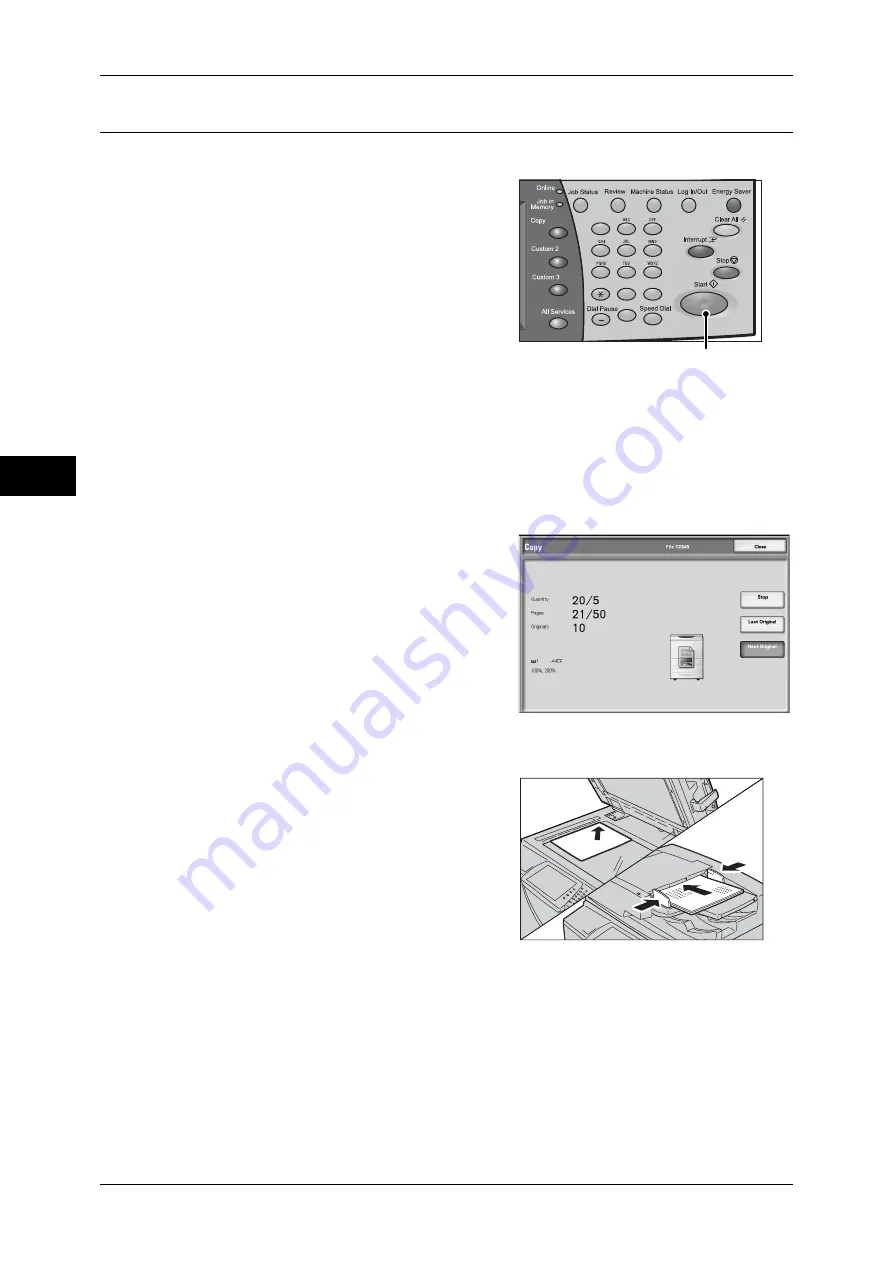
3 Copy
62
Copy
3
Step 4 Starting the Copy Job
The following explains how to start a copy job.
1
Press the <Start> button.
Important •
If the document has been set in the
document feeder, do not hold down the
document while it is being conveyed.
•
Copies cannot be made if a copy
protection code is detected. For
information about a copy protection code,
refer to "Secure Watermark (Managing
Document Security)" (P.116).
Note
•
If a problem occurs, an error message
appears in the touch screen. Solve the
problem in accordance with the message.
•
You can set the next job during copying.
If you have more documents
If you have more documents to copy, select [Next Original] on the touch screen while
the current document is being scanned. This allows you to scan the documents as a
single set of data.
2
Select [Next Original] while scanning is in
progress.
Note
•
When using the document feeder, load
the next document after the machine has
finished scanning the first document.
•
When [Next Original] is displayed and no
operation is performed during a certain
period of time, the machine automatically
assumes that there are no more
documents.
•
You can change the number of copies by
selecting [Change Quantity...], which is
displayed when you select [Next Original].
3
Load the next document.
1
2
3
4
5
6
7
8
9
0
#
C
<Start> button
Summary of Contents for ApeosPort-III C7600
Page 1: ...ApeosPort III C7600 C6500 C5500 DocuCentre III C7600 C6500 C5500 User Guide...
Page 12: ......
Page 28: ...1 Before Using the Machine 26 Before Using the Machine 1...
Page 38: ......
Page 58: ......
Page 138: ......
Page 208: ......
Page 282: ......
Page 298: ......
Page 314: ......
Page 334: ......
Page 355: ...13 Appendix This chapter contains a list of terms used in this guide z Glossary 354...
Page 362: ......






























