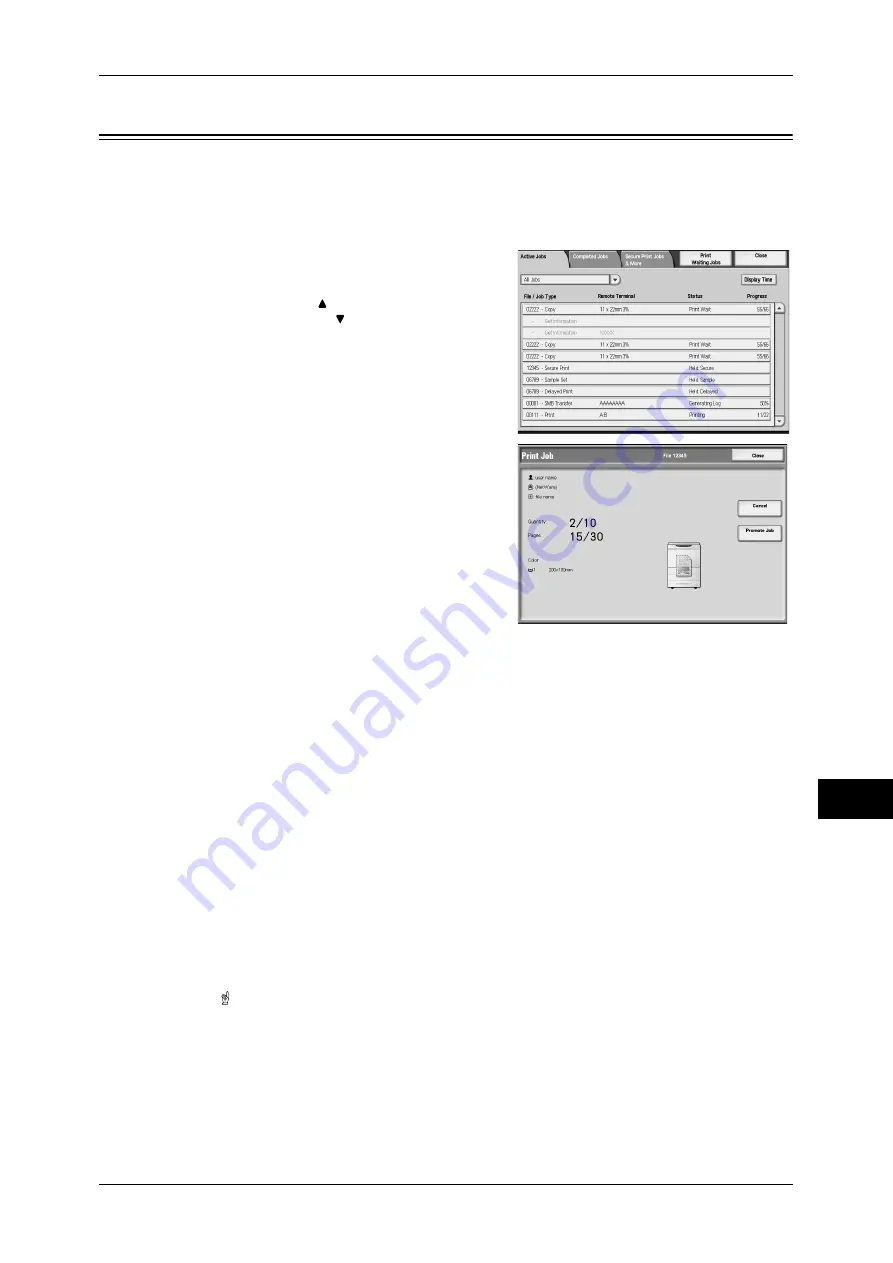
Checking Current/Pending Jobs
315
Jo
b St
at
us
11
Checking Current/Pending Jobs
This section describes how to check current or pending jobs. On the status screen, you
can cancel or preferentially execute jobs.
1
Press the <Job Status> button.
2
Select the job to be cancelled or
preferentially executed.
Note
•
Select [ ] to return to the previous
screen or [ ] to move to the next screen.
•
From the pull-down menu, you can select
the types of jobs to be displayed.
3
Select [Cancel] or [Promote Job].
Print Waiting Jobs
Select this to print the jobs that are waiting to be output or resumed.
For more information, refer to "Printing Pending Jobs" (P.330).
Display Time
Displays the estimated time for job completion. Either Cumulative Time Required or
Time Required is displayed.
Note
•
The estimated time is not displayed while the machine is processing data.
You can change the setting for the information to be displayed. For more information, refer to "5 Tools"
> "Common Service Settings" > "Other Settings" > "Estimated Time for Single or All Jobs" in the
Administrator Guide.
Cancel
Cancels the current or pending job.
Promote Job
Preferentially executes the selected job.
A [ ] will be marked on the [Status] of the job set to [Promote Job].
Stop
Stops the job processing.
Last Original
Select this to end scanning of documents. The job is then executed.
Summary of Contents for ApeosPort-III C7600
Page 1: ...ApeosPort III C7600 C6500 C5500 DocuCentre III C7600 C6500 C5500 User Guide...
Page 12: ......
Page 28: ...1 Before Using the Machine 26 Before Using the Machine 1...
Page 38: ......
Page 58: ......
Page 138: ......
Page 208: ......
Page 282: ......
Page 298: ......
Page 314: ......
Page 334: ......
Page 355: ...13 Appendix This chapter contains a list of terms used in this guide z Glossary 354...
Page 362: ......






























