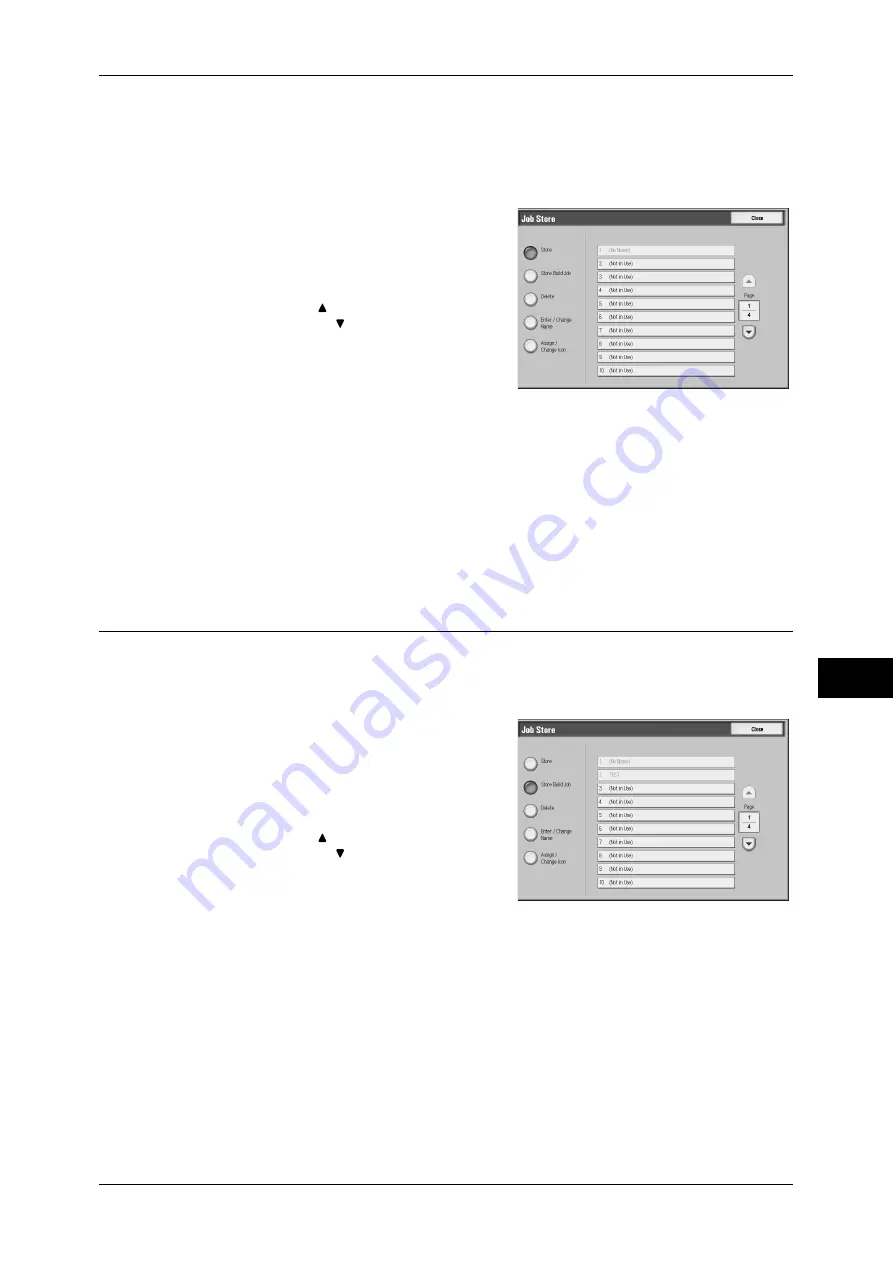
Registering/Deleting/Renaming Stored Programs
291
Stored Pr
ogram
m
ing
8
Note
•
Services using System Settings, Job Flow Sheet, Network Scanning, or Address Book
cannot be registered.
•
The registering procedure for a stored program is cancelled when the <Interrupt> button is
pressed, the Auto Clear feature causes a time-out, or a popup window (paper jam, etc.)
appears.
1
Select [Store].
2
Select the number to register.
Note
•
Once a job is stored to a button, it cannot
be overwritten.
•
Select [ ] to return to the previous
screen or [ ] to move to the next screen.
3
Set the feature you want to register.
Note
•
The machine produces an audible tone
while a stored program is registered.
•
Press the <Interrupt> button to cancel
registration.
You can change the volume of the sound that notifies of stored program registration. For information on
the settings, refer to "5 Tools" > "Common Service Settings" > "Audio Tones" > "Stored Programming
Tone" in the Administrator Guide.
4
Press the <Start> button or <Clear All> button.
Note
•
If no name is entered for a registered stored program, the name becomes "No Name".
For information on how to name a registered stored program, refer to "Entering/Changing a Stored
Program Name" (P.292).
Registering Stored Programs for Build Job
Up to 100 actions can be registered with one stored program for Build Job. Up to 40
stored programs can be registered in the machine.
The following is the procedure for registering actions with stored programs.
1
Select [Store Build Job].
2
Select a number to register a stored
program.
Note
•
Once a job is stored to a button, it cannot
be overwritten.
•
Select [ ] to return to the previous
screen or [ ] to move to the next screen.
3
Set the feature you want to register.
Note
•
The machine produces an audible tone
while a stored program is registered.
•
Press the <Interrupt> button to cancel registration.
You can change the volume of the sound that notifies of stored program registration. For information on
the settings, refer to "5 Tools" > "Common Service Settings" > "Audio Tones" > "Stored Programming
Tone" in the Administrator Guide.
4
Press the <Start> button or <Clear All> button.
Note
•
At the left of a stored program for Build Job on the list, the icon is displayed.
•
If no name is entered for a registered stored program, the name becomes “No Name”.
For information on how to name a registered stored program, refer to "Entering/Changing a Stored
Program Name" (P.292).
Summary of Contents for ApeosPort-III C7600
Page 1: ...ApeosPort III C7600 C6500 C5500 DocuCentre III C7600 C6500 C5500 User Guide...
Page 12: ......
Page 28: ...1 Before Using the Machine 26 Before Using the Machine 1...
Page 38: ......
Page 58: ......
Page 138: ......
Page 208: ......
Page 282: ......
Page 298: ......
Page 314: ......
Page 334: ......
Page 355: ...13 Appendix This chapter contains a list of terms used in this guide z Glossary 354...
Page 362: ......
















































