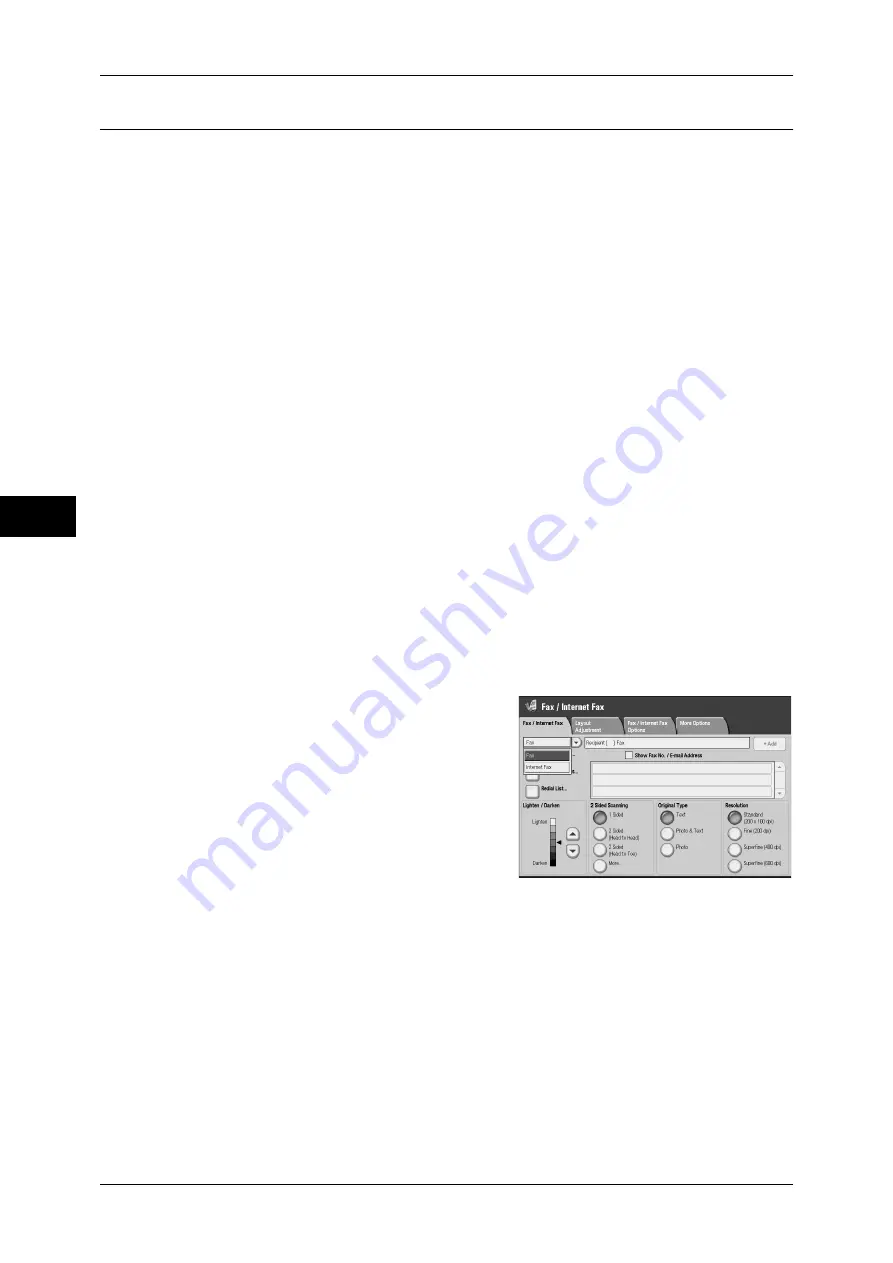
Fa
x
4
4 Fax
158
+ Add (Sending Faxes to Multiple Recipients)
The Broadcast Send feature allows you to transmit the same document to multiple
recipients with a single operation. There is no need to repeat the same operation for
each recipient.
When an Additional G3 Port 2 (optional) is installed, you can use the extra lines to make
multiple transmissions simultaneously with Broadcast Send.
If you specify Broadcast Send, the machine prints a relay broadcast report/multi-poll
report after the Broadcast Send operation finishes.
Note
•
For Fax and Internet Fax, the maximum number of recipients that you can specify at one
time is as follows:
Using the numeric keypad only: 200 locations; using address numbers only: 600 locations;
and using both the numeric keypad and address numbers: 600 locations.
For Server Fax, the maximum number of recipients that you can specify at one time is 50.
•
The one touch buttons correspond to address numbers 0001 - 0070.
•
When using Broadcast Send, [Cover Page] and [Remote Folder] are invalid even if they are
selected on the control panel. If you want to use [Cover Page] and [Remote Folder], set
them when registering each recipient in address numbers.
•
You cannot specify [Confirmation Options].
Show Fax No. / E-mail Address
When you check the [Show Fax No. / E-mail Address] check box, the recipient’s name
will not be displayed in the recipient field.
Enable Broadcast
To prevent missending a fax to multiple recipients, you can set whether to use
Broadcast Send prior to specifying multiple recipients. Check the [Enable Broadcast]
check box to specify multiple recipients.
[Enable Broadcast] is displayed when [Enabled] is set for [Broadcast Checkbox on 1st Tab]. For more
information on the setting, refer to "5 Tools" > "Fax Service Settings" > "Fax Control" > "Broadcast
Checkbox on 1st Tab" in the Administrator Guide.
1
Select the first recipient.
2
Select [+ Add].
Note
•
Depending on the settings, the screen to
re-enter the recipient may be displayed
after specifying the recipient and then
selecting [+ Add] on the touch screen. In
that case, re-enter the recipient.
3
Select the next recipient.
4
Repeat Step 2 and Step 3.
5
Press the <Start> button.
6
Select [Yes] on the confirmation screen to start transmission.
Summary of Contents for ApeosPort-III C7600
Page 1: ...ApeosPort III C7600 C6500 C5500 DocuCentre III C7600 C6500 C5500 User Guide...
Page 12: ......
Page 28: ...1 Before Using the Machine 26 Before Using the Machine 1...
Page 38: ......
Page 58: ......
Page 138: ......
Page 208: ......
Page 282: ......
Page 298: ......
Page 314: ......
Page 334: ......
Page 355: ...13 Appendix This chapter contains a list of terms used in this guide z Glossary 354...
Page 362: ......






























