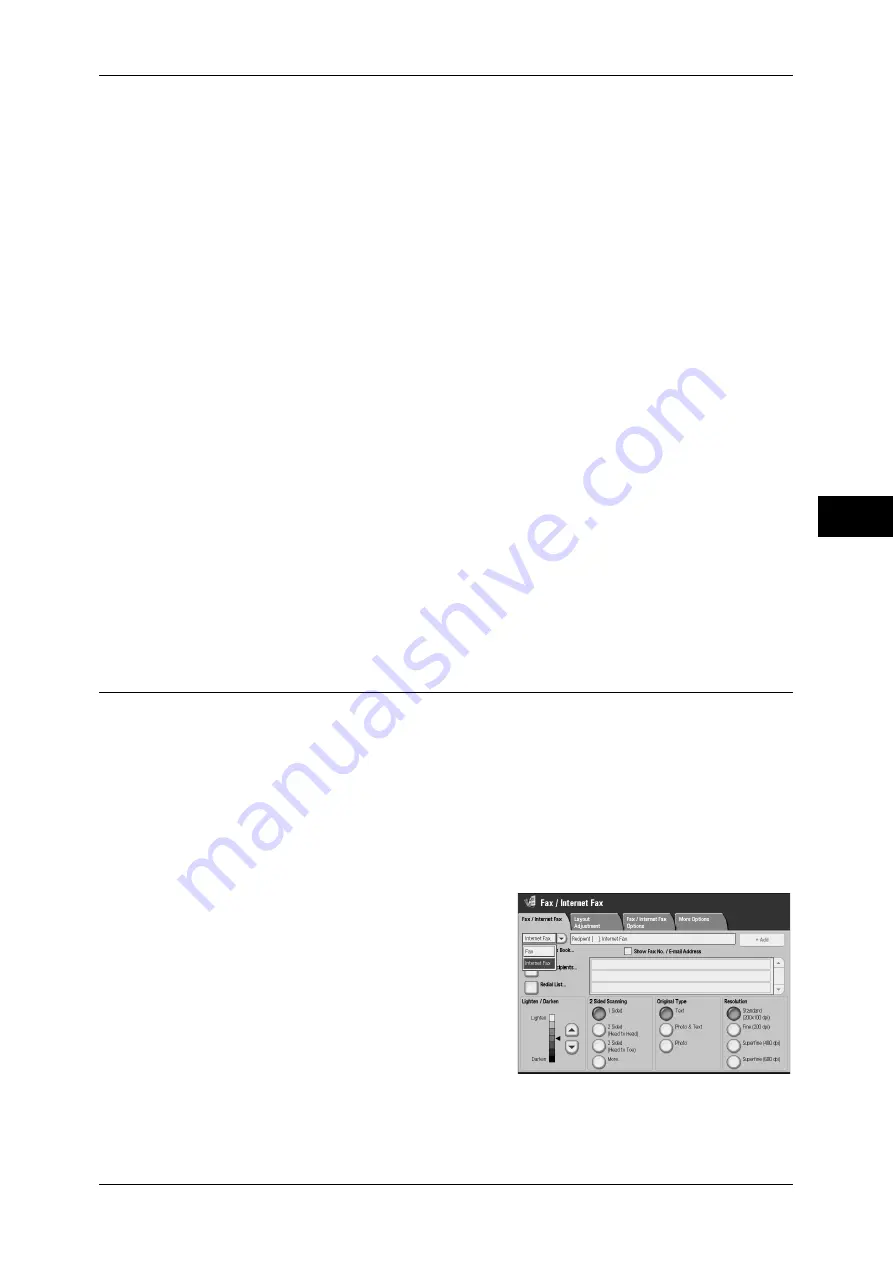
About Internet Fax
151
Fa
x
4
z
Split documents sent by e-mail
If a document scanned by the machine is split into segments according to the [Max.
No. of Pages for Split Send] setting made with CentreWare Internet Services, each
segment will be treated as individual e-mail and attached with the details of split data.
z
Attachments (TIFF format)
If an unsupported attachment file is received, the file is deleted. You can confirm the
error in the Job History Report.
z
When the folder number is not registered
If the specified folder is not registered, the received data is deleted. You can confirm
the cause of the problem in the Job History Report.
z
Folder operations
If the machine runs out of hard disk space while printing e-mail or storing e-mail to
the folder, the page being processed will be deleted at the point in time when the
machine runs out of hard disk space.
Restricting incoming e-mail
The machine can be configured to accept or reject e-mails received from specified
domains. This feature is known as the "Domain Filter". You can register up to 50
domains as permitted or rejected domains.
When receiving an e-mail, the machine check the Domain Filter settings. If the domain
is registered as the domain to be rejected, the machine will not receive the e-mail. You
can confirm the result in the [Job History Report]. The job history of any rejected mail
is not stored.
For information about the domain filter, refer to "5 Tools" > "Connectivity & Network Setup" >
"Outgoing/Incoming E-mail Settings" > "Domain Filtering" in the Administrator Guide.
Useful Features
Using an E-mail Address to Send Internet Fax to a Folder
By specifying the e-mail address of a folder on this machine, you can send Internet Fax
from an Internet Fax-compatible machine to the folder.
When Internet Fax data is received, the machine stores it in the target folder and prints
a Folder Report.
This feature is available only if the recipient’s machine can receive e-mail via SMTP. To use this
feature, the recipient’s machine must have a folder that does not have a passcode. For more information,
refer to "5 Tools" > "Setup" > "Create Folder" in the Administrator Guide.
1
Select [Internet Fax].
2
Select any item.
3
Enter the e-mail address of the target folder
in the following format.
Summary of Contents for ApeosPort-III C7600
Page 1: ...ApeosPort III C7600 C6500 C5500 DocuCentre III C7600 C6500 C5500 User Guide...
Page 12: ......
Page 28: ...1 Before Using the Machine 26 Before Using the Machine 1...
Page 38: ......
Page 58: ......
Page 138: ......
Page 208: ......
Page 282: ......
Page 298: ......
Page 314: ......
Page 334: ......
Page 355: ...13 Appendix This chapter contains a list of terms used in this guide z Glossary 354...
Page 362: ......
















































