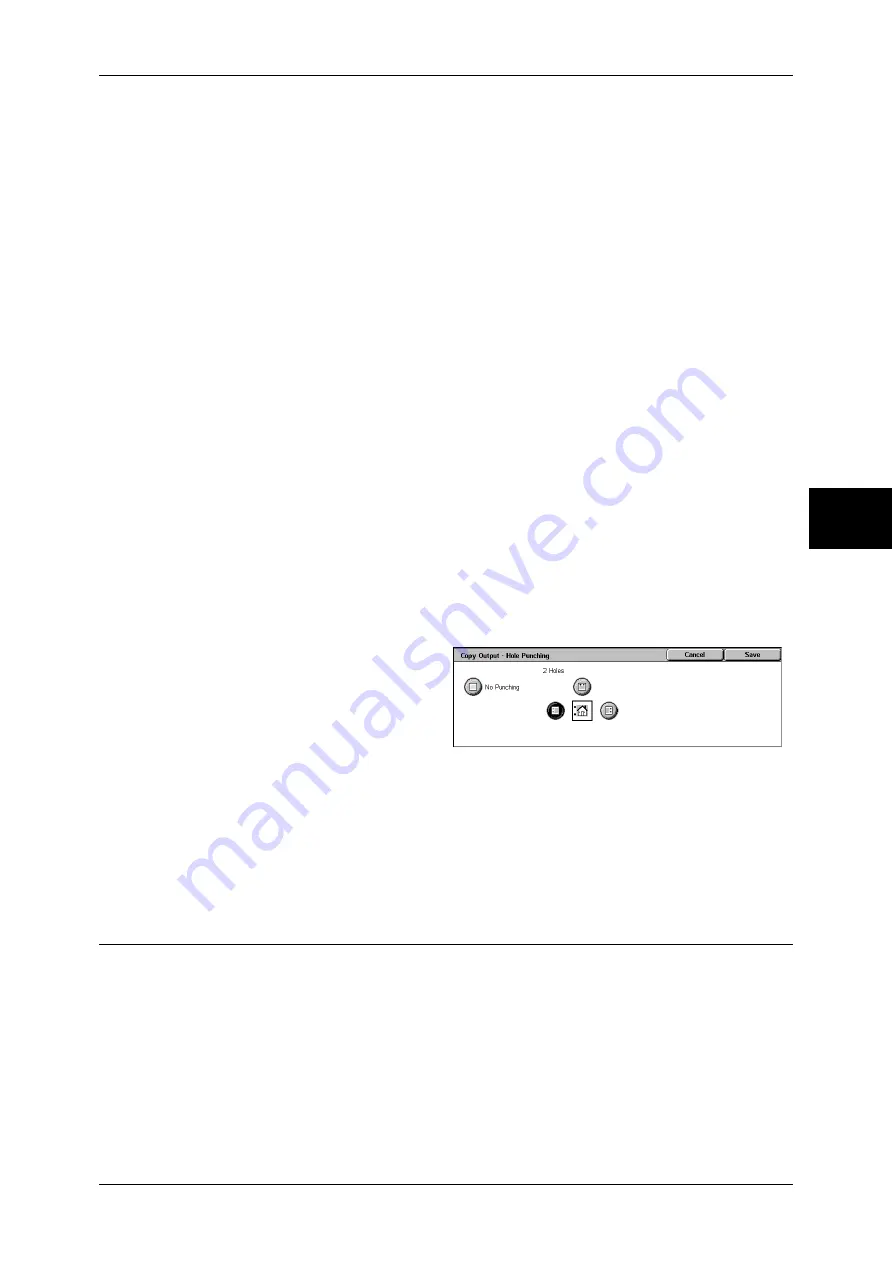
Output Format
81
Copy
3
No Staple
Stapling is not performed.
Staple Position
Select from five staple positions.
z
1 Staple
z
2 Staples, Top
z
1 Staple, Right
z
2 Staples
z
2 Staples, Right
Important •
In the following cases, the actual stapling position will be different from the stapling position
specified on the screen:
- When placing documents in Head to Top orientation and stapling at the upper-right corner
of paper
- When placing documents in Head to Left orientation and stapling at the upper-left corner of
paper
[Copy Output-Hole Punching] Screen
You can set the position for punching.
Important •
Confirm that the orientation of the document and the [Original Orientation] setting of the
[Layout Adjustment] screen are the same.
•
When the C-Finisher or C-Finisher with Booklet Maker is installed and the punching feature
is out of order, the documents will be output on the center output tray. Remove the
documents output to the center output tray frequently.
•
The 3-hole setting is optional. For more information, contact our Customer Support Center.
Our customer engineer will make the necessary settings.
1
Set the position for punching.
No Punching
No punching position is selected.
Punch Position
Select from 3 punching positions.
z
2 Holes
z
2 Holes, Top
z
2 Holes, Right
Booklet Creation (Creating a Booklet)
This feature lays out pages so that booklets are formed when the output sheets are
folded in half. You can also set the binding shift and attach a cover when making
booklets.
When C-Finisher with Booklet Maker is installed, output paper can be folded and then
stapled.
Summary of Contents for ApeosPort-II 3000
Page 1: ...ApeosPort II 5010 4000 3000 DocuCentre II 5010 4000 User Guide...
Page 14: ......
Page 54: ......
Page 139: ...Layout Adjustment 137 Fax 4 Off No stamp is added On A stamp is added...
Page 254: ......
Page 350: ......
Page 406: ......
Page 538: ......
Page 599: ...17 Glossary This chapter contains a list of terms used in this guide z Glossary 598...
Page 618: ......






























