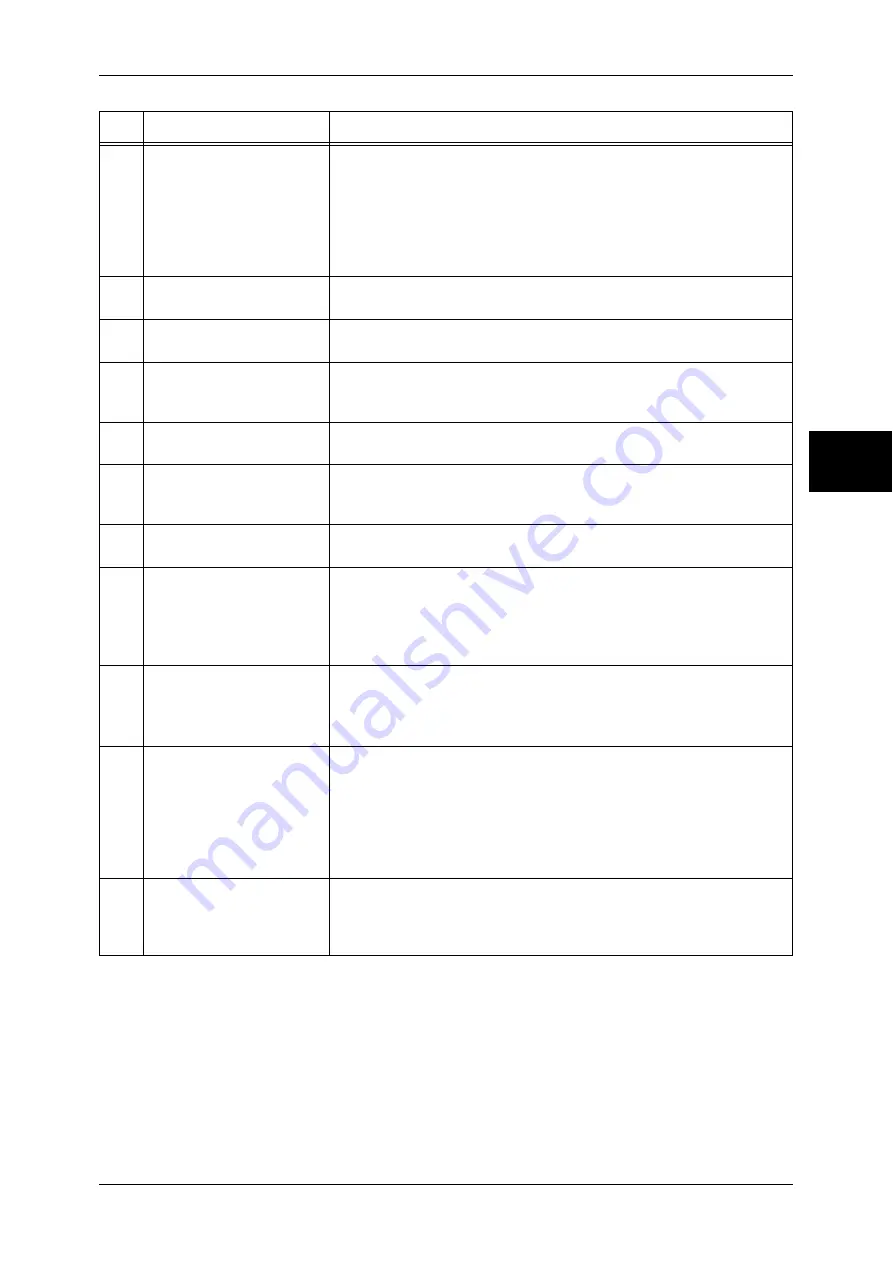
Control Panel
47
P
roduc
t O
v
er
vie
w
2
11
<Interrupt> button/indicator Press this button to suspend a copy or print job in progress to have the
machine process another job. During the Interrupt mode, the <Interrupt>
button lights up. Pressing the <Interrupt> button again cancels the
interrupt and resumes the suspended job.
In this manual, this button is indicated as the <Interrupt> button.
Some jobs cannot be executed during the interruption. For details, refer to
"Notes and Restrictions in the Interrupt Mode" (P.585).
12
<Stop> button
Press this button to stop the current copy job or communications.
In this manual, this button is indicated as the <Stop> button.
13
<Start> button
Press this button to start copying or scanning.
In this manual, this button is indicated as the <Start> button.
14
Numeric keypad
Use the numeric buttons on the keypad to enter the number of copies,
passwords and other numerical values.
In this manual, these buttons are indicated as the “numeric keypad”.
15
<Speed Dial> button
Used to specify address numbers for fax or e-mail transmission.
In this manual, this button is indicated as the <Speed Dial> button.
16
<C (Clear)> button
Press this button if you have entered a wrong numerical value with the
numeric keypad.
In this manual, this button is indicated as the <C> button.
17
<Dial Pause> button
Used to insert a pause into a destination number.
In this manual, this button is indicated as the <Dial Pause> button.
18
<Custom> buttons
(<Copy>, <Custom 2>,
<Custom 3> buttons)
Used to call their associated features.
To the buttons, you can assign [Language] or any features displayed on
the [All Services] screen.
For information on assigning features to the buttons, refer to "Screen/Button
Settings" (P.271).
19
<All Services> button
Used to display the [All Services] screen.
In this manual, this button is indicated as the <All Services> button.
You can change the features that appear in the [All Services] screen. For
details, refer to "Screen/Button Settings" (P.271).
20
One touch button panels
Panels for one touch buttons.
You can leaf through panels to display 001 to 030, 031 to 060, and 061
to 070. M01 to M20 are reserved for the stored programming feature.
These buttons correspond to Stored Programs 01 to 20.
Note
•
This feature is not available for some models. An optional package
is necessary. For more information, contact our Customer Support
Center.
21
One touch buttons
Used to specify a destination in one operation. These buttons are
available for fax and iFax.
The one touch buttons are associated with address numbers 001 to
070.
No.
Component
Function
Summary of Contents for ApeosPort-II 3000
Page 1: ...ApeosPort II 5010 4000 3000 DocuCentre II 5010 4000 User Guide...
Page 14: ......
Page 54: ......
Page 139: ...Layout Adjustment 137 Fax 4 Off No stamp is added On A stamp is added...
Page 254: ......
Page 350: ......
Page 406: ......
Page 538: ......
Page 599: ...17 Glossary This chapter contains a list of terms used in this guide z Glossary 598...
Page 618: ......
















































