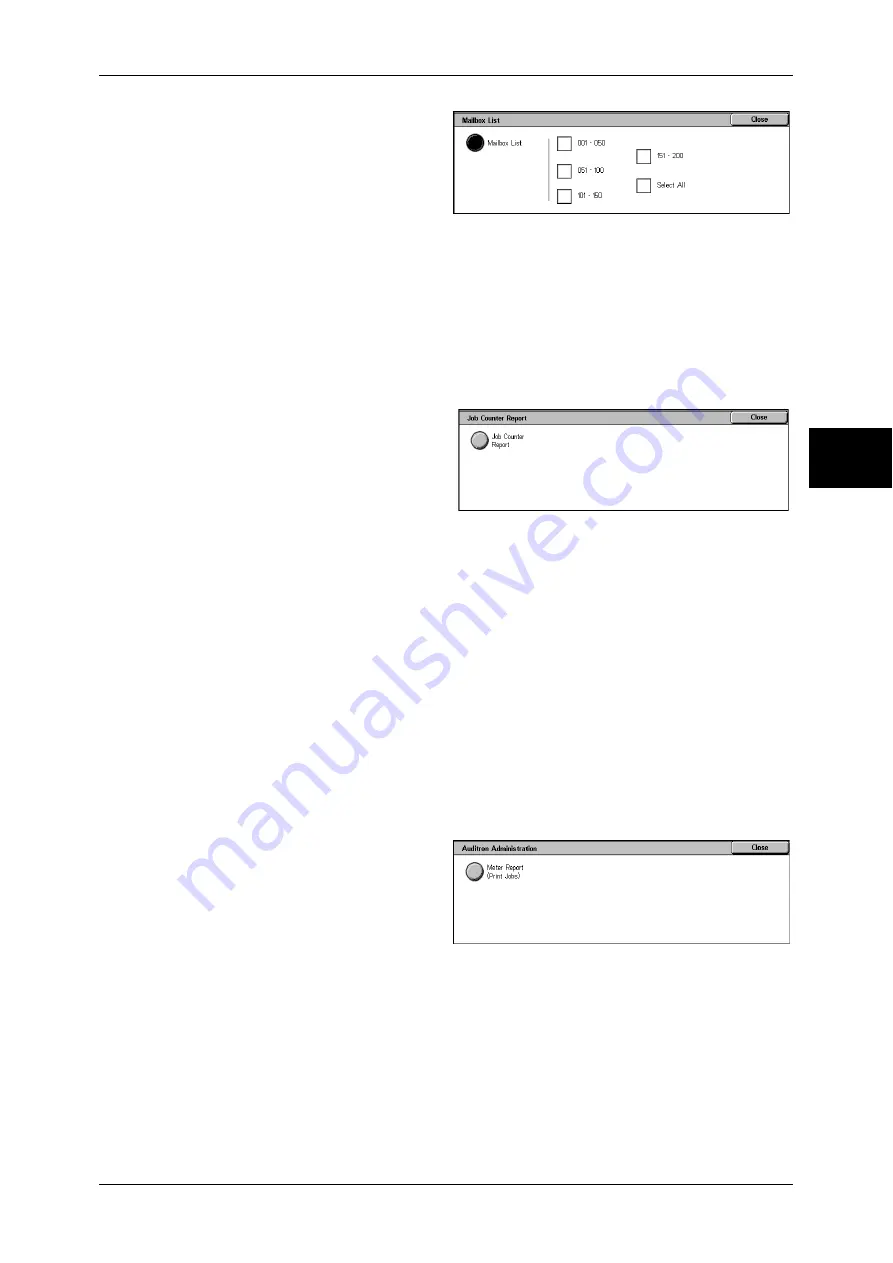
Billing Meter/Print Report
379
Mach
in
e S
ta
tu
s
12
1
Select [Mailbox List].
Note
•
To display the [Mailbox List]
screen, select the <Machine
Status> button, and then
select [Billing Meter/Print
Report] > [Print Report/List] >
[Mailbox List].
2
Select a range of mailbox numbers to be printed.
3
Press the <Start> button.
Job Counter Report
Prints the counter report for each feature.
Note
•
[Job Counter Report] appears when [User Mode] is selected in the System Administration
mode.
1
Select [Job Counter Report].
Note
•
To display the [Job Counter
Report] screen, select the
<Machine Status> button, and
then select [Billing Meter/Print
Report] > [Print Report/List] >
[Job Counter Report].
2
Select [Job Counter Report].
3
Press the <Start> button.
Auditron Administration
You can print an auditron report by user. Note that the content on the screen differs
depending on whether the Auditron Administration feature is enabled.
Note
•
[Auditron Administration] appears when [User Mode] is selected in the System
Administration mode.
When the Auditron Administration feature of each service is set to [Off]
When the Auditron Administration feature of each service is set to [Off], the following
screen appears, allowing you to print a printer meter report.
For information on enabling the Auditron Administration feature for each service, refer to "Auditron
Mode" (P.347).
1
Select [Auditron Administration].
Note
•
To display the [Auditron
Administration] screen, select
the <Machine Status> button,
and then select [Billing Meter/
Print Report] > [Print Report/
List] > [Auditron
Administration].
2
Select [Meter Report (Print Jobs)].
3
Press the <Start> button.
Meter Report (Print Jobs)
You can check the total printed pages and the total sheets used for each client (job
owner). [Meter Report (Print Jobs)] counts pages from the time at which the data has
been initialized.
Summary of Contents for ApeosPort-II 3000
Page 1: ...ApeosPort II 5010 4000 3000 DocuCentre II 5010 4000 User Guide...
Page 14: ......
Page 54: ......
Page 139: ...Layout Adjustment 137 Fax 4 Off No stamp is added On A stamp is added...
Page 254: ......
Page 350: ......
Page 406: ......
Page 538: ......
Page 599: ...17 Glossary This chapter contains a list of terms used in this guide z Glossary 598...
Page 618: ......






























