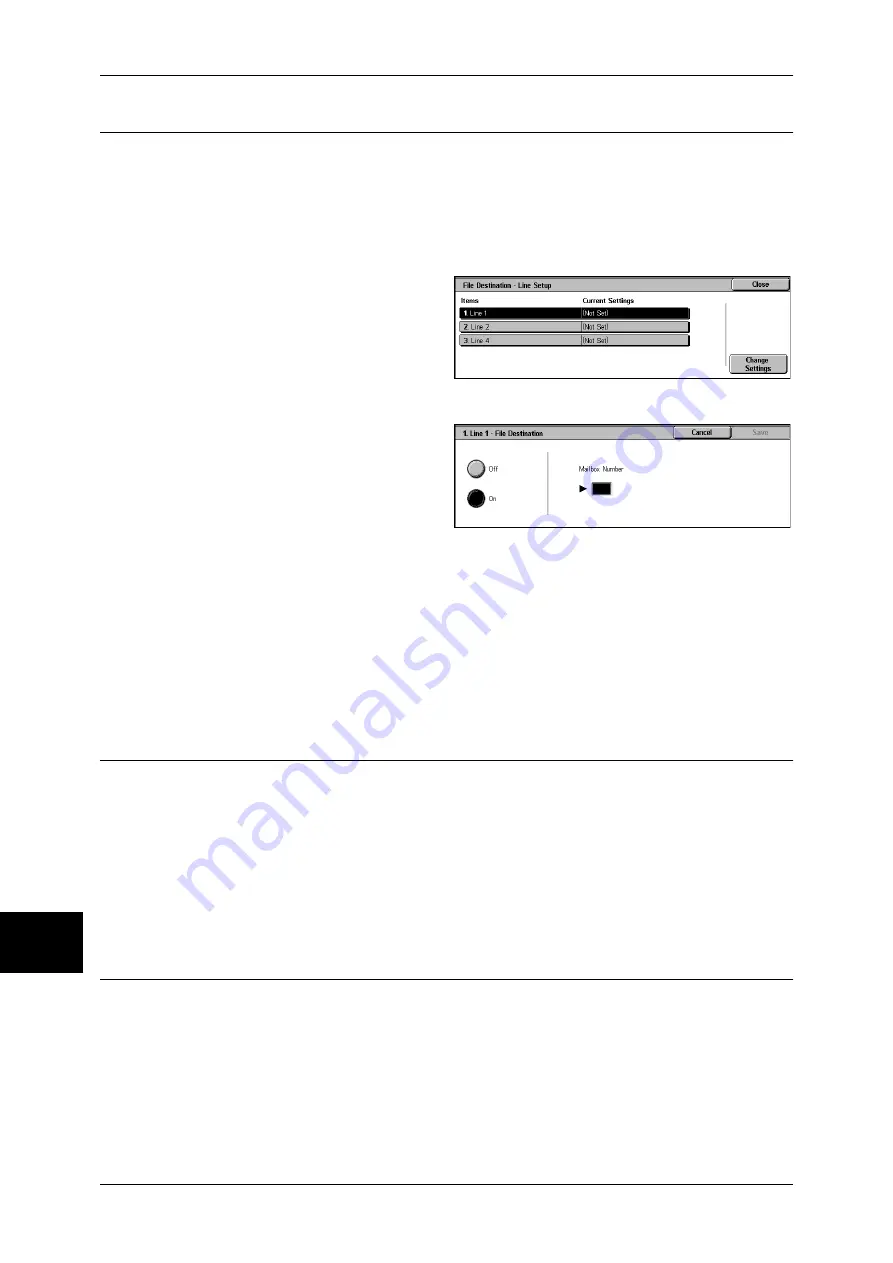
10 System Settings
312
Sys
tem
S
et
tin
g
s
10
File Destination/Output Destination
File Destination/Output Destination allows you to specify a method for classifying
received documents into specified mailboxes. This setting is used for the box selector
feature.
File Destination - Line Setup
Classifies received documents by line type and stores the documents in specified mailboxes.
1
Select [File Destination - Line
Setup].
2
Select the line you want to register,
and select [Change Settings].
Note
•
The displayed items may be
different, depending on the
options installed.
3
Select [On].
4
Enter the mailbox number (3-digits)
where you want to store the
documents, with the numeric
keypad.
5
Select [Save].
Output Destination - Line Setup
In [Output Destination - Line Setup], you can set the output destination for each receiving line,
and the destination for a mailbox print.
Note
•
This feature does not appear for some models. An optional package is necessary. For more
information, contact our Customer Support Center.
•
The displayed items may be different, depending on the options installed.
Reduce/Enlarge Presets
You can set the magnifications shown in [Preset %] for [Reduce/Enlarge] in the [Layout
Adjustment] screen. You can assign any magnification to the 7 buttons other than
[100%] and [Auto %].
Preset %
You can select from 23 preset ratios.
Variable %
You can specify a magnification from 50 to 400% in 1% increments.
Original Size Defaults
You can set the original size shown in [Original Size] in the [Layout Adjustment] screen.
An original size is assigned to each of the 11 buttons other than [Auto Size Detect].
When frequently scanning non-standard size originals, by presetting the non-standard
size, you can save time to enter the original size each time a document is scanned.
Summary of Contents for ApeosPort-II 3000
Page 1: ...ApeosPort II 5010 4000 3000 DocuCentre II 5010 4000 User Guide...
Page 14: ......
Page 54: ......
Page 139: ...Layout Adjustment 137 Fax 4 Off No stamp is added On A stamp is added...
Page 254: ......
Page 350: ......
Page 406: ......
Page 538: ......
Page 599: ...17 Glossary This chapter contains a list of terms used in this guide z Glossary 598...
Page 618: ......






























