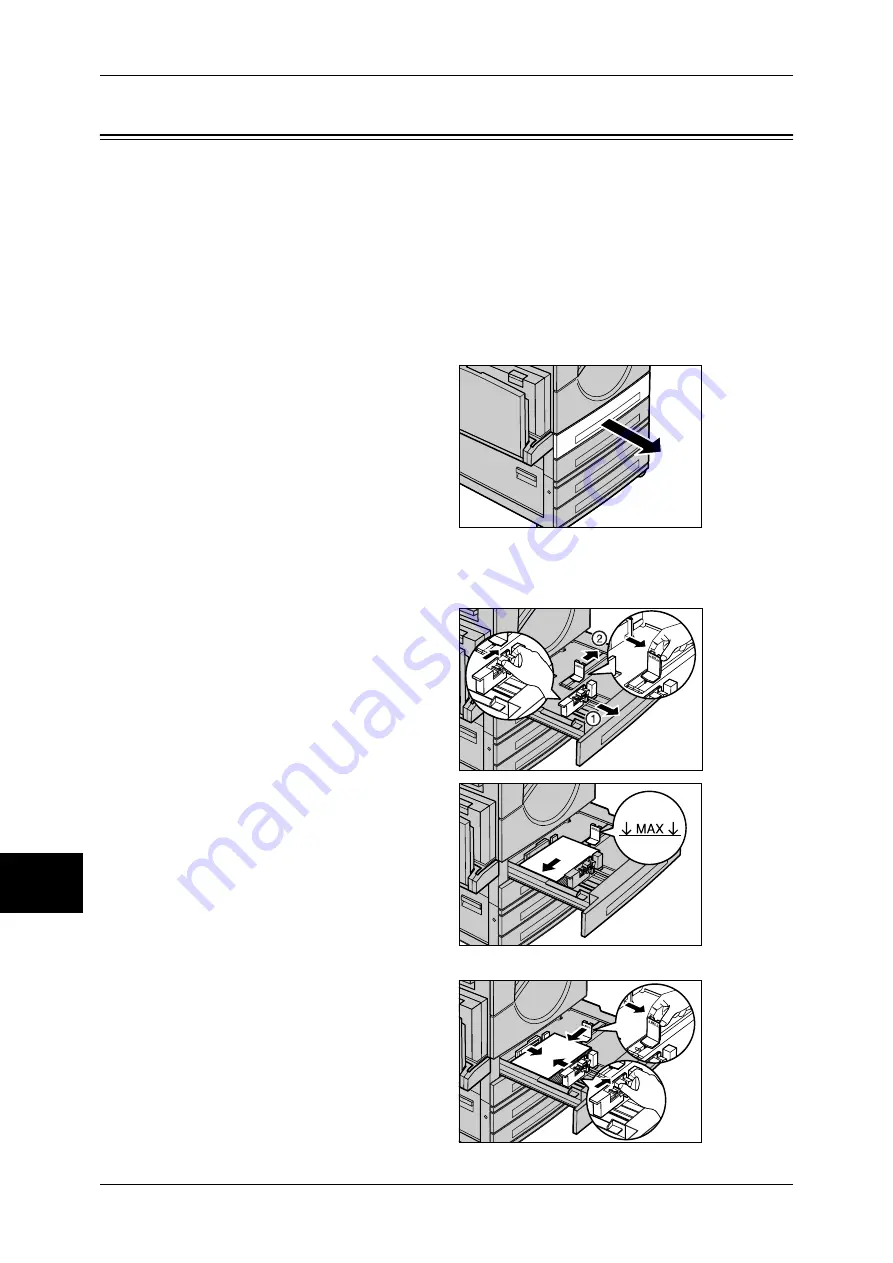
9 Paper and Other Media
248
Pa
pe
r a
n
d Oth
e
r M
e
d
ia
9
Changing the Paper Sizes for the Trays
The following describes how to change the paper sizes for the Trays 1 to 4.
Note
•
The paper types for the Trays 1 to 4 are preset. Normally, plain paper is set. When changing
the setting to a different paper type, change the paper quality settings to match the type of
paper to be loaded to maintain high print quality.
For more information on paper type, refer to "Paper Size/Type" (P.272).
•
When setting non-standard size paper, you must register the paper size in advance. For
information on registering the paper size, refer to "Paper Size" (P.272).
For information on how to make copies on non-standard size paper, refer to "Paper Supply (Selecting
the Paper for Copying)" (P.64). For information on how to print on non-standard size paper, refer to the
print driver's online help.
1
Pull out the tray towards you until it
stops.
Important •
While the machine processes
a job, do not pull the tray out
that the job uses.
•
Do not supply new paper until
the tray runs out of paper, in
order to prevent paper jams
and not to have the machine
misidentify the amount of
paper loaded in the tray.
2
Remove any paper loaded on the
tray.
3
Hold the long-side paper guide and
slide it towards you (1). Hold the
short-side paper guide and slide it
rightward (2).
4
Load and align the edge of the
paper against the left edge of the
tray with the side to be copied or
printed on face up.
Important •
Do not load paper exceeding
the maximum fill line. It may
cause paper jams or machine
malfunctions.
5
Move the two paper guides while
holding their grips so that they
lightly contact the edges of the
paper.
Note
•
When loading standard size
paper in the Tray, move the
paper guides to the marks
corresponding to the paper
size.
Summary of Contents for ApeosPort-II 3000
Page 1: ...ApeosPort II 5010 4000 3000 DocuCentre II 5010 4000 User Guide...
Page 14: ......
Page 54: ......
Page 139: ...Layout Adjustment 137 Fax 4 Off No stamp is added On A stamp is added...
Page 254: ......
Page 350: ......
Page 406: ......
Page 538: ......
Page 599: ...17 Glossary This chapter contains a list of terms used in this guide z Glossary 598...
Page 618: ......






























