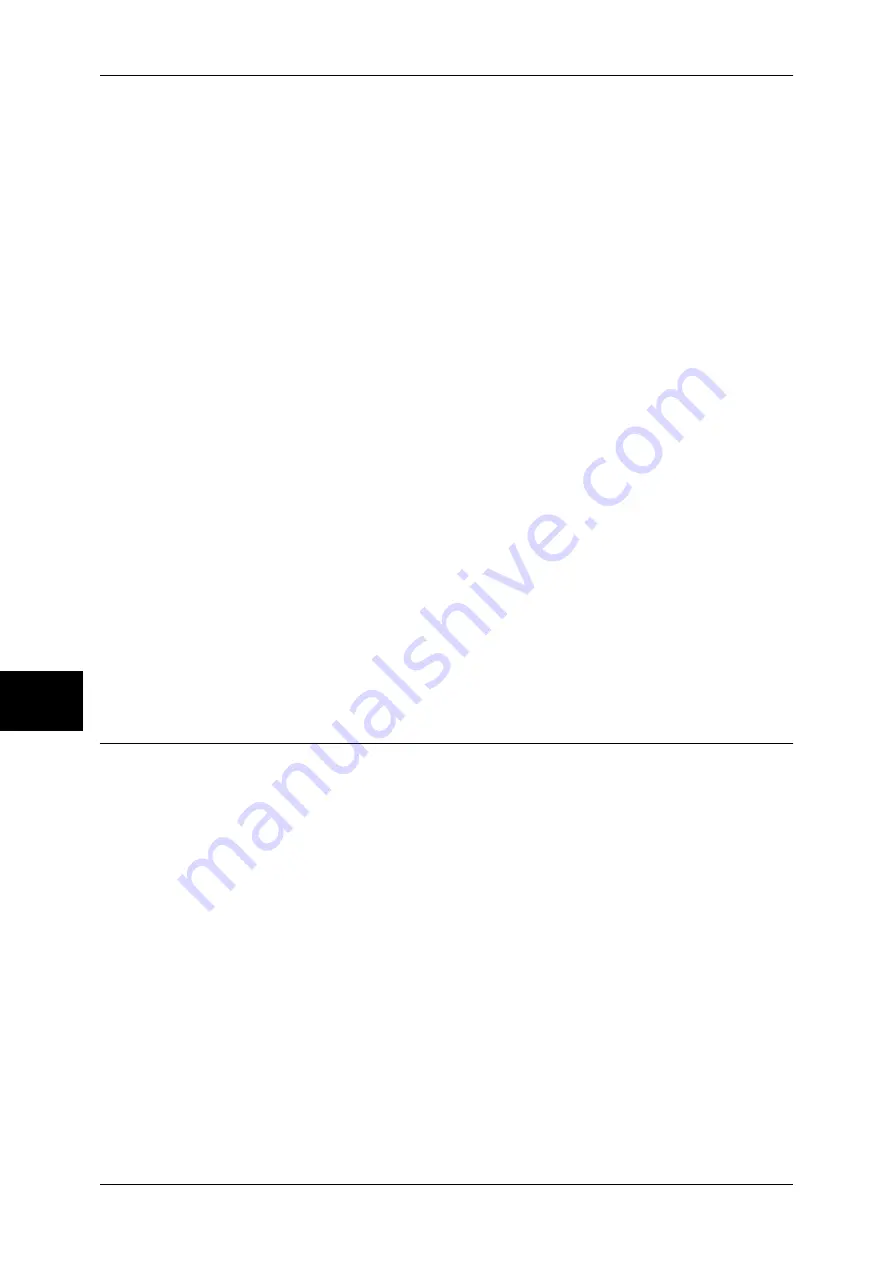
6 Send from Mailbox
216
Se
nd
f
ro
m
M
ailbox
6
Sheet Filtering
Displays the [Sheet Filtering] screen.
For more information, refer to "[Sheet Filtering] Screen" (P.215).
Details
Displays the [Details] screen.
Refer to "Edit/Delete" (P.328).
Change Settings
If the selected job flow sheet setting is editable, the [Change Settings] screen appears.
You can temporarily change the settings.
Start
Executes the selected job flow sheet.
Search by Name
Searches job flow sheet that partially corresponds with entered characters for
registered names when job flow sheet is created. Up to 128 characters are allowed.
For information on how to enter characters, refer to "Entering Text" (P.266).
Search by Keyword
Searches job flow sheet that fully corresponds with the keyword for registered
keywords when job flow sheet is created.
For information on how to enter characters, refer to "Entering Text" (P.266).
Select Keyword
Displays the [Select Keyword] screen. Searches job flow sheet by selecting keywords
registered in the System Settings. Searches job flow sheet that fully corresponds with
the keyword for registered keywords when job flow sheet is created.
Job Flow Restrictions
Job flows can be assigned to a specified user, can be shared by many users, or can
only be accessible from the specified mailboxes to which they are linked.
Job flow restrictions may vary depending on the user authentication feature. For more information, refer
to "Job Flow Sheet Types" (P.390).
Summary of Contents for ApeosPort-II 3000
Page 1: ...ApeosPort II 5010 4000 3000 DocuCentre II 5010 4000 User Guide...
Page 14: ......
Page 54: ......
Page 139: ...Layout Adjustment 137 Fax 4 Off No stamp is added On A stamp is added...
Page 254: ......
Page 350: ......
Page 406: ......
Page 538: ......
Page 599: ...17 Glossary This chapter contains a list of terms used in this guide z Glossary 598...
Page 618: ......
















































